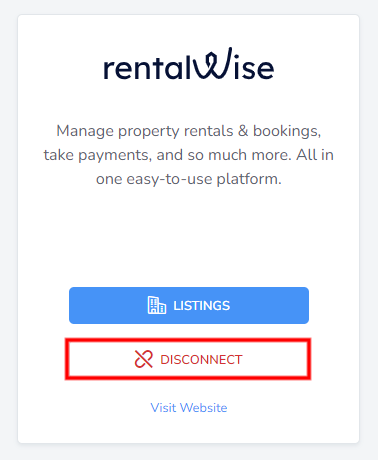RentalWise vacation rental management software has everything needed to raise occupancy and revenue, for both first-time owners and experienced managers.
Webready is now integrated with RentalWise allowing you to import your listings, sync your availability and daily prices and display your listings on your Webready website.
Signing Up to Webready
You can sign up to Webready from the Register page on the website here by clicking on the Get Started button.
Step 1: Enter your name, email and password or sign up using your Google or Facebook accounts.

Step 2: Select RentalWise from the list of PMS options available.
Step 3: Enter your business details and click on the Complete button.
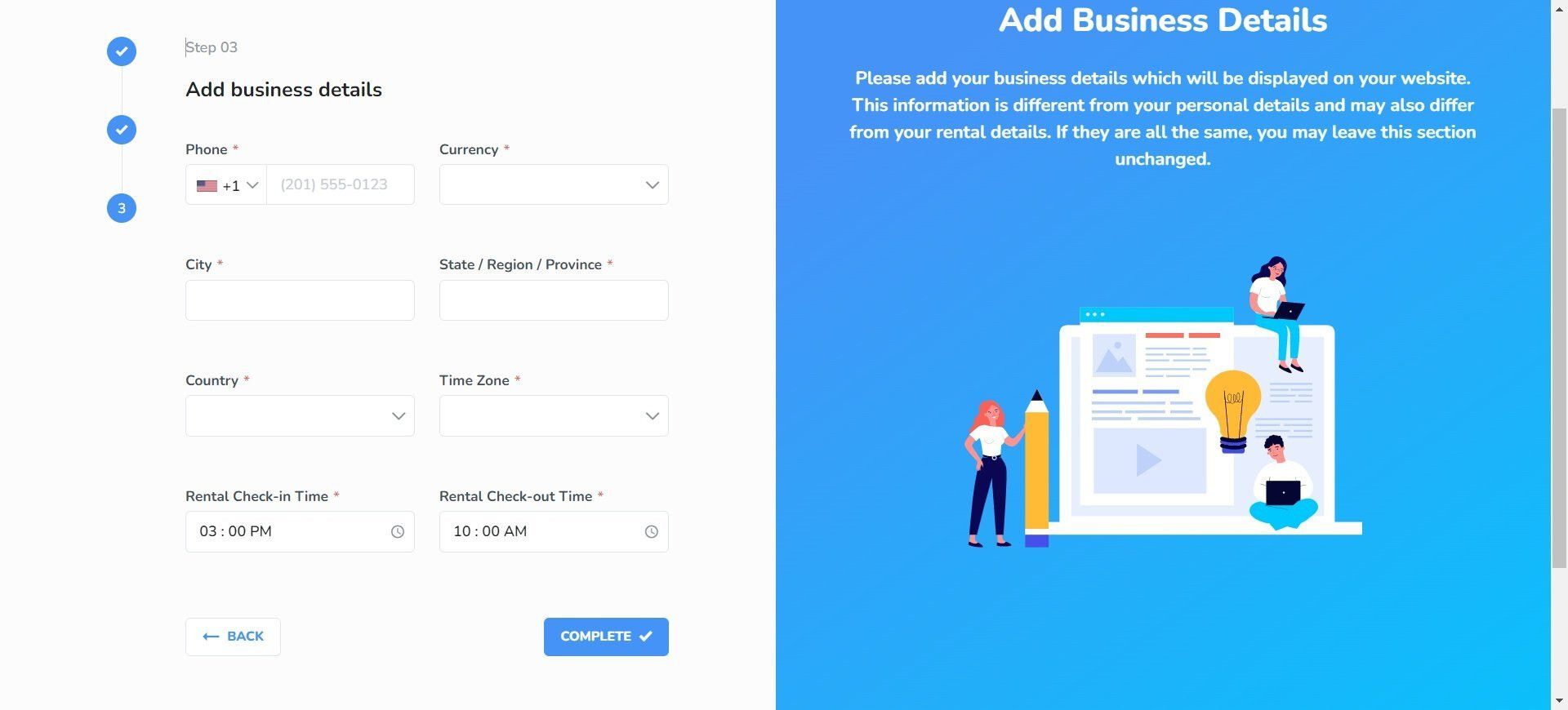
Confirm the verification of your email address.
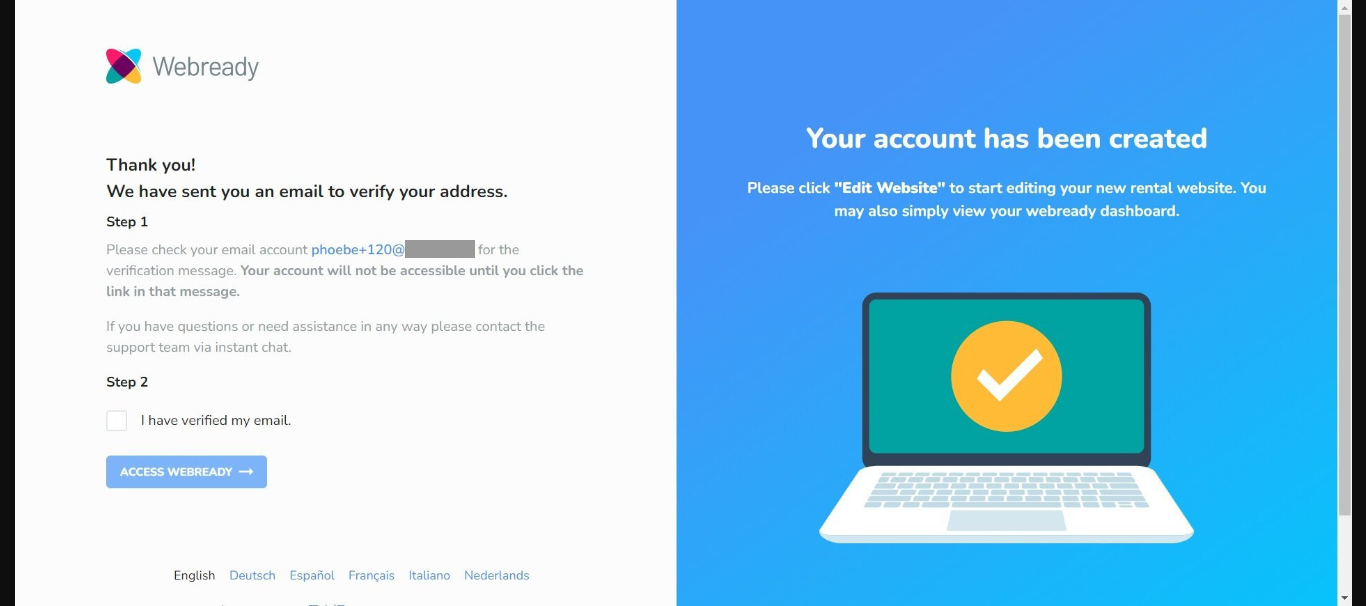
You should get a verification email to your email address, click on the Verify your email button. You will be directed to the login page for Webready after clicking on the button.
Once logged in, a pop up will appear directing you to connect to RentalWise - it will take you to the Integrations page in Webready to proceed.
Connecting RentalWise to Webready
To connect with RentalWise, follow the steps below:
In Webready, navigate to the Integrations tab on the left panel.

On the integration page, locate RentalWise and click on the Connect button.

Enter the Tenant Workspace ("webready") and the API Key from RentalWise.

You can find the steps to get the API from RentalWise in the section here:
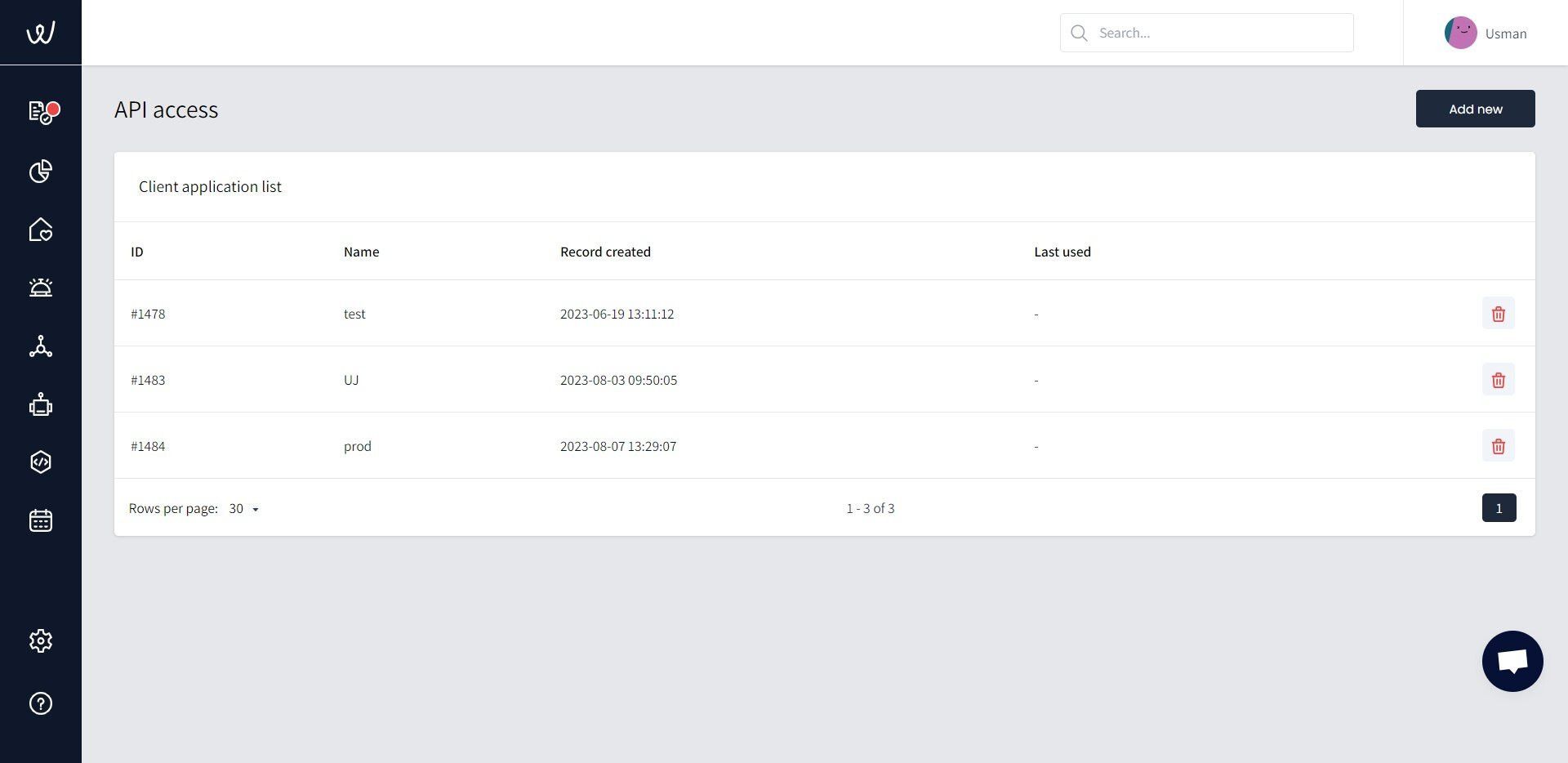
Click on the Connect button.

Once you are connected to RentalWise, you can see the ability to view your RentalWise rentals or disconnect Webready from RentalWise.
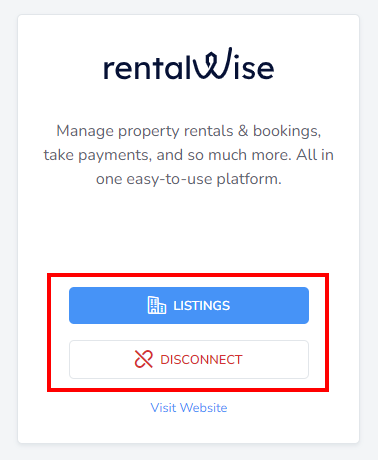
To view the RentalWise properties, Click on the Listings button.
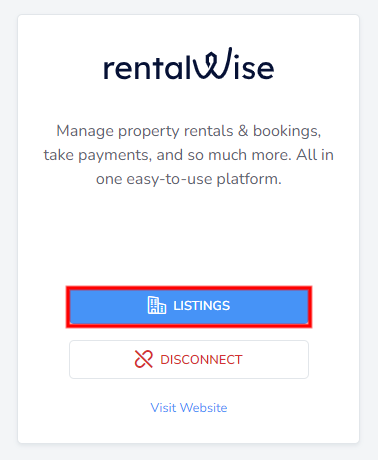
All listings from RentalWise will be displayed, but to import the property into Webready, click on the Actions icon on the right then Import Listings.
Note: Importing your property will bring in the Rooms of that property into Webready and will automatically import the availability so you calendar is Webready will be blocked accordingly.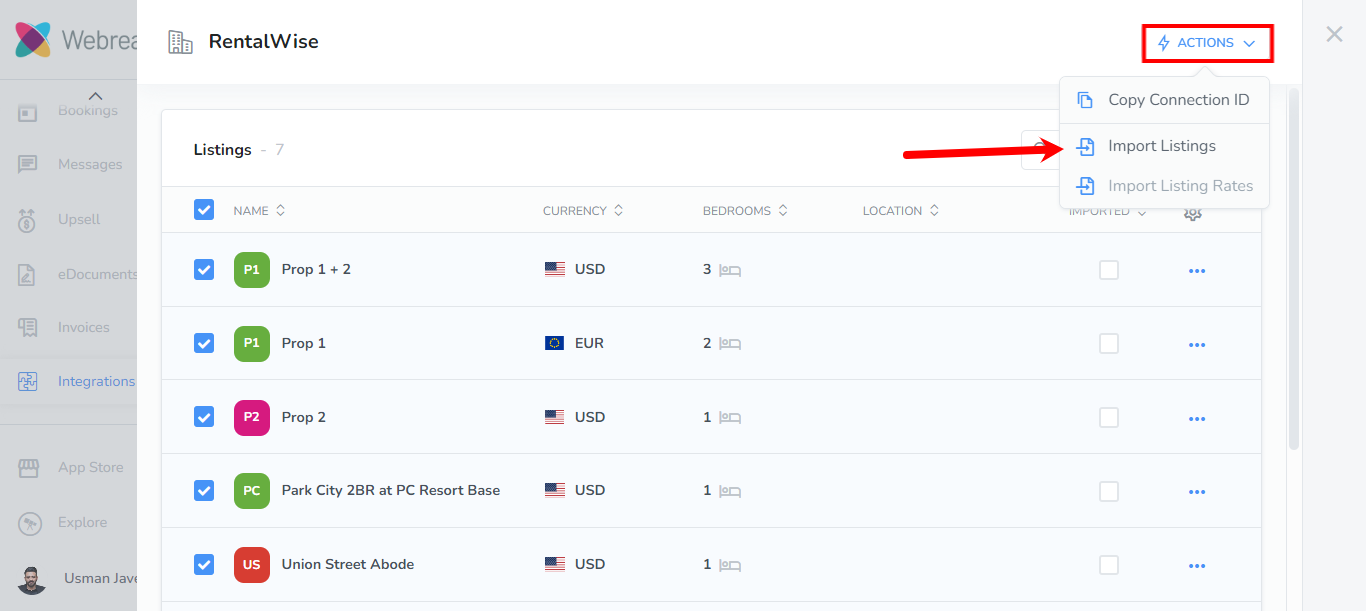

If you wish to also import RentalWise daily prices for your listings into Webready, click on the "Import Rates" button.
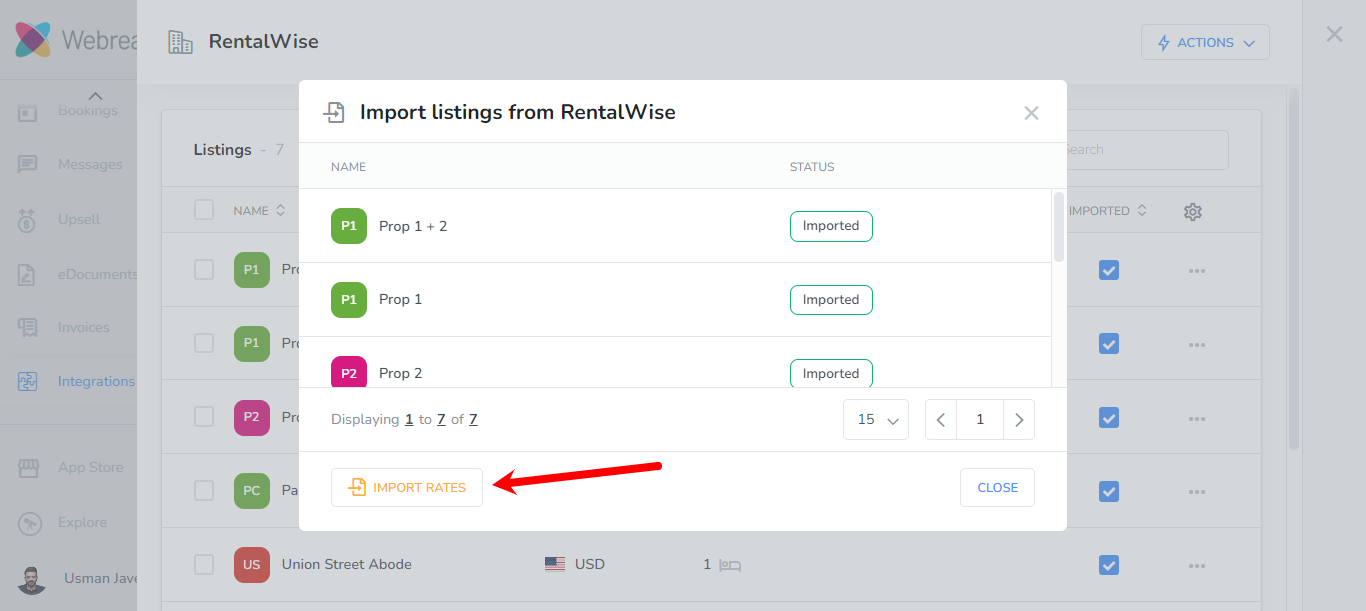
If you want to import daily prices later, go to Rates in Webready, click on the rental then the Add button and Import Rates.

You will then see the daily prices listed where you can view them then click on Import Rates.

Your daily prices will be visible on the Rates Table tab in Webready.
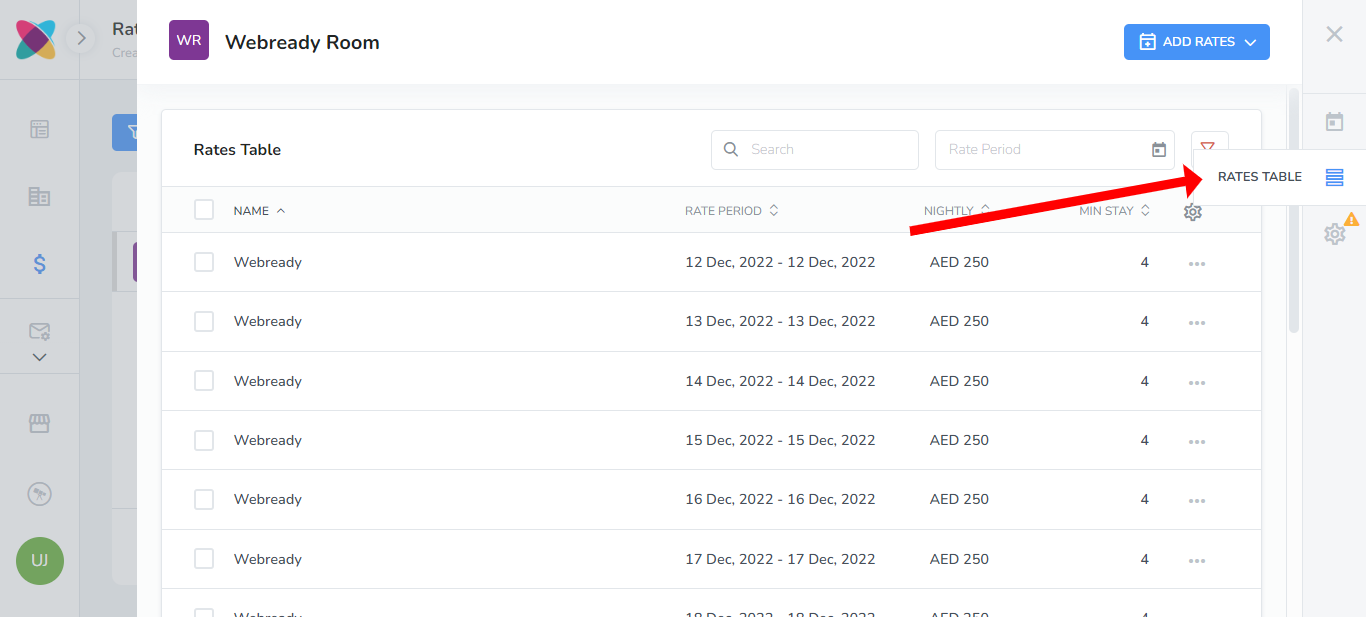 Note: If you have updated your daily prices in RentalWise, then you will need to re-import rates using the steps above.
Note: If you have updated your daily prices in RentalWise, then you will need to re-import rates using the steps above.If you wish to create daily prices in Webready instead, follow the steps in this article.
Note: Be sure to also fill in a nightly rate and minimum night stay value on the Settings tab for your rental's rate.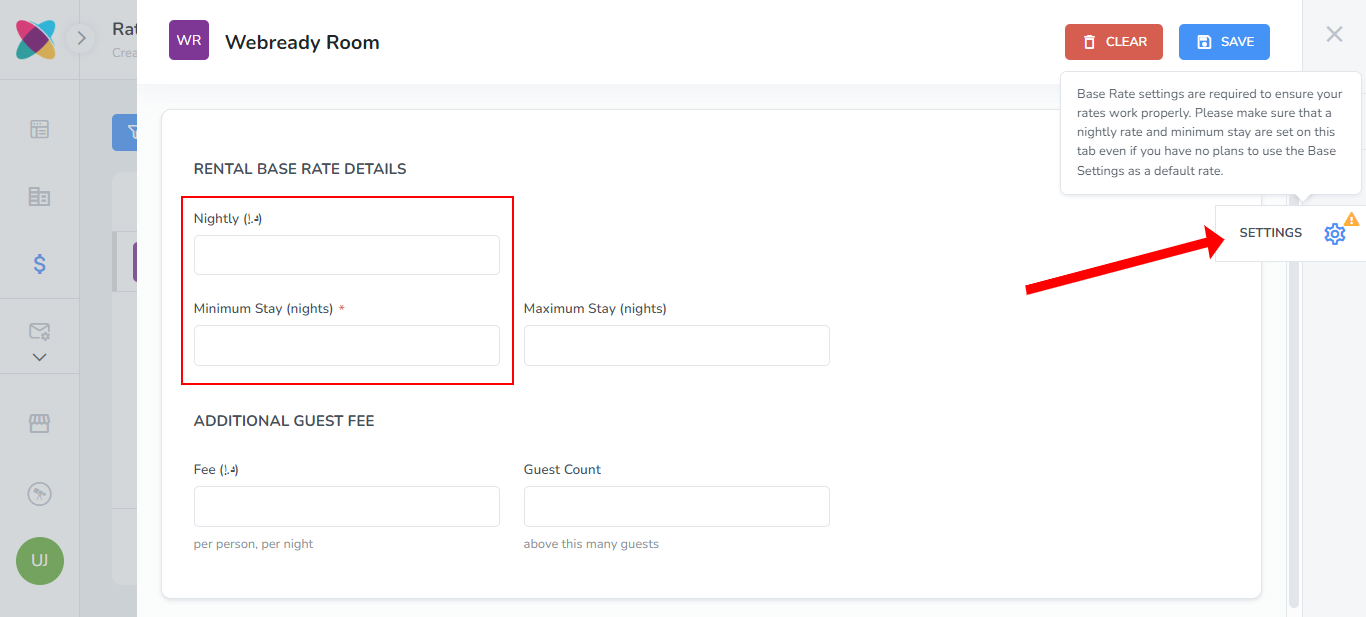
Your imported rooms will be visible by clicking on the Rentals tab in the left navigation bar:

Once you have imported the listings along with their availability and imported or created daily prices, you can then create your website using your RentalWise properties. See the help article here on setting up your Webready account.
Syncing Rental changes
After making rental changes to your listings on RentalWise, you are able to sync some of these changes to Webready, to avoid having to repeat the same updates in Webready.
There will be indicators when there are updates available for rentals:
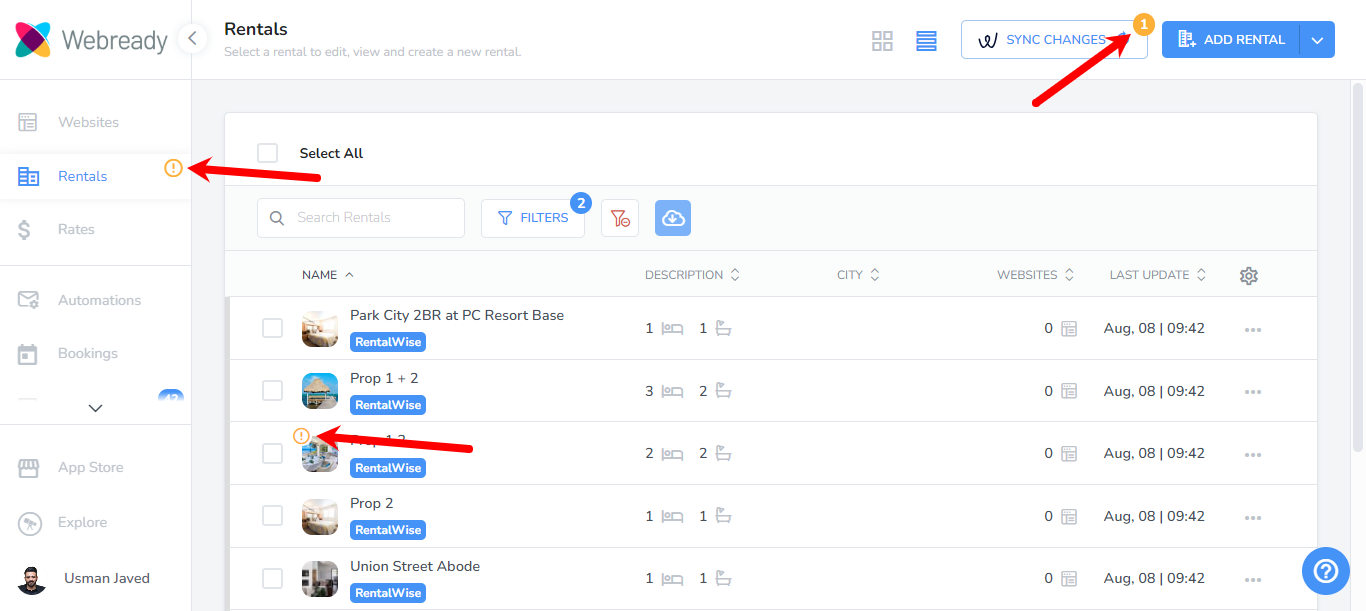
To sync the rental changes, navigate to the Rentals section in Webready and click on the "Sync Changes" button.
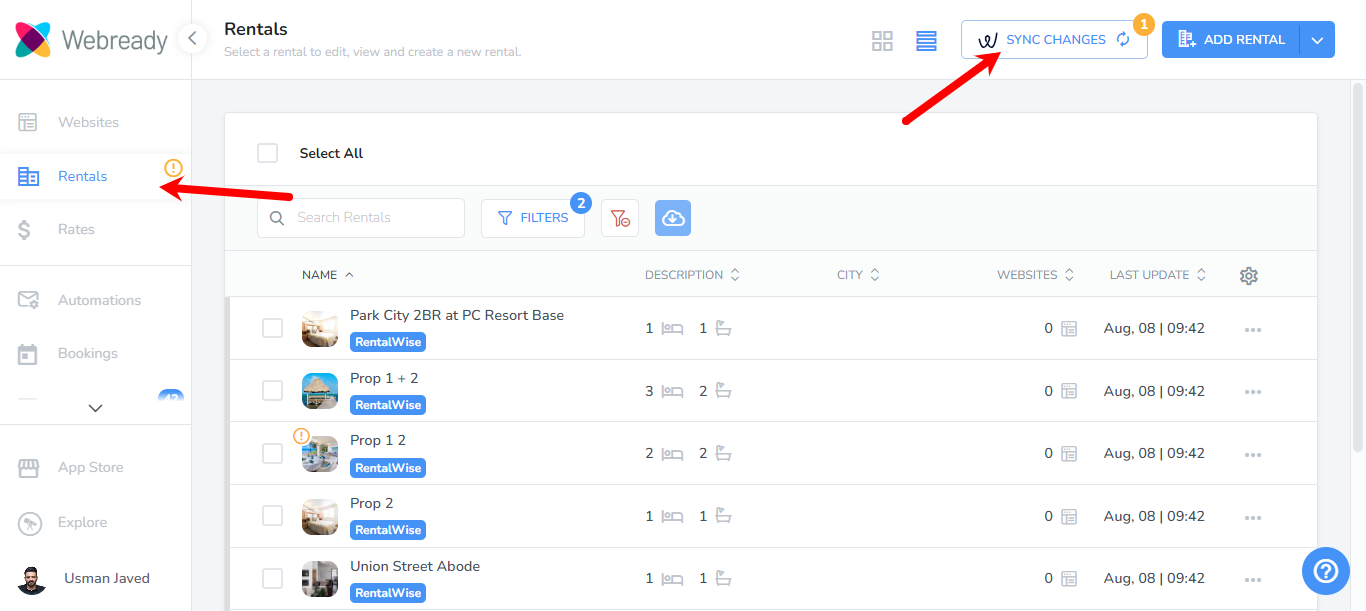
The rental details that will be updated in Webready includes:
Name
Address
Currency
Bedrooms
Bathrooms
After clicking on the button, you will be able to see columns showing the updates that were made to the rental in RentalWise compared to what is saved in Webready.
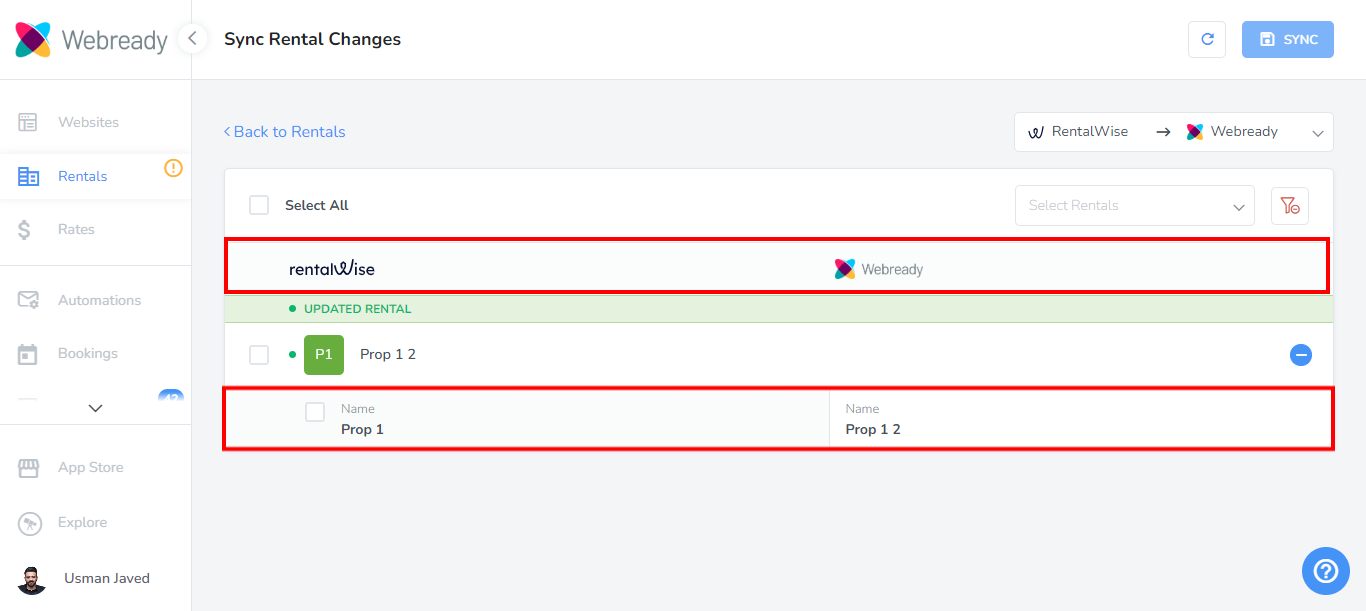
Use the checkboxes on the left to select the updates that you want synced to Webready then click on "Sync".
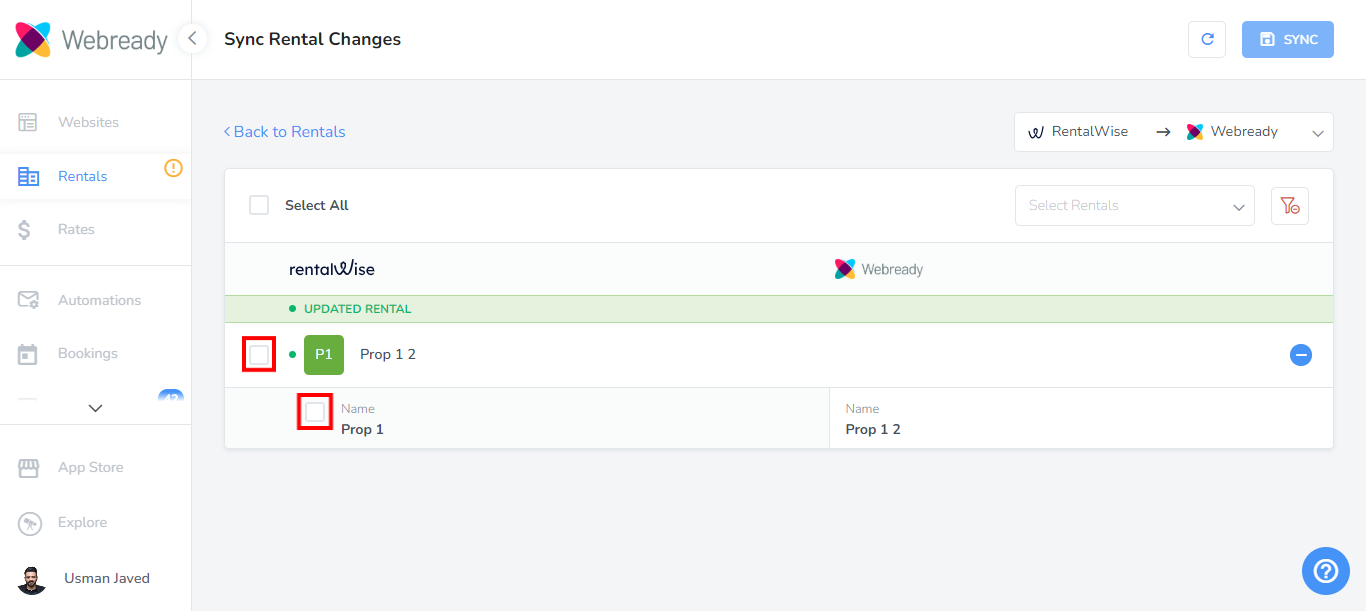
Disconnecting from Webready
To disconnect RentalWise from Webready, click on the Integrations tab in the left panel, locate RentalWise and click on the "Disconnect" button.