Booking Automation is a cloud-based platform tailor-made for vacation rentals owners, property managers, hostels and hotels. Channel manager synchronization with Booking.com, Expedia, AirBnB and many others. Webready is now integrated with Booking Automation allowing you to import your listings, sync your availability and daily prices and display your listings on your Webready website.
Signing Up to Webready
You can sign up to Webready from the Register page on the website here by clicking on the Get Started button.
Step 1: Enter your name, email and password or sign up using your Google or Facebook accounts.

Step 2: Select Booking Automation from the list of PMS options available.
Step 3: Enter your business details and click on the Complete button.
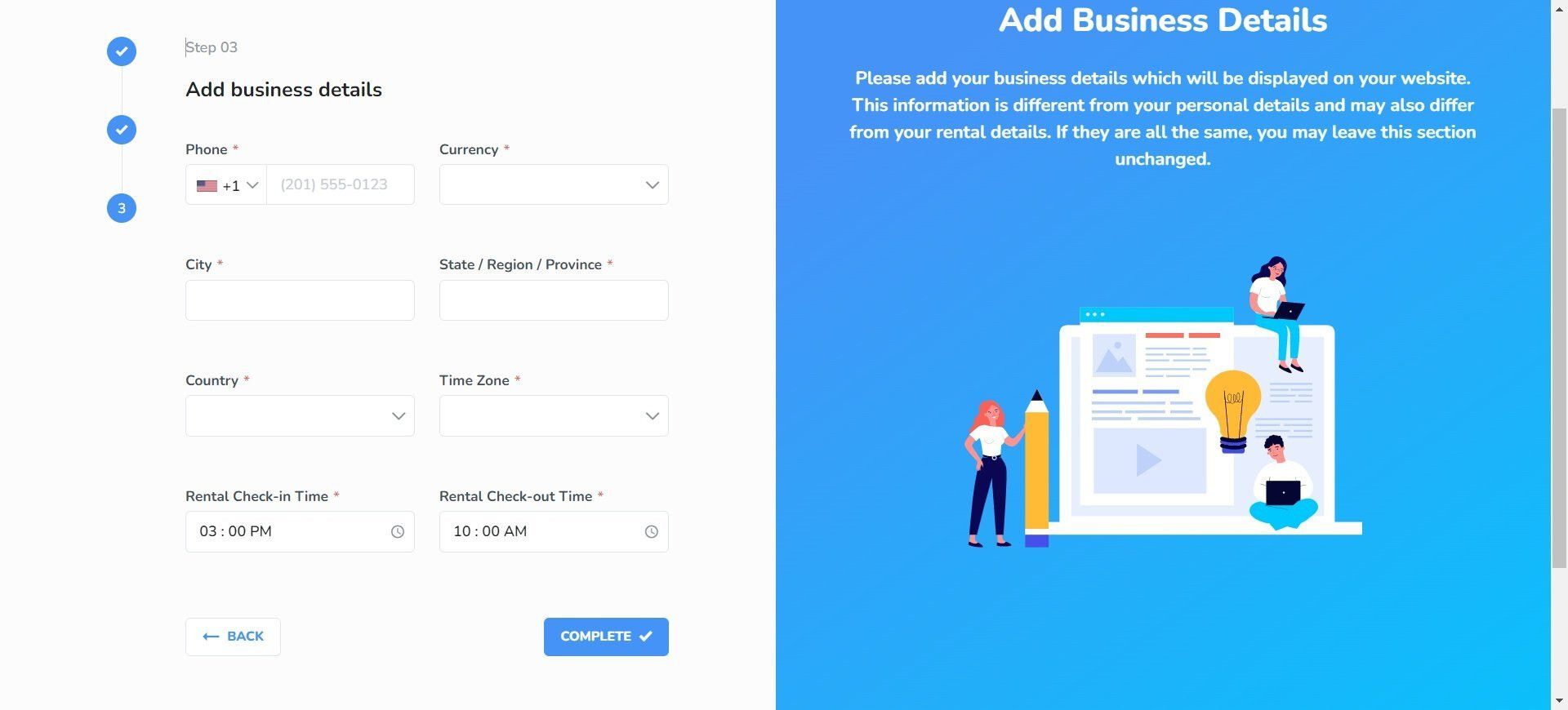
Confirm the verification of your email address.
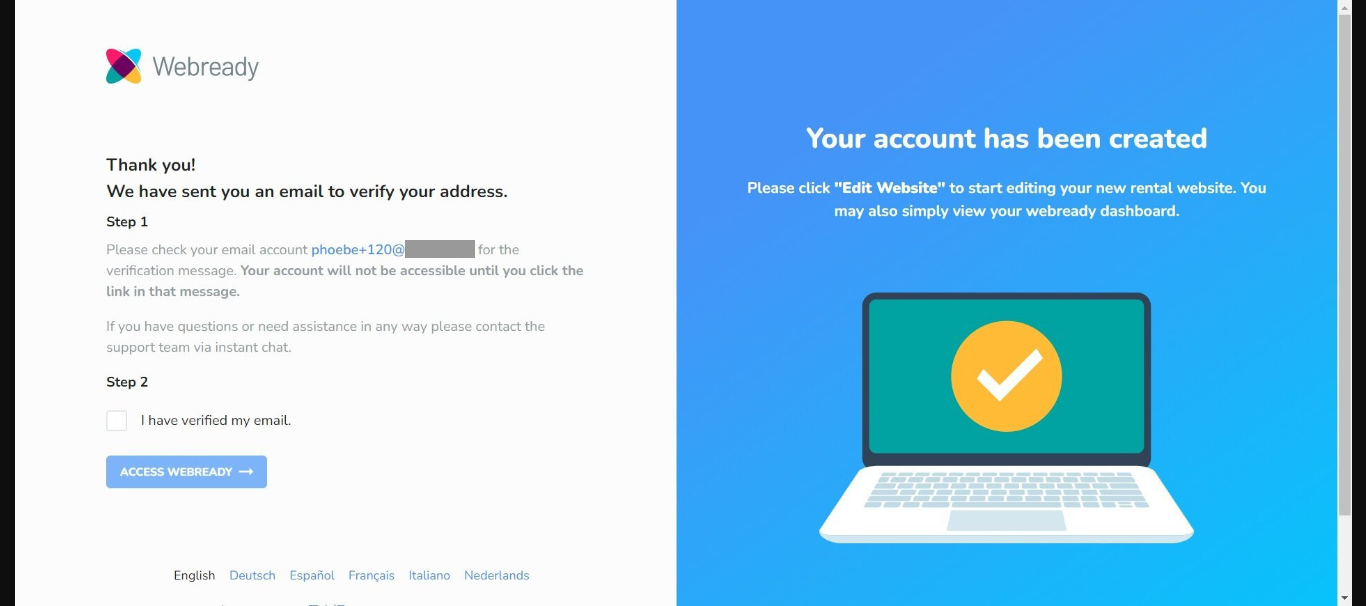
You should get a verification email to your email address, click on the Verify your email button. You will be directed to the login page for Webready after clicking on the button.
Once logged in, a pop up will appear directing you to connect to Booking Automation - it will take you to the Integrations page in Webready to proceed.
Connecting Booking Automation to Webready
To connect with Booking Automation, follow the steps below:
In Webready, navigate to the Integrations tab on the left panel.
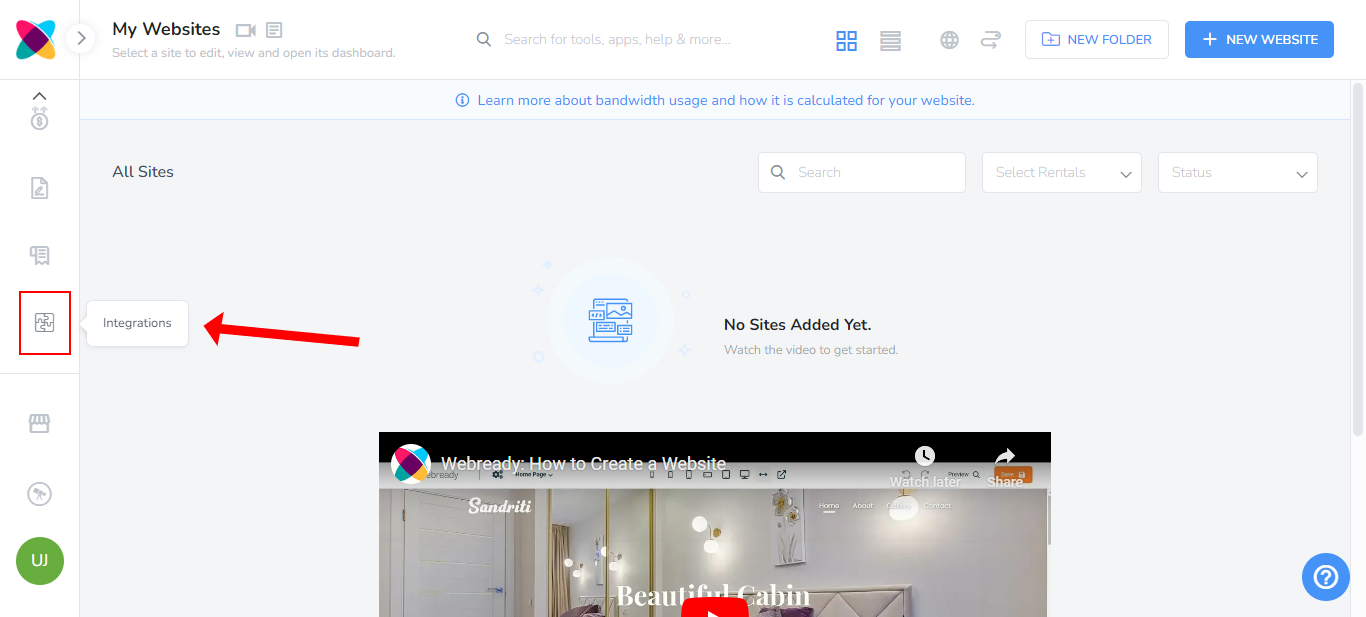
On the integration page, locate Booking Automation and click on the Connect button.

Enter the API Key.
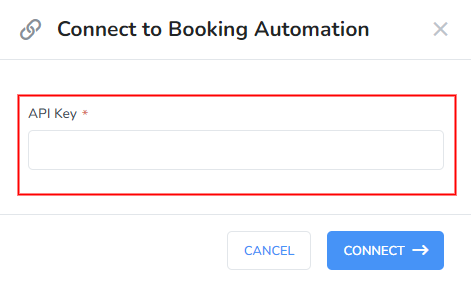
You can find the steps to get the API from Booking Automation in the Account Access section here:
https://manage.bookingautomation.com/control2.php?pagetype=accountpassword
You will also need to add the following Whitelist IPs: 50.19.179.143 34.232.96.161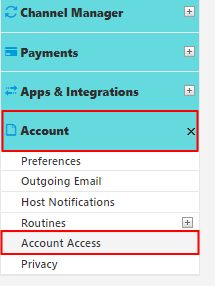

Click on the Connect button.
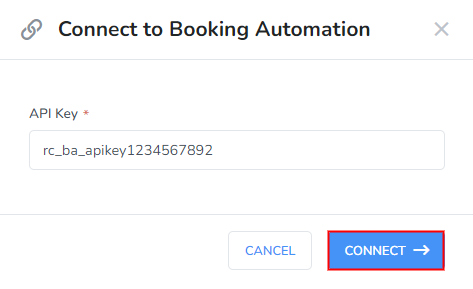
Once you are connected to Booking Automation, you can see the ability to view your Booking Automation rentals or disconnect Webready from Booking Automation.
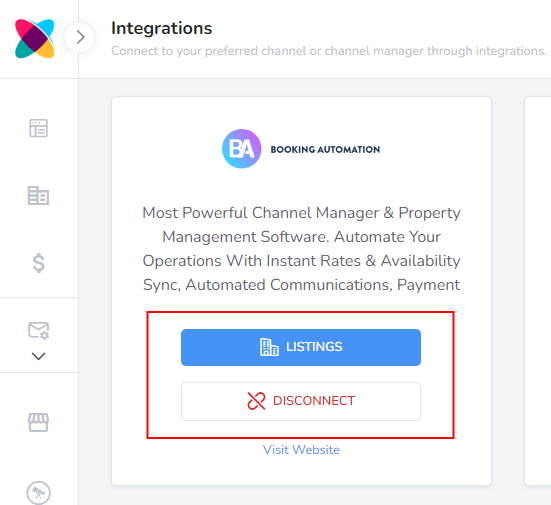
To view the Booking Automation properties, Click on the Listings button.
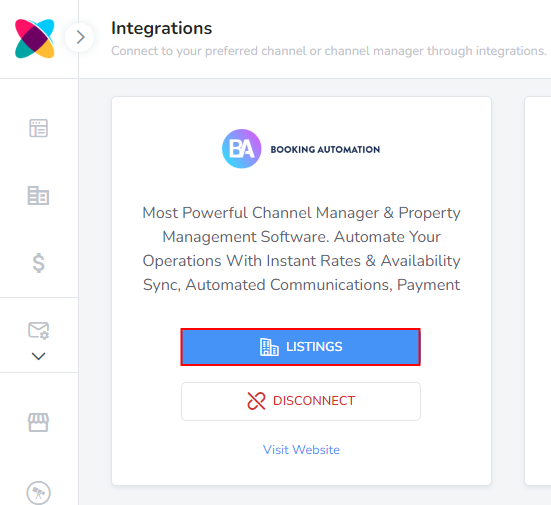
All listings from Booking Automation will be displayed, but to import the property into Webready, click on the Actions icon on the right then Import.
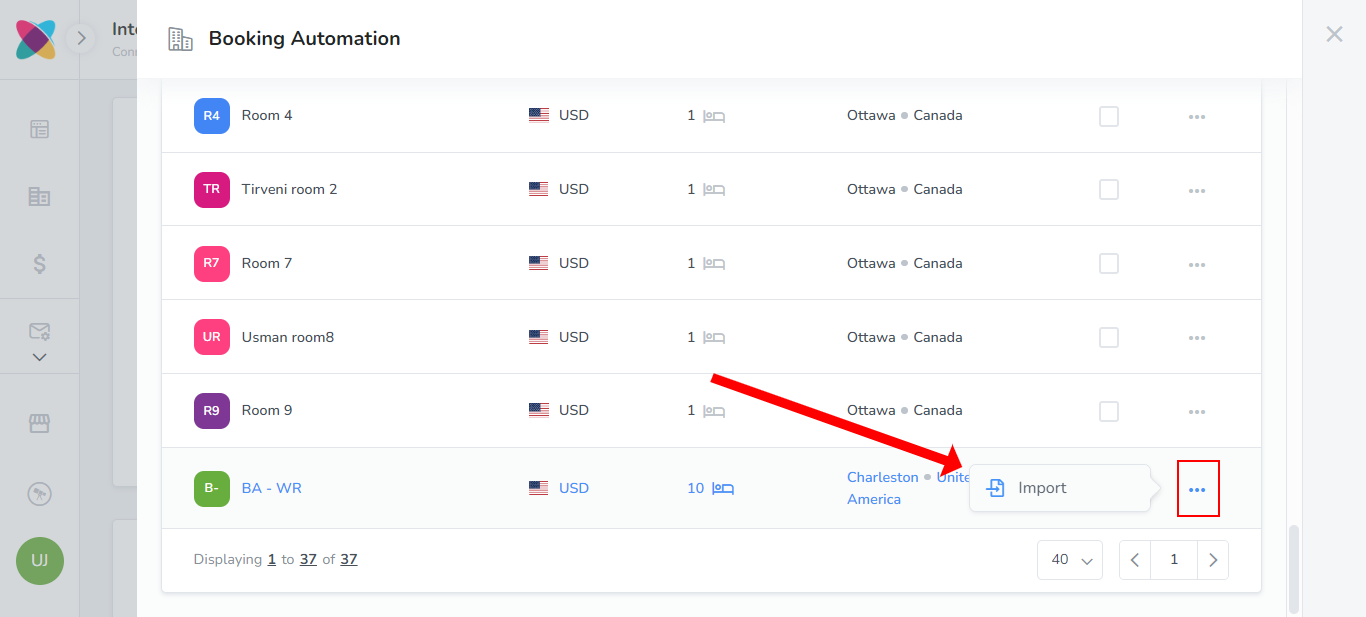
Enter the Listing Key and click Import.

The Listing Key can be found on Booking Automation under Properties > Access:
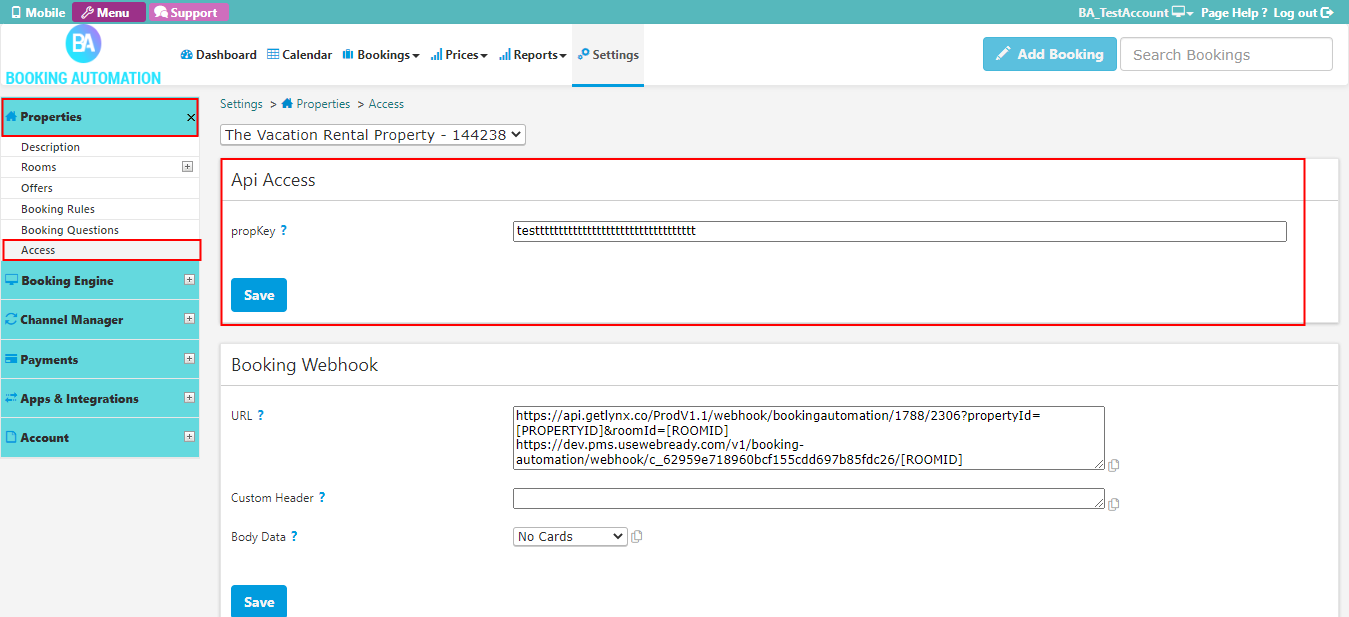 Note: Importing your property will bring in the Rooms of that property into Webready and will automatically import the availability so you calendar is Webready will be blocked accordingly.
Note: Importing your property will bring in the Rooms of that property into Webready and will automatically import the availability so you calendar is Webready will be blocked accordingly.Select whether you will like your Booking Automation daily prices for the listing to be imported into Webready.
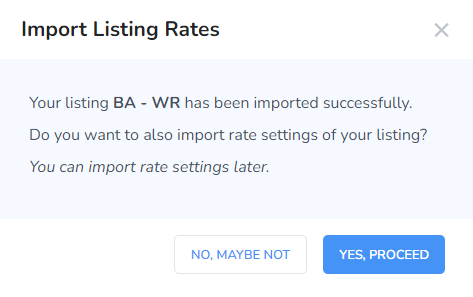 Note: Rate Plans are not imported into Webready, so be sure that you have set up Daily Prices in Booking Automation.
Note: Rate Plans are not imported into Webready, so be sure that you have set up Daily Prices in Booking Automation.If you select No then want to import daily prices later, go to Rates in Webready, click on the rental then the Add button and Import Rates.
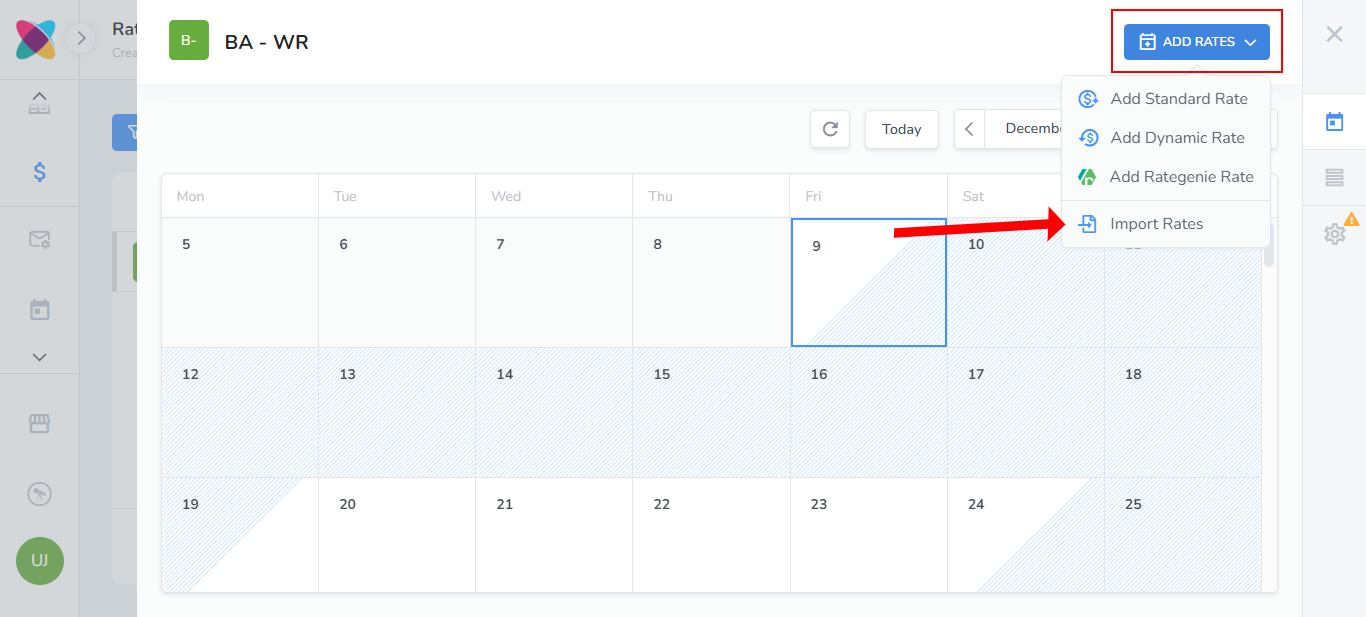
You will then see the daily prices listed where you can view them then click on Import Rates.
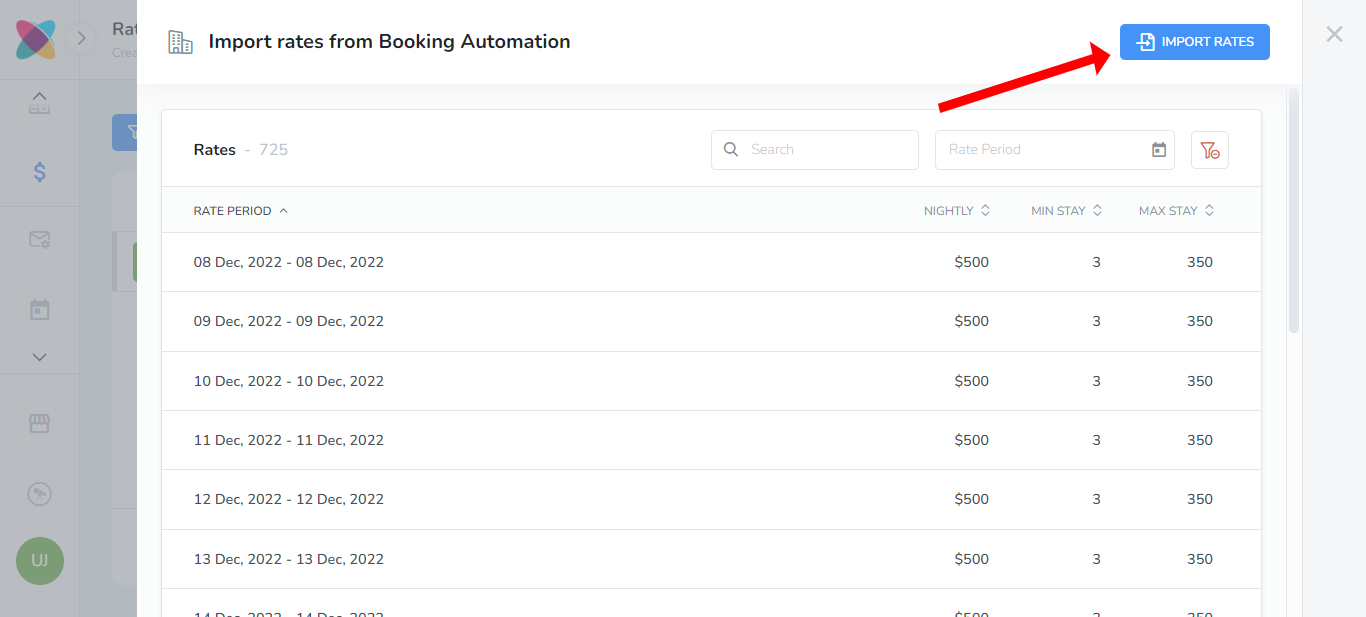
Your daily prices will be visible on the Rates Table tab in Webready.
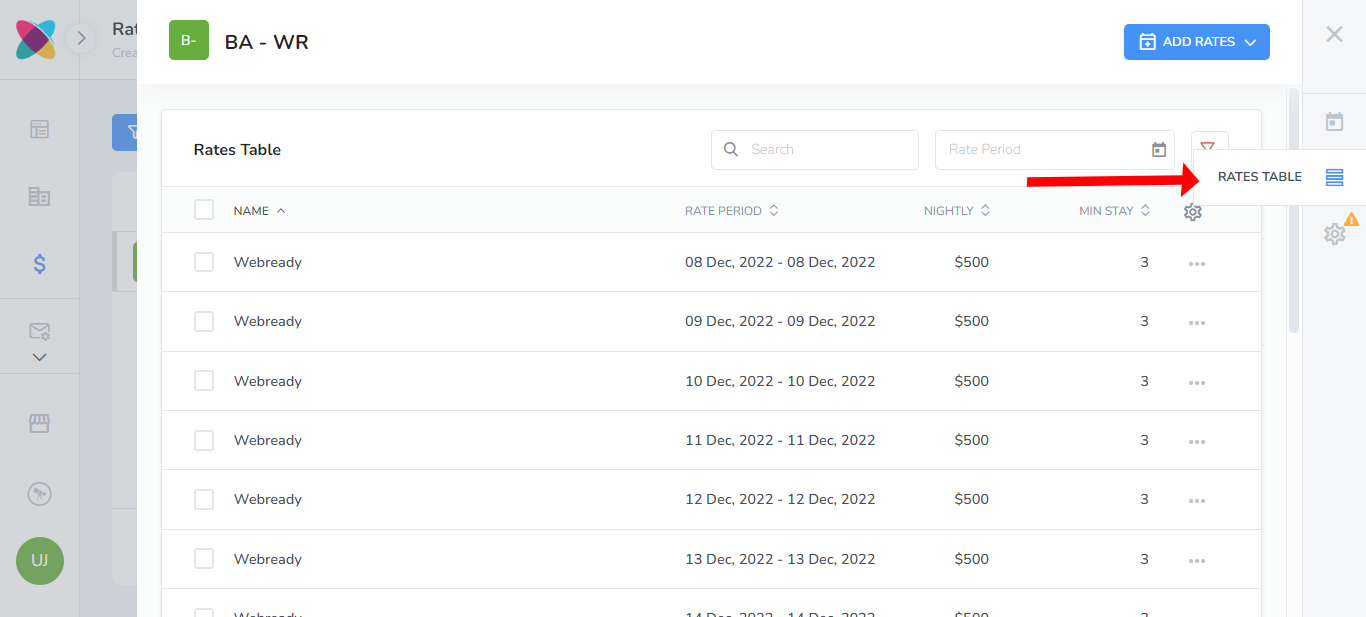
If you wish to create daily prices in Webready instead, follow the steps in this article.
Note: If you have updated your daily prices in Booking Automation, then you will need to re-import rates using the steps above.Note: Be sure to also fill in a nightly rate and minimum night stay value on the Settings tab for your rental's rate.
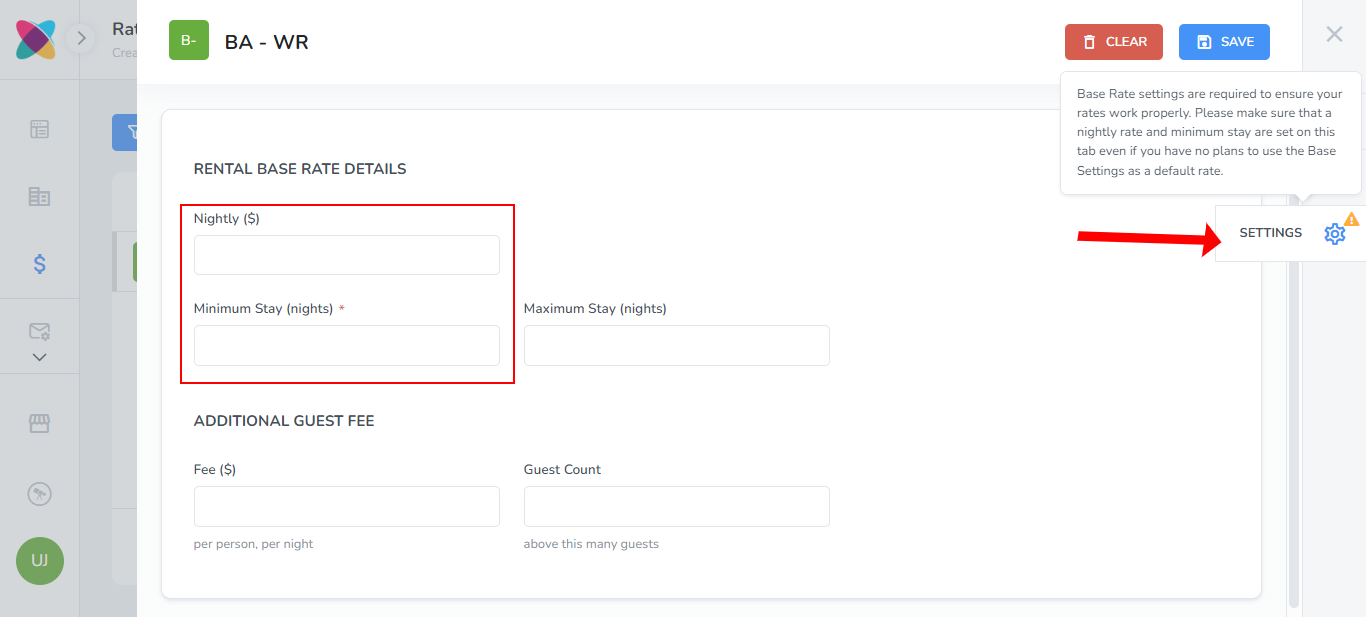
Your imported rooms will be visible by clicking on the Rentals tab in the left navigation bar:
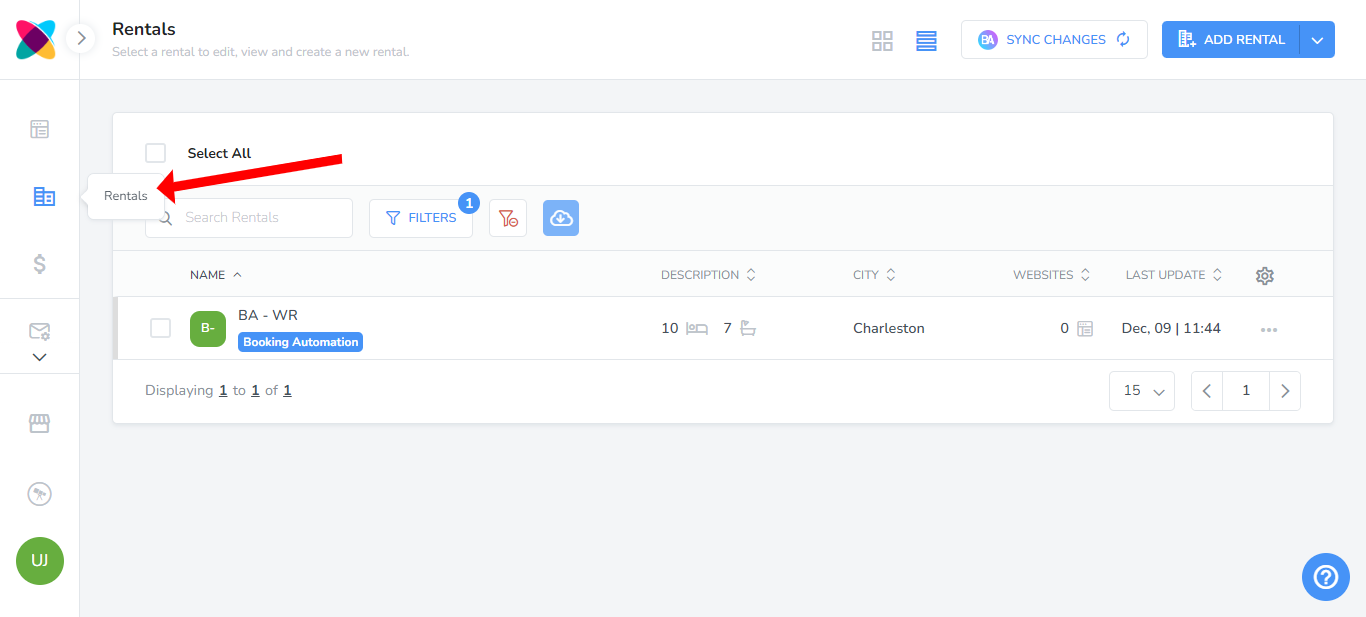
Once you have imported the listings along with their availability and imported or created daily prices, you can then create your website using your Booking Automation properties. See the help article here on setting up your Webready account.
Syncing Rental changes
After making rental changes to your listings on Booking Automation, you are able to sync some of these changes to Webready, to avoid having to repeat the same updates in Webready.
There will be indicators when there are updates available for rentals:
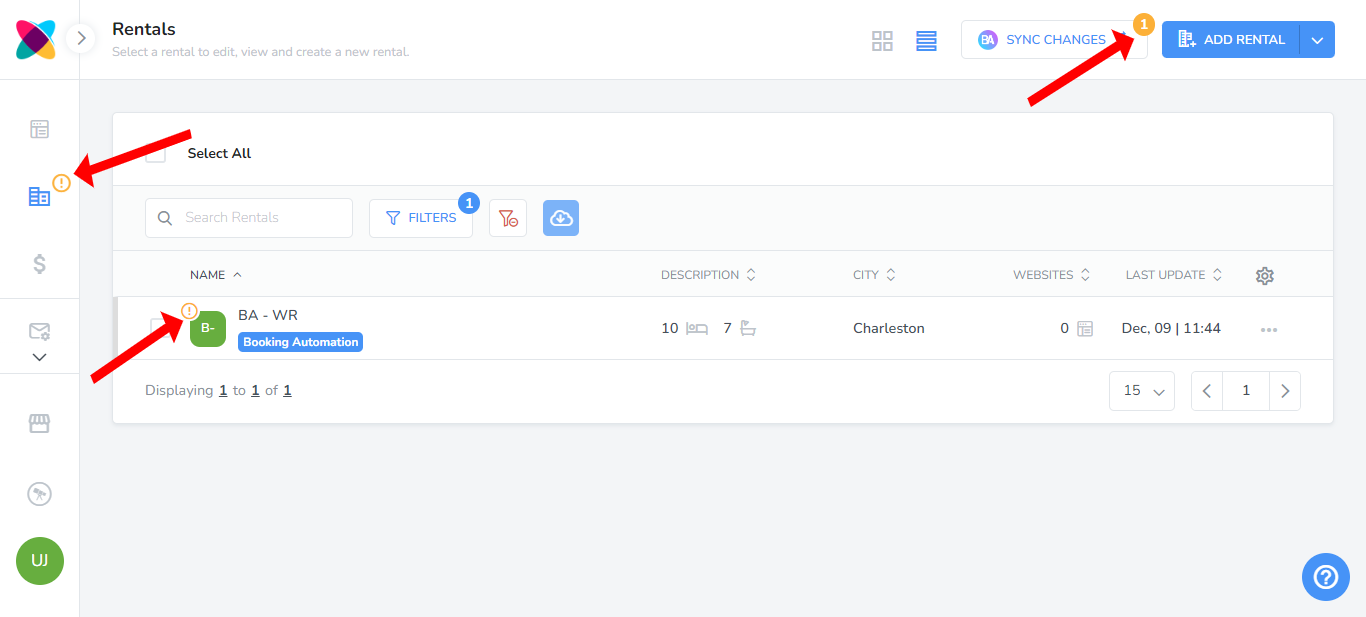
To sync the rental changes, navigate to the Rentals section in Webready and click on the "Sync Changes" button.
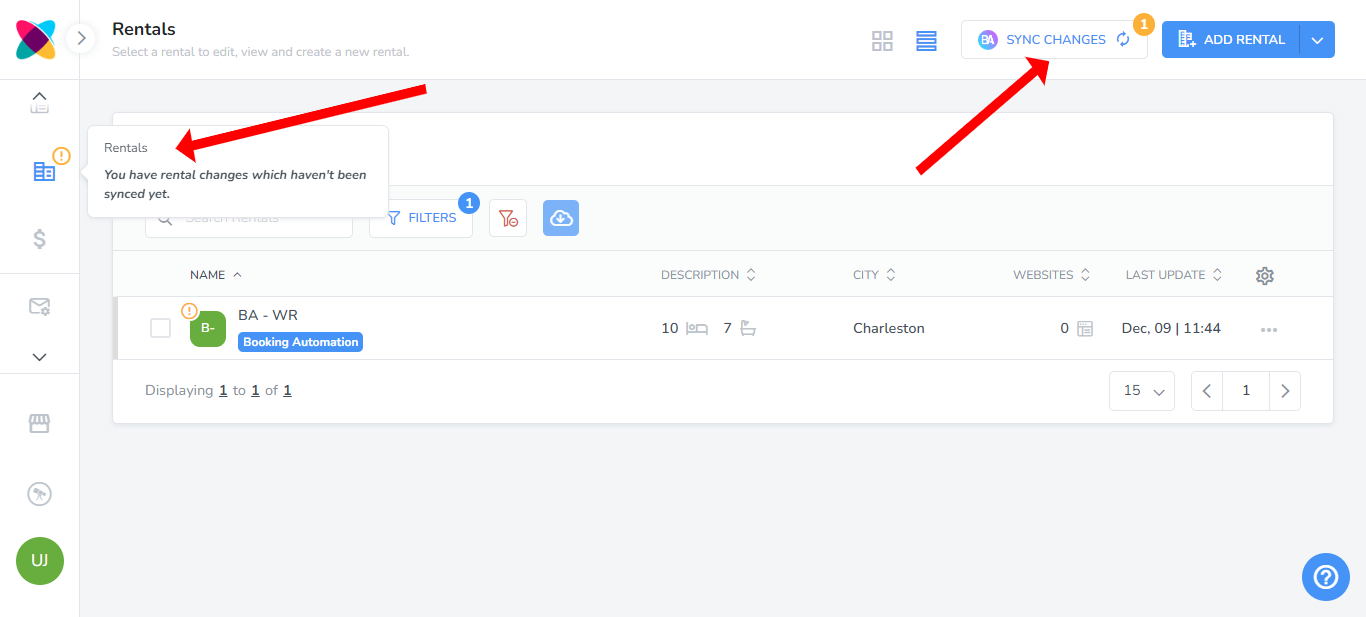
The rental details that will be updated in Webready includes:
Name
Address
Currency
Bedrooms
Bathrooms
After clicking on the button, you will be able to see columns showing the updates that were made to the rental in Booking Automation compared to what is saved in Webready.

Use the checkboxes on the left to select the updates that you want synced to Webready then click on "Sync".
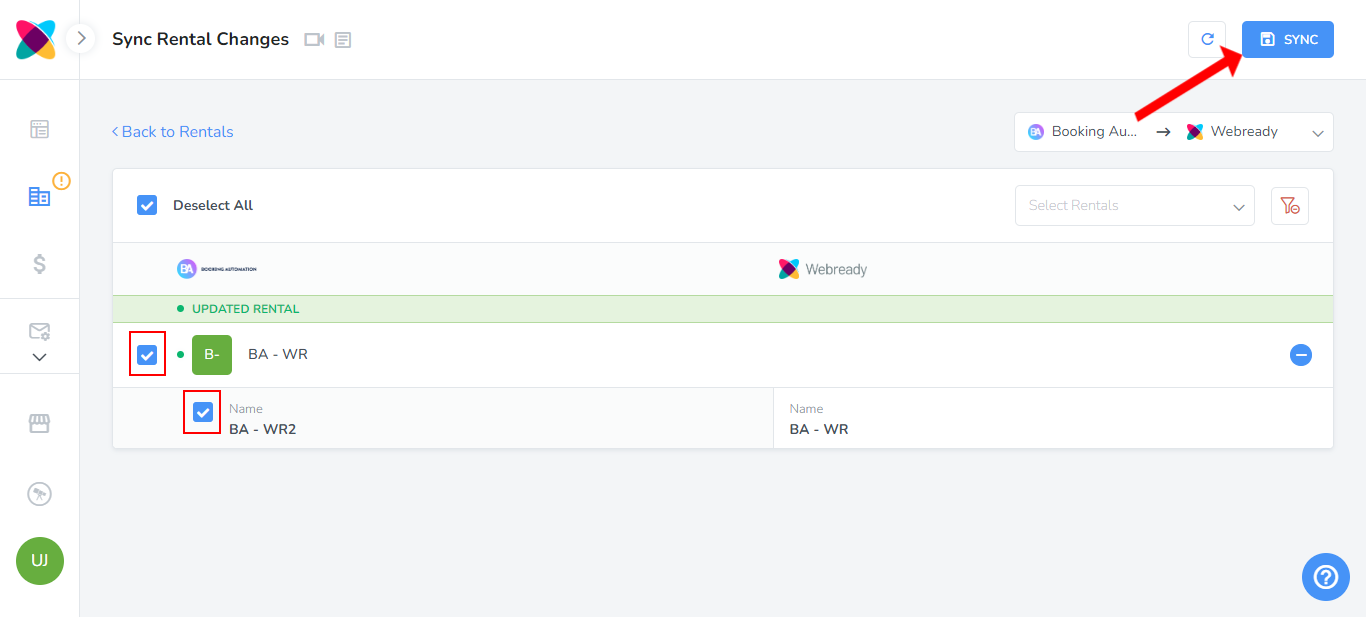
Disconnecting from Webready
To disconnect Booking Automation from Webready, click on the Integrations tab in the left panel, locate Booking Automation and click on the "Disconnect" button.
