You may often need to add fees to your bookings such as cleaning fee, pool fee, tourist tax etc. This can be easily done for each rental.
Here are the steps in getting these created, along with an overview of the different options.
To add booking fees to your rental:
Navigate to your Rentals tab on the left
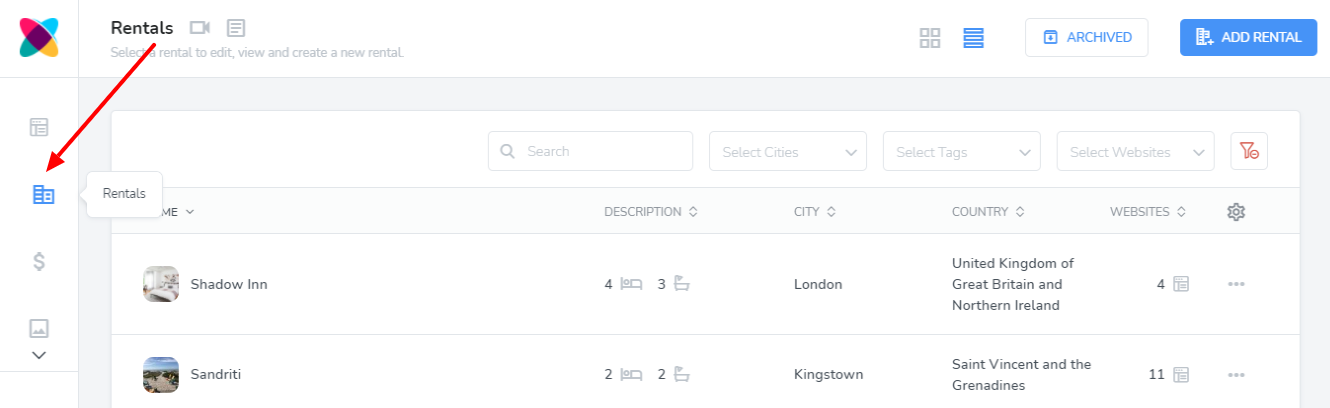
Click on the rental that you will like to add fees to and then on the Fees tab
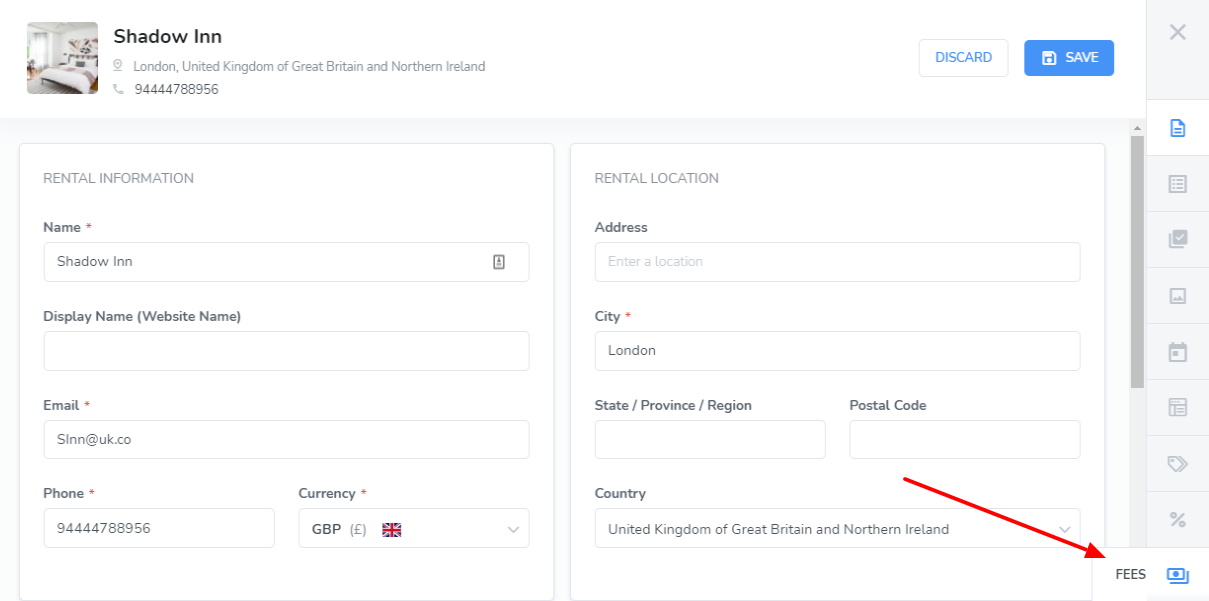
You will now see the option to Add Fee or Copy Fees
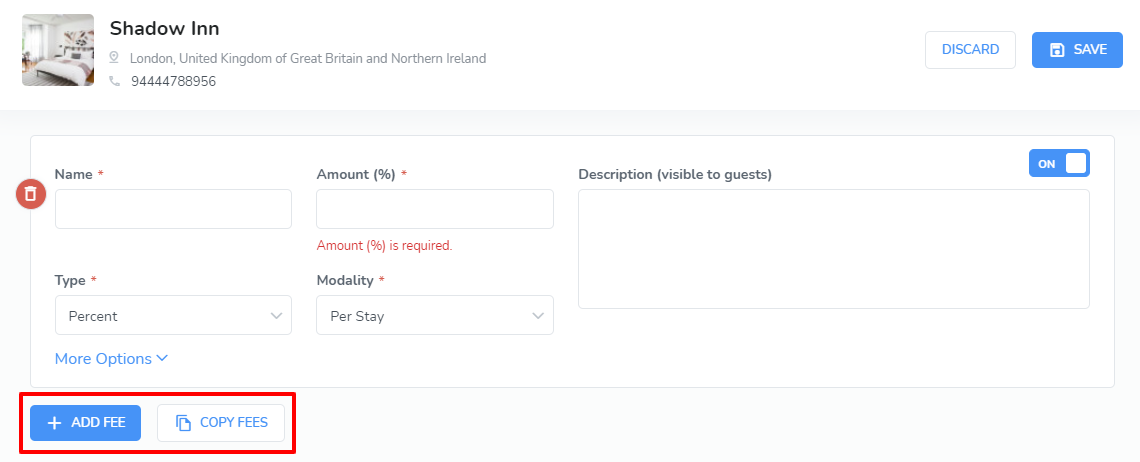
Copy Fees
Clicking on Copy Fees will pop up an overlay, allowing you to select from your list of Webready rentals then choose the fee(s) that you will like to copy from that rental into your current rental.

After making your selection and clicking Copy, the fee(s) will now be displayed in the rental you are currently editing.

Add Fee
Clicking Add Fee will simply allow you to enter all of the required fields for your Fee: Name, Type, Amount and Modality.
Whether you have copied or added fees, you will be able to further customize them with the More Options selection.
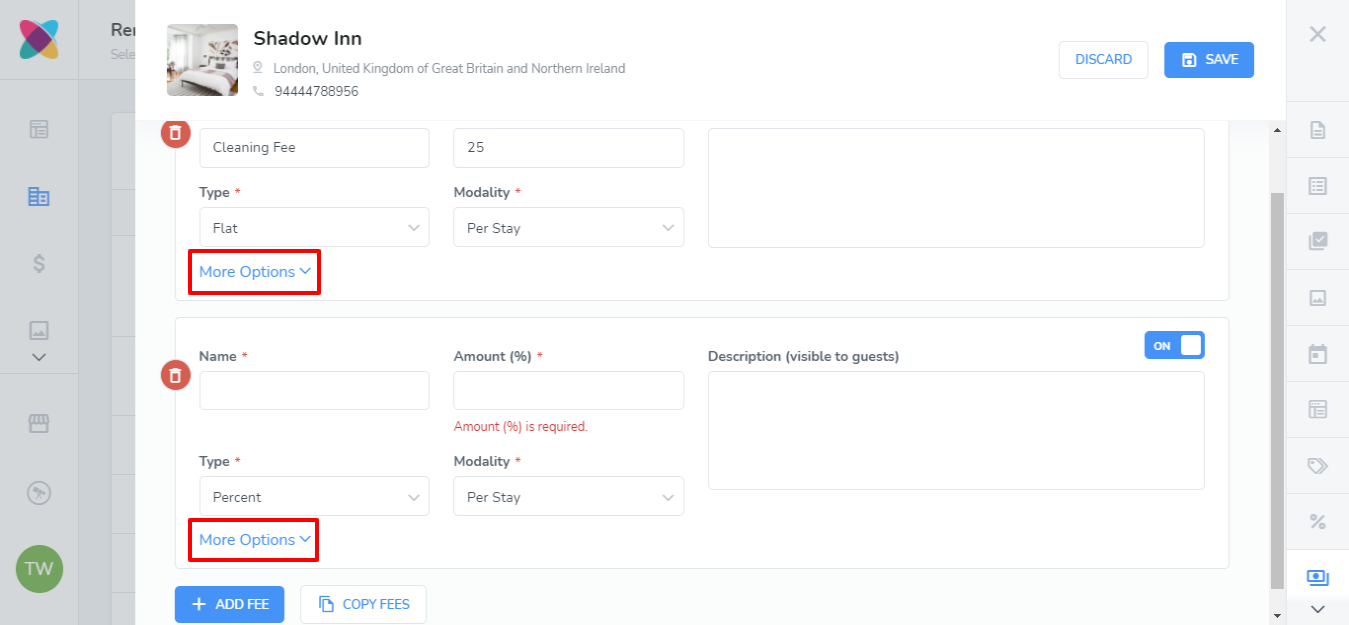
Clicking on this will reveal the following additional options for your fee:

Guest Threshold - apply the fee based on the amount of guests, this can be a positive or negative value. A positive number means the guest count must be equal to the guest threshold value or greater, a negative number means the guest count is equal to or less than the guest threshold.
Length Threshold - this allows the fee to be added depending on the length of the booking and it can be a positive or negative value. A positive number means the number of nights must be equal to or greater than the length threshold; whereas, a negative value means the number of nights must be equal to or less than the length threshold.
Scheduling Start - allow the fee to be applied beginning on this date
Scheduling End - this specifies an ending date that the booking fee will be applied
Day of Week - apply the fee only to the specified days of the week
Refundable - let guests know whether this is a refundable or non-refundable fee
Taxable - let guests know if this fee will be taxed or is tax-free
Upfront - allows you to show the guests the fee in the booking total and on the invoice or hide it