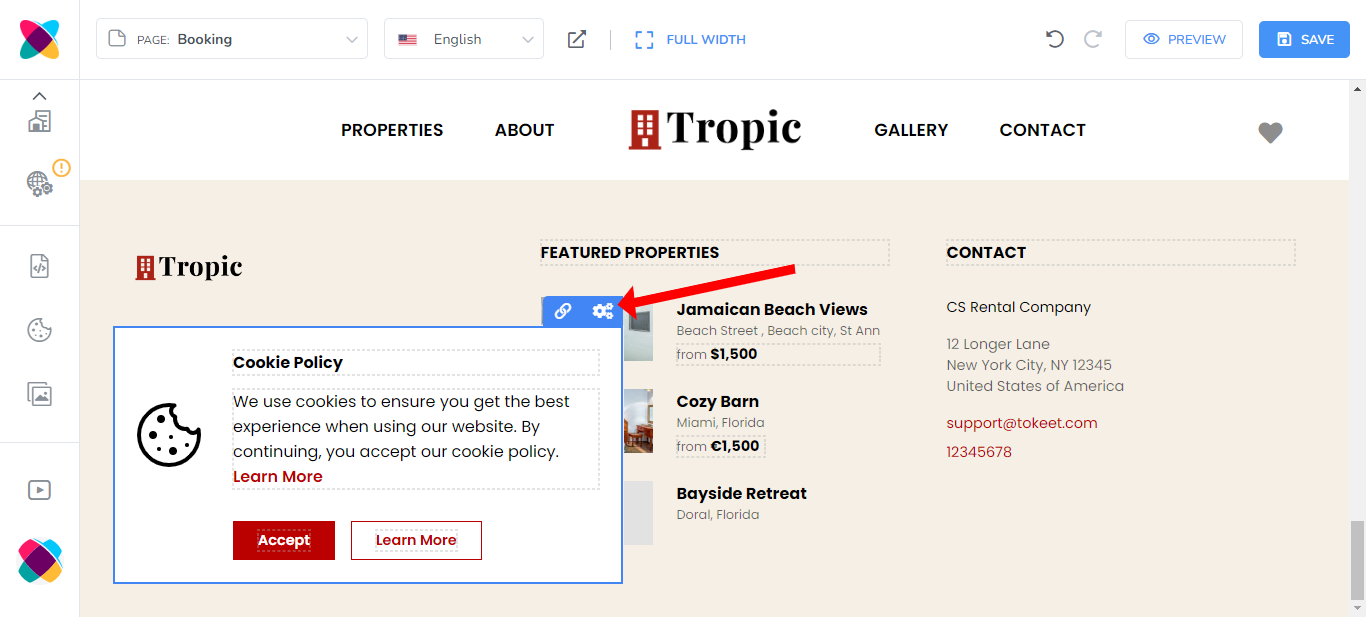As you visit most websites, you'll see that a Cookie Policy is displayed, asking for your preference. This article will guide you on creating one for your website.
To access this feature, open the Webready Editor, scroll to the Global Settings option in the left navigation bar then click on the Features tab. You will then see a Cookie Consent Popup section with a Manage button:
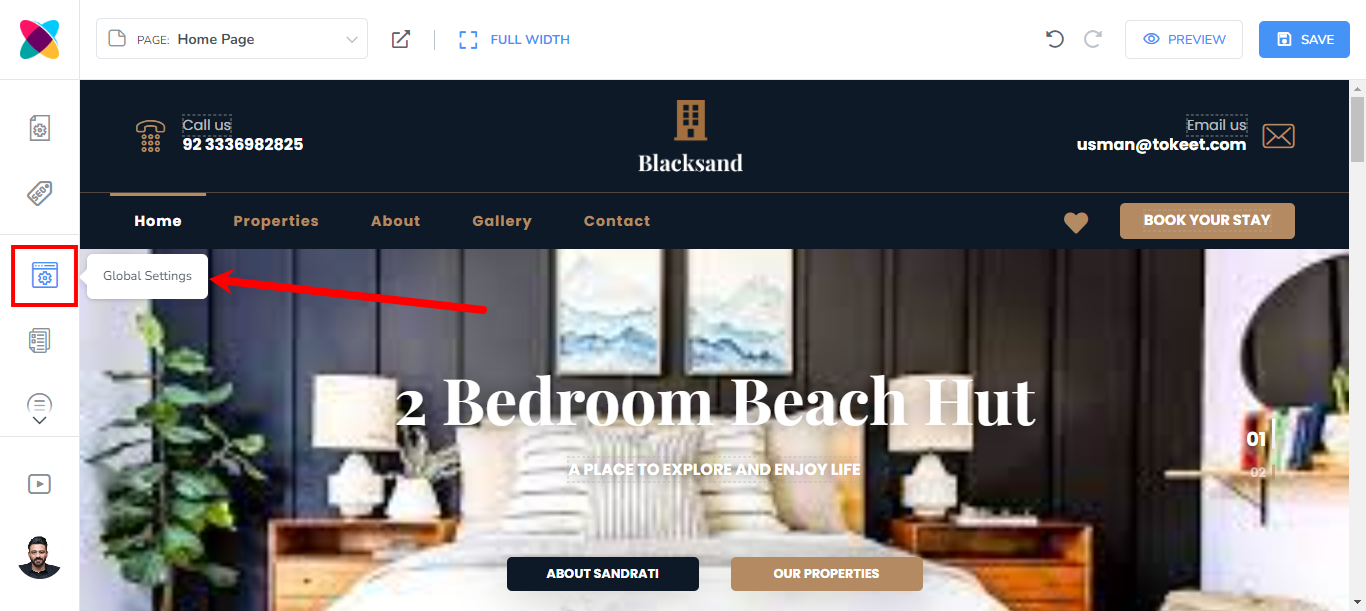
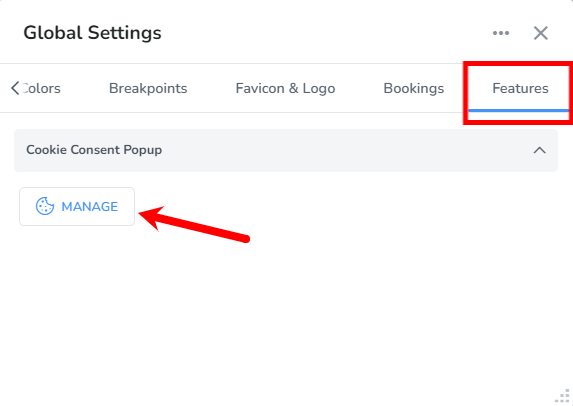
This will popup the Cooking Consent Policy Settings

The Cookie Consent Popup is disabled by default. To enable it simply change "Cookie Consent Popup" to Enable. The Popup will then be displayed, showing you how it appears before any customizations.
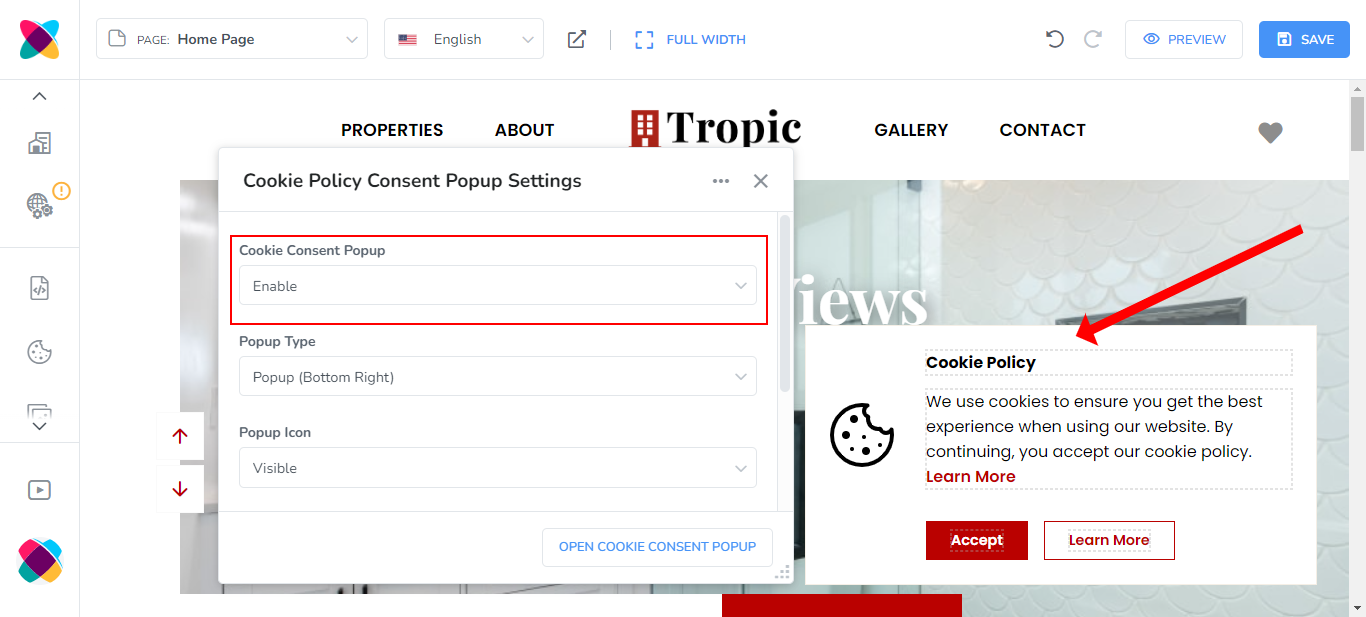
Note: You can also use the "Open Cookie Consent Popup" button below to view the popup, even when disabled.
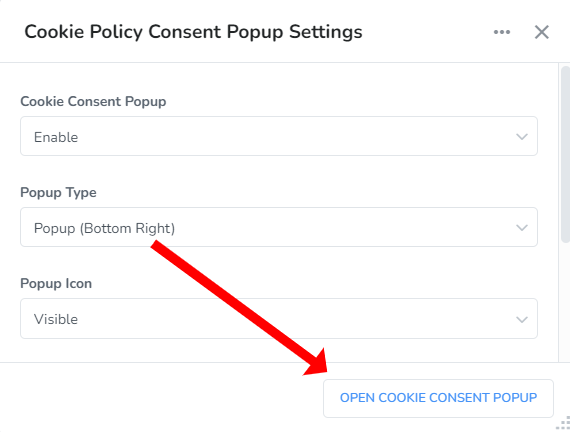
Popup Type:
There are 3 options for the popup type: Popup (Bottom Right), Popup (Bottom Left) and Banner (Bottom).

Popup Icon:
Here, you can set the icon to be Visible or Hidden.
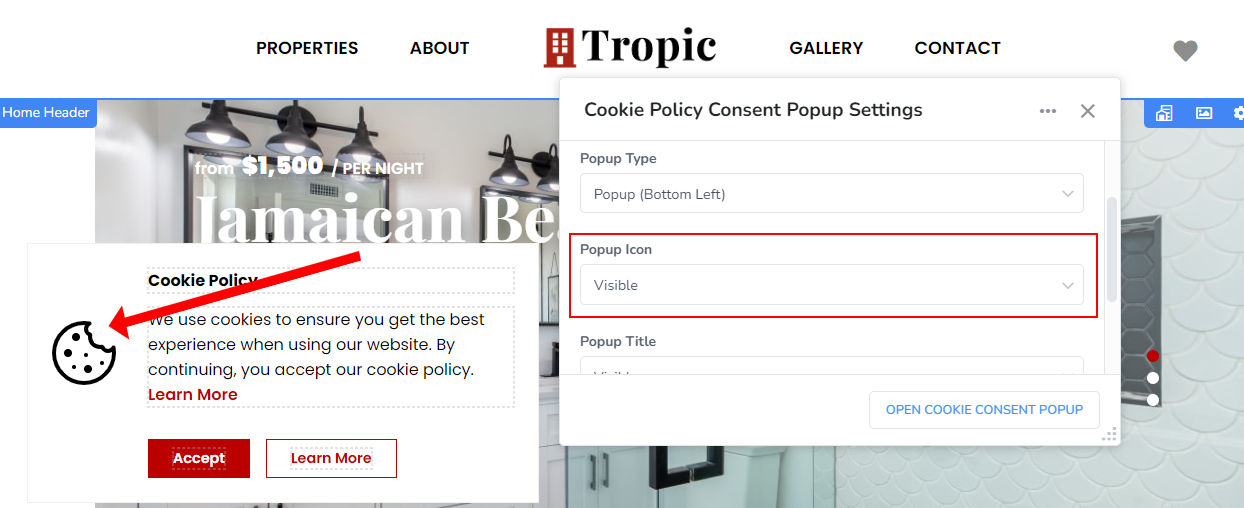
Popup Title:
This allows you to choose if the popup title will be Visible or Hidden.
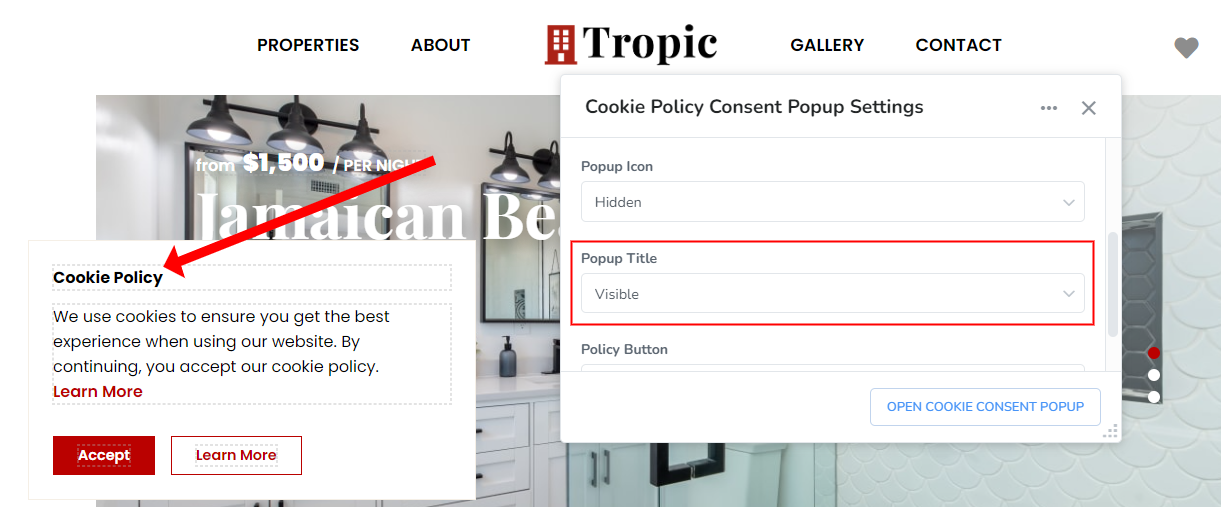
Policy Button:
This option allows you to set whether you will like the Policy Button to be Visible or Hidden.

You are able to update the link for the policy button by clicking on the link icon:
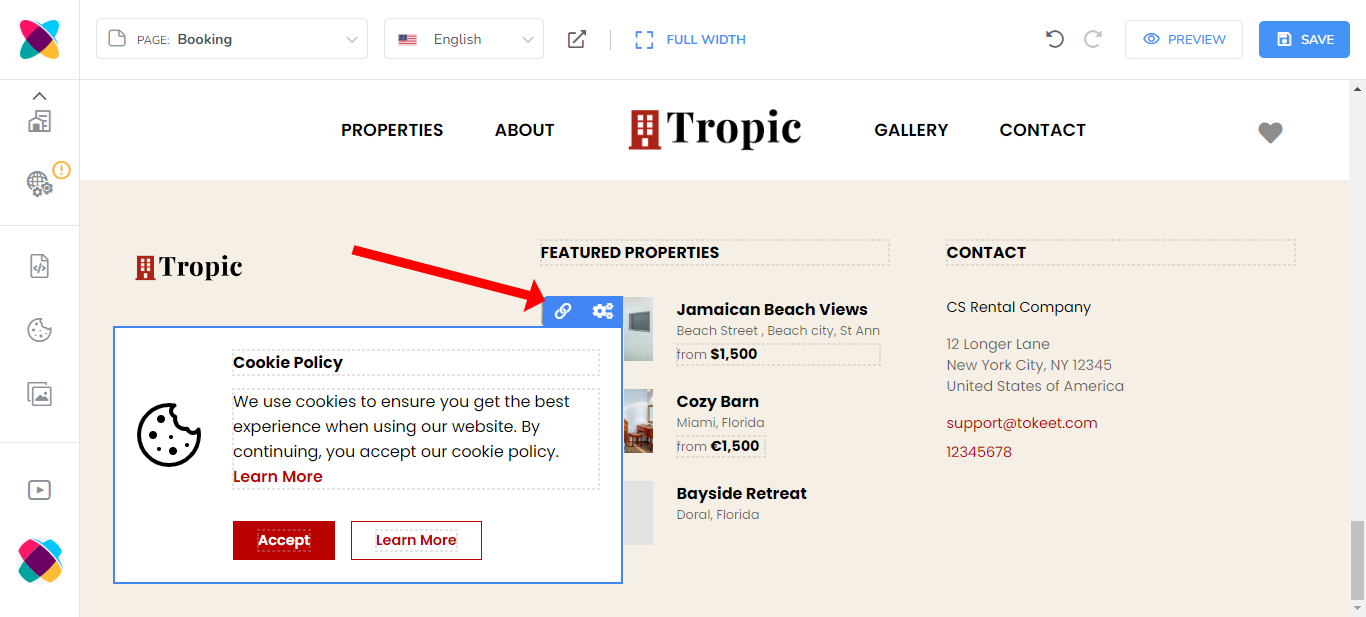
This will display an Edit Link popup box
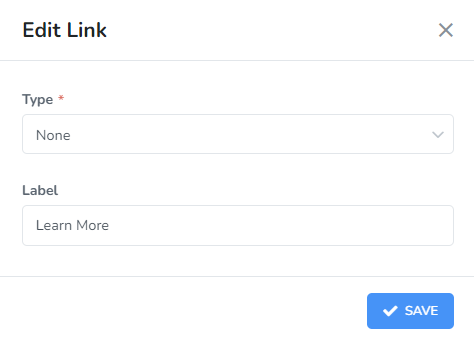
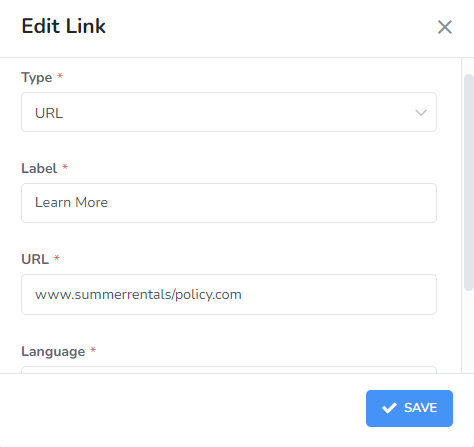
It will give you the following options to adjust.
Type:
You can select any of these types below:
None - The Policy button will have no link if this option is selected.
Page - This option will take the viewer to a Webready page that you select when they click on the button.
Rental - This will take the viewer to the Rental Details page of the selected rental.
Booking - The Booking option displays the Booking page for the selected rental
URL - With this option, you can enter any URL to display.
Other options that may be available depending on the type selected are:
Language - If using the Webready Translator add-on, you will be able to select the language to display the link information in.

Open in a new tab? - If selected, this will show the link information in a separate tab from your website tab. If unselected, the website will load the link information in the same tab.
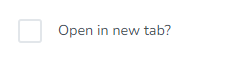
Label:
This allows you to enter the text that will be displayed on the Policy button. The default text is "Learn More".
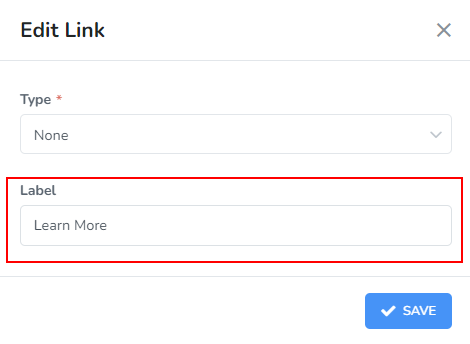
Note: clicking on the settings icon for the Cookie Policy Popup will open the Settings box if it is currently closed.