On your contact forms, you may want to have control of what fields are displayed and if they are mandatory.
This article will show the different settings available and the possible options.
Accessing the Contact Form Settings:
First, we'll take a look at where you can find the settings for your contact form.
To adjust your contact form, you will have to navigate to the Contact page in the Editor then go to the Settings icon.
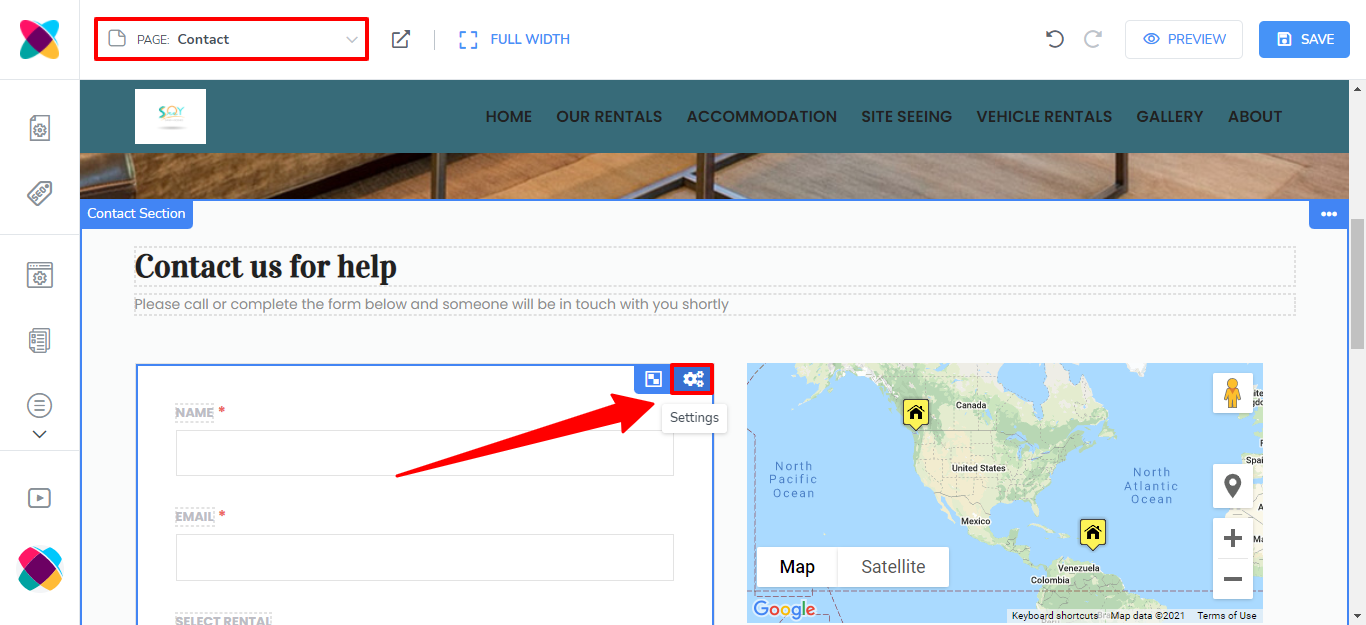
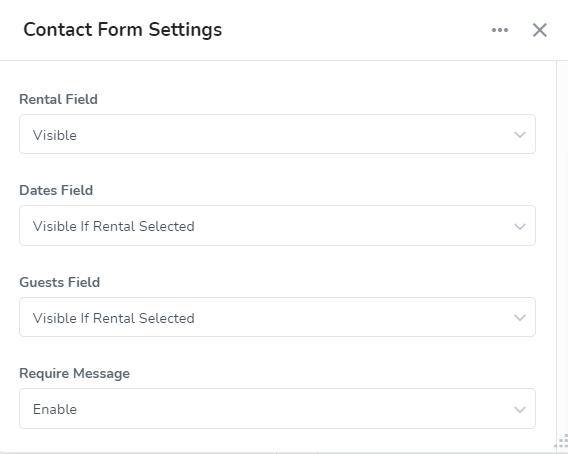
Rental Field
This allows you to choose either Visible or Hidden, to decide whether you will like the rental field to be displayed.

Dates Field
This allows you to choose either Visible, Visible if Rental Selected or Hidden, to decide whether you will like the Check-in and Check-out date fields to be displayed.

Guests Field
This allows you to choose either Visible, Visible if Rental Selected or Hidden, to decide whether you will like the guest count fields for the number of adults and children to be displayed.

Require Message
This allows you to choose either Enable or Disable, to decide whether you will like the message field to be mandatory.

Phone Number Field
This allows you to choose either Visible, Visible if Rental Selected or Hidden, to decide whether you will like the phone number field to be displayed.

Show Policy Consent Checkbox
This allows you to choose either Enable or Disable, to decide whether you will like to display a checkbox where guests will need to agree to your Terms of Service and Privacy Policy. You will be able to add links to these pages which can be a custom Webready page or an external url.

