The email notifications section allows you to receive an email to your specified email address when a message is sent from a booking, inquiry or contact form. It also allows you to reply to your guest messages while you're on the go.
Setting up an Email Notification
Navigate to Messages
To access the Messages section, scroll through the left pane and click on the Messages icon:
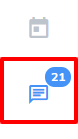
Click on the Settings icon then click on Email Notifications.
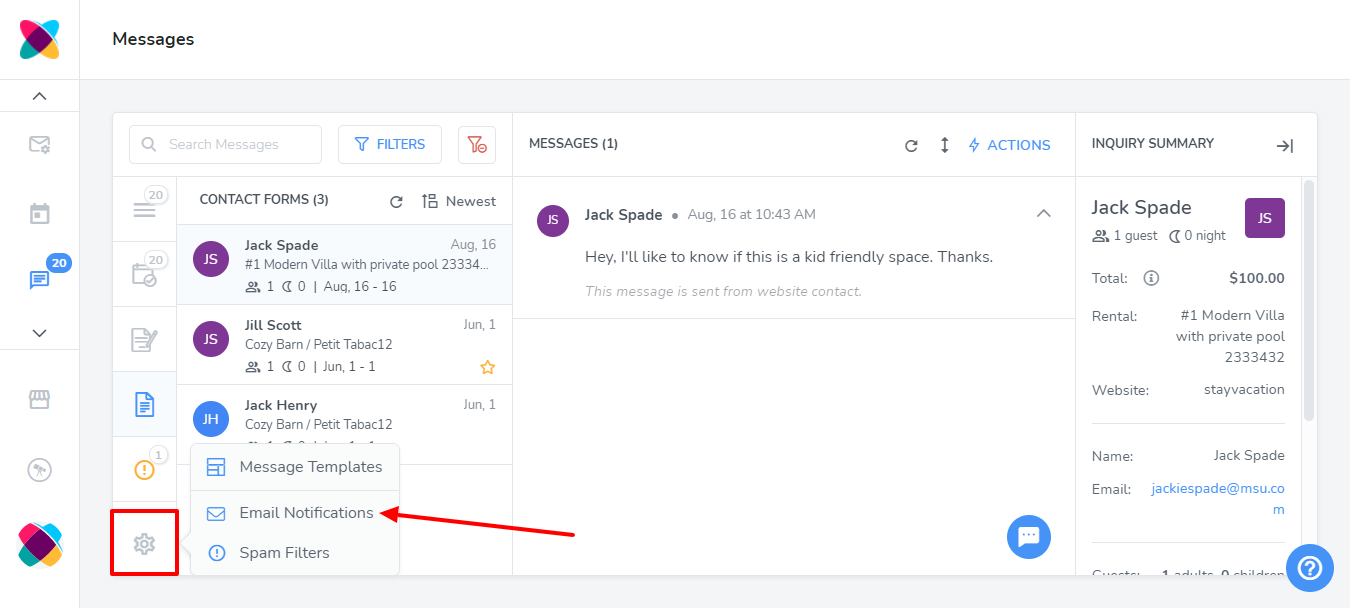
Click on the Add button.
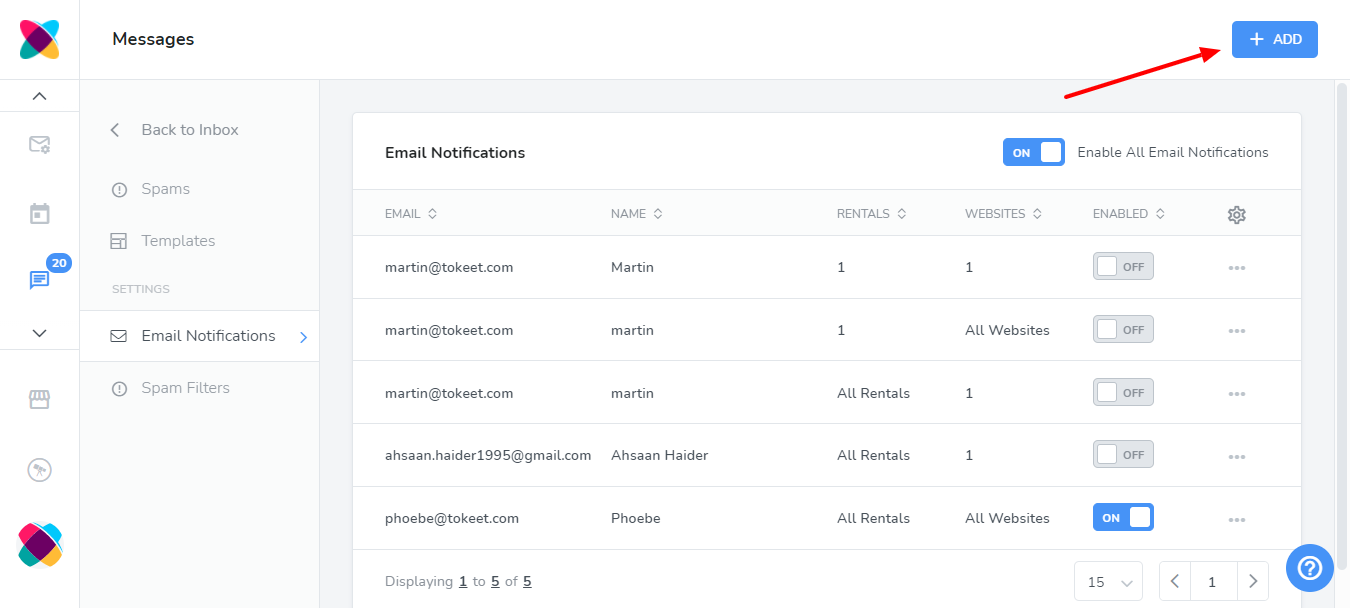
Enter the email address and name that should receive the email.
You can also specify specific websites or rentals that the notification should be sent for. If you leave these fields blank, then the notification will be sent for all websites and all rentals.
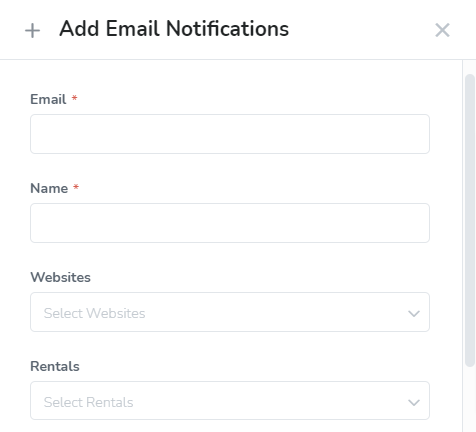
Select the types of messages you will like to be notified for. You can choose messages that are from bookings, inquiries or contact forms. By default, all of them will be selected.
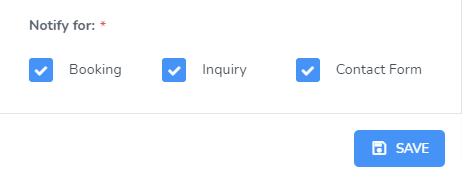
That's it!
Enabling and Disabling Email Notifications
In your email notifications list, you will have the option to enable or disable all email notifications. Additionally, each email notification has a toggle to enable or disable that notification only.
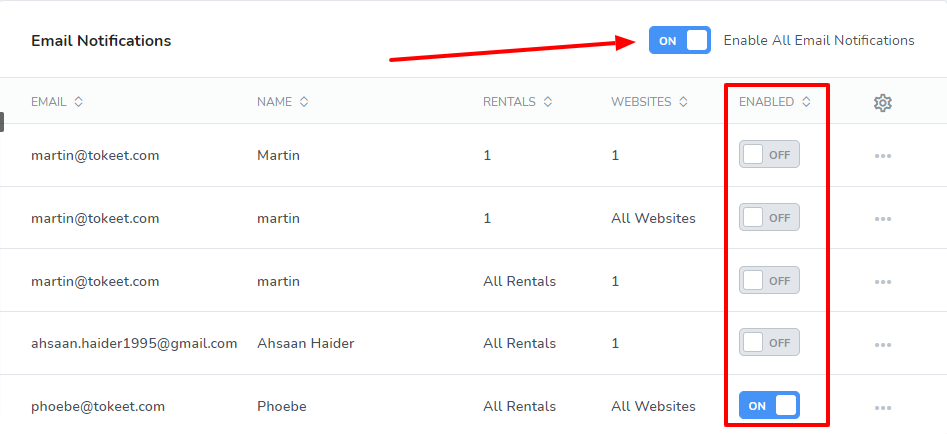
Receiving Email Notifications and Replying to guests
When an message is received that matches any of your email notifications, the email address specified will get an email similar to the one below. The content will vary depending on if it is a message sent from a booking, inquiry or contact form.
To reply to the guest, click on the link or the Reply to Guest button.
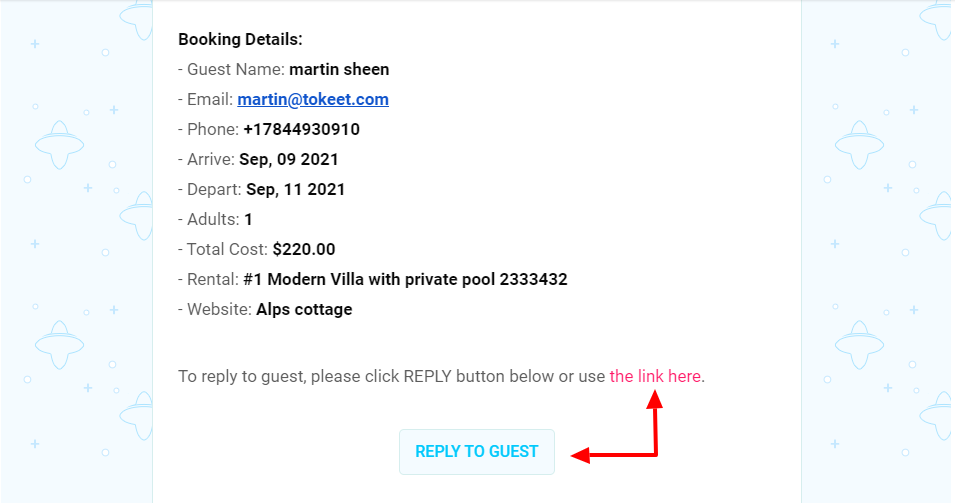
After clicking to reply to the guest, you will be taken to a new browser page showing details of the booking, inquiry or contact form entry and a button to reply to the message.
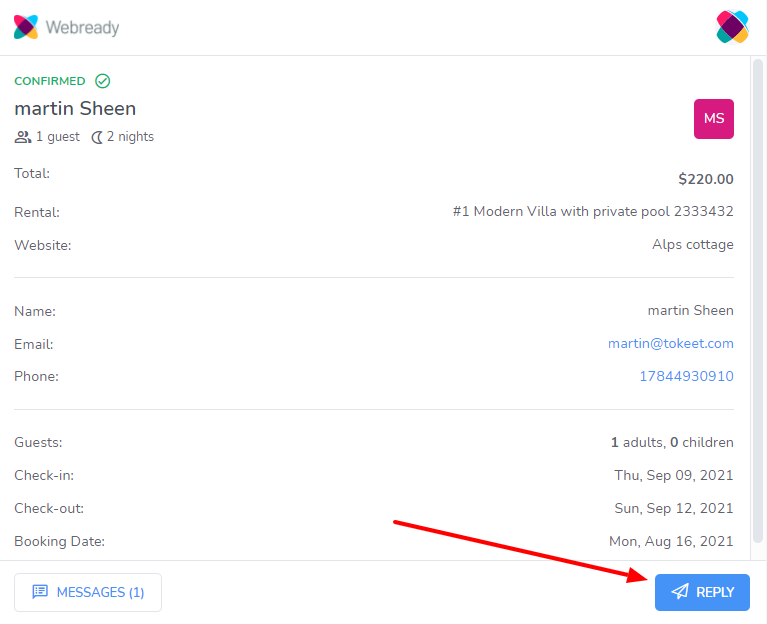
Clicking on the Reply button lets you enter and format your response.
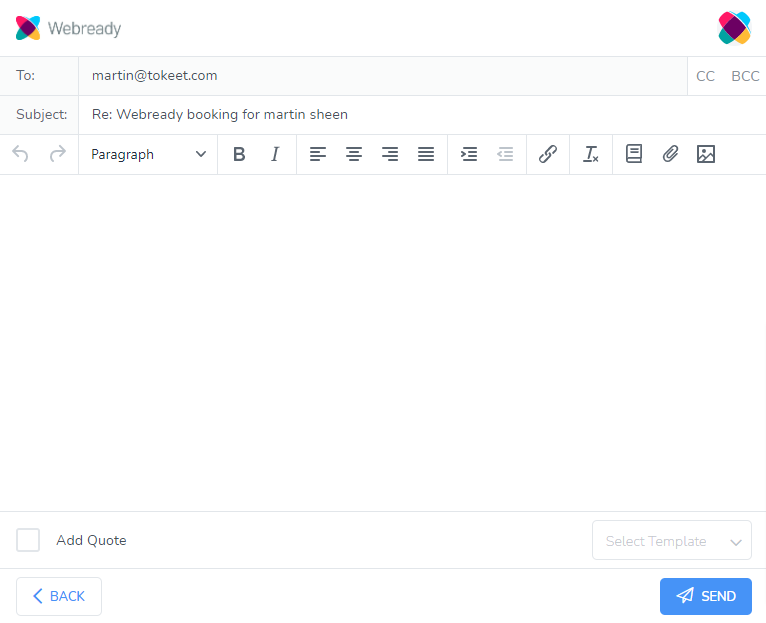
Once you have completed your message, click Send.