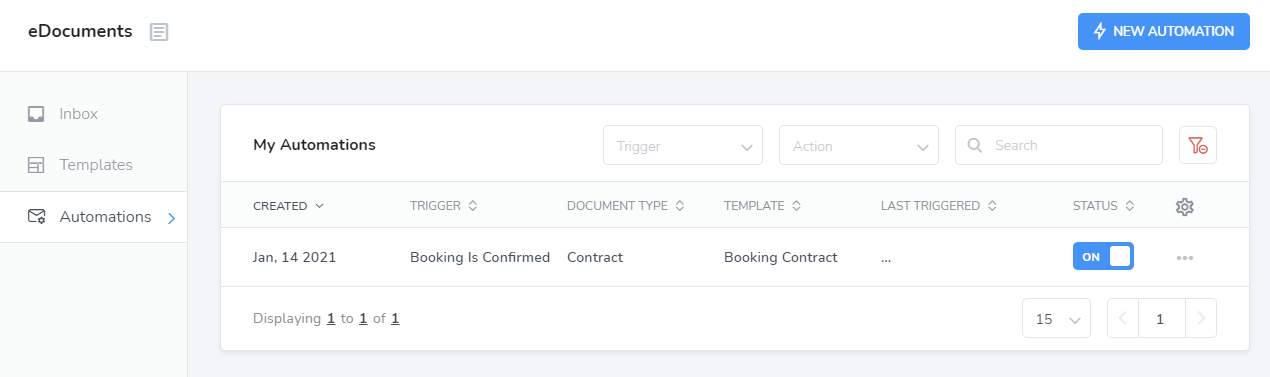eDocuments Automations allow you to automatically send your contracts, documents or forms when an event occurs. For example, a booking contract can be sent to your guests when a new booking is received
Before creating an automation, you need to build an eDocuments Template. Automations require templates to work.
Automations are very easy to create in Webready.
1. Create a template
2. Ensure that it has been set up to be signed by both the guest and a Webready User
3. Prepare the template for signing
Click on the eDocuments icon.
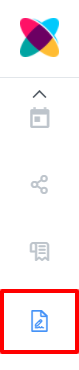
Click on the Automations tab then click New Automations.
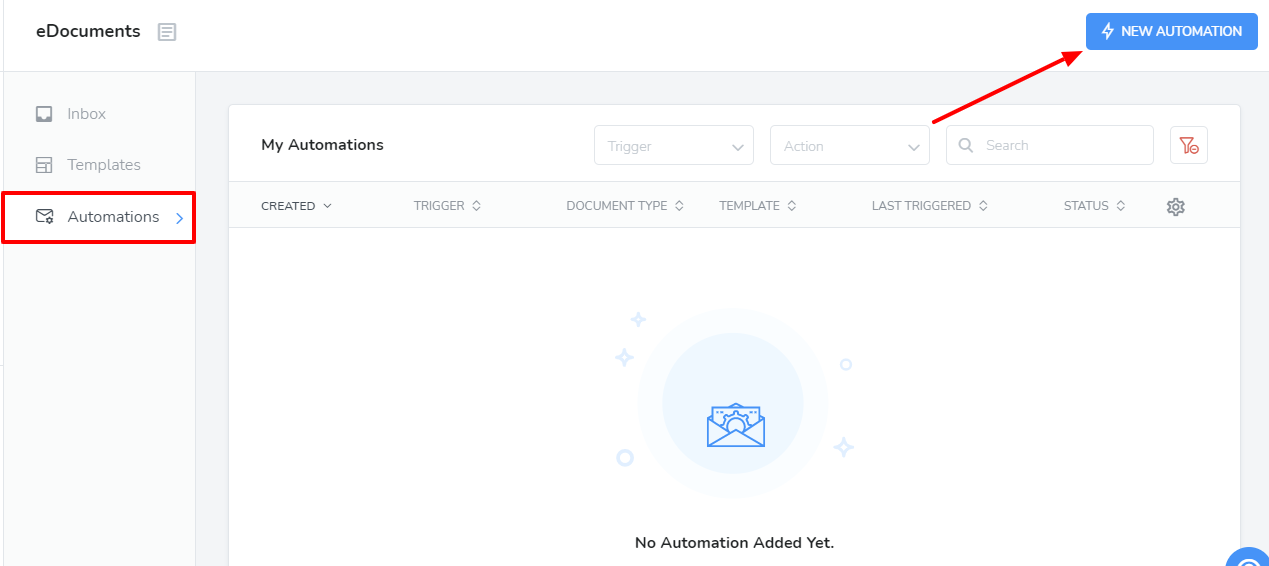
Select the event that will trigger the automation then click "Next".
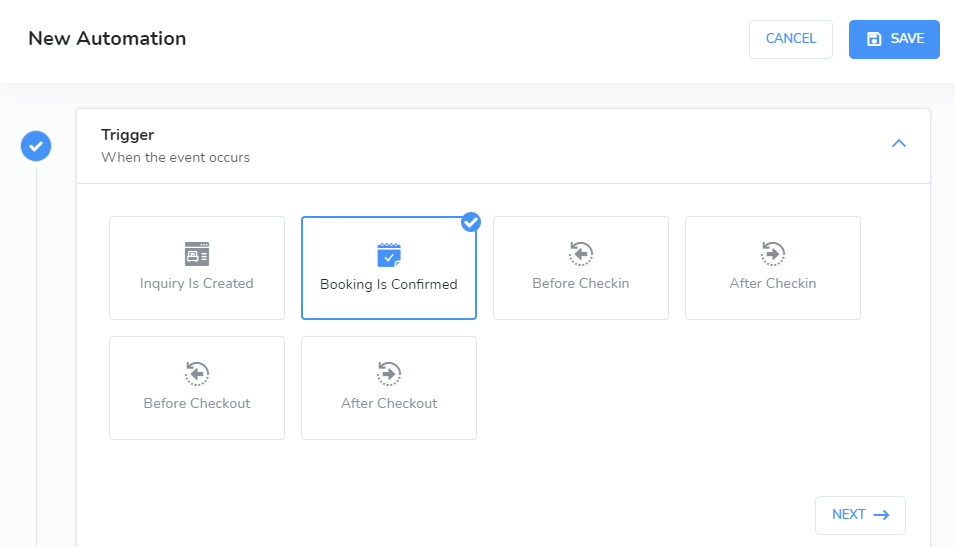
The options for this are described below:
Inquiry Created: Inquiry is created via the dashboard, a Webready website or widget, or an API channel connection.
Booking Confirmed: Booking confirmed via dashboard or connected API channel.
Before Checkin: The specified amount of days and/or hours before the Checkin time for the rental.
After Checkin: The specified amount of days and/or hours after the Checkin time for the rental.
Before Checkout: The specified amount of days and/or hours before the Checkout time for the rental.
After Checkout: The specified amount of days and/or hours after the Checkout time for the rental.
Choose a rental or rentals (optional). If no rental is selected, the trigger will fire for all rentals then click "Next".
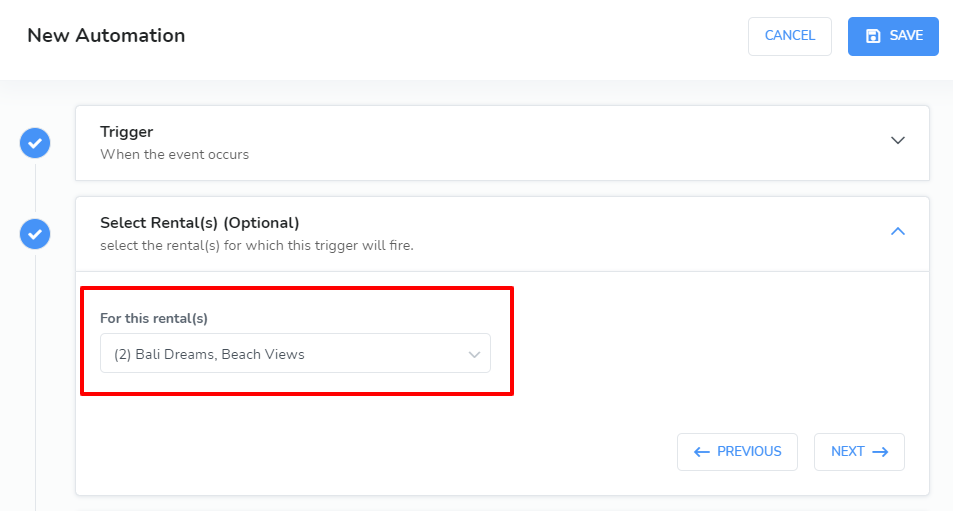
Choose the Action to perform. You may select either Send Contract, Send Document or Send Form then click "Next".
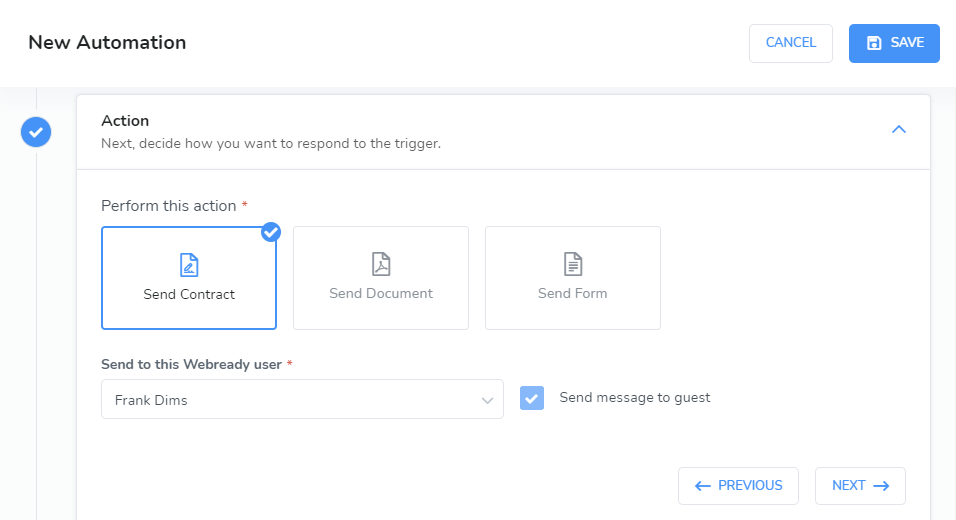
Select a template to use for this automation.
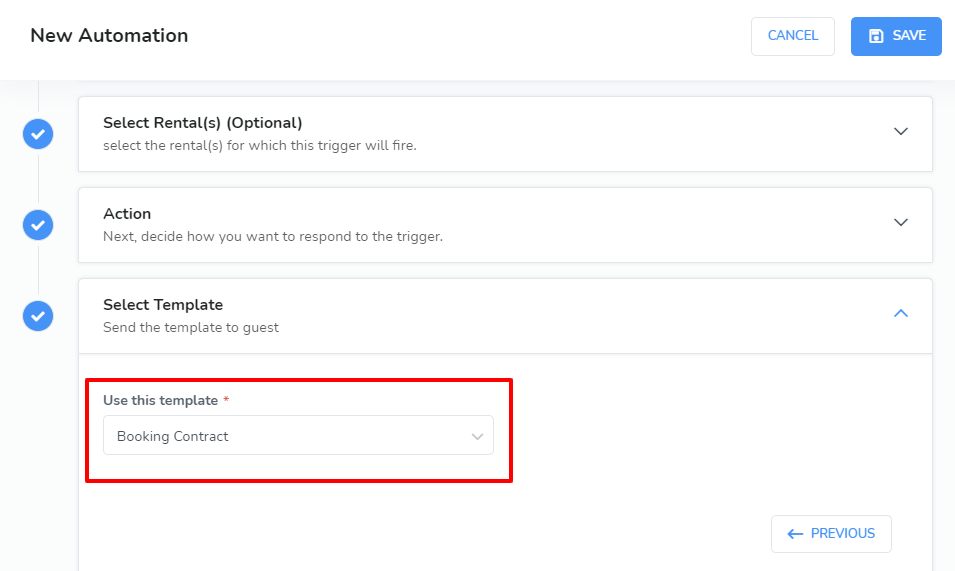
Click Save.
Your trigger will now show up under My Automations.