You have just created professional-looking templates, and now you need to send them to your guests and other recipients. Sending templates with eDocuments is a breeze. A few button clicks, and your template will be on its way to being signed, viewed or filled.
Sending Your Template
Once the document is prepared and saved, you are returned to the Templates page.
Click the Options button and select Send to open the Send Template modal.
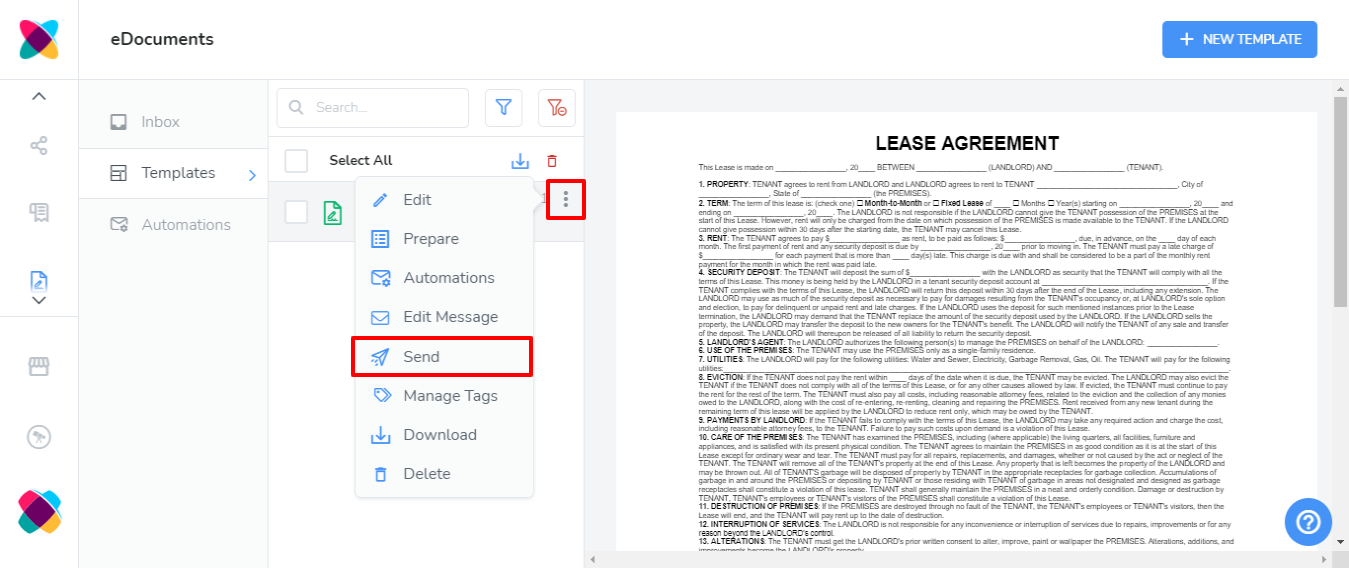
Enter the Name and Email addresses of all recipients. If the guest or Webready user exists in your account, then you will be able to select them from the drop-down menu.
Customize the Contract Name, Message Title, and Message body to give the sent message a more personal feel.
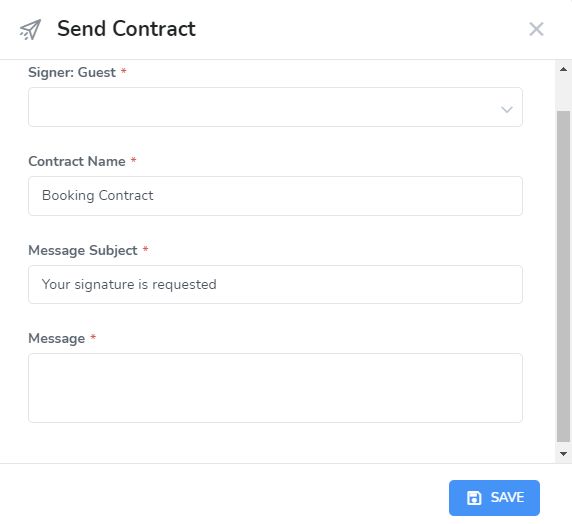
Click the Save button to send your template to the specified recipients. If you have selected a Webready user with a saved password, the template will automatically be signed, and the Webready user will only receive the confirmation email.
That's it! All recipients are sent an email with an electronic link to the contract for eDocuments. Once the template is signed by all recipients, all parties will get a link to the signed template for their records.