Every day, millions of users around the world use Google to plan their travels. Travelers use Google to research where they want to stay, share listings with travel companions, and visit partner sites to make bookings. Webready is now providing you the ability to list your rentals on Google. To use the feature, follow these steps.
https://webready.helpdocs.io/help/getting-started/how-to-create-a-webready-website
Connecting Google's Vacation Rental platform to Webready
To connect with Google's Vacation Rental platform, follow the steps below:
In Webready, navigate to the Integrations tab on the left panel, locate Google Vacation Rentals and click Connect.
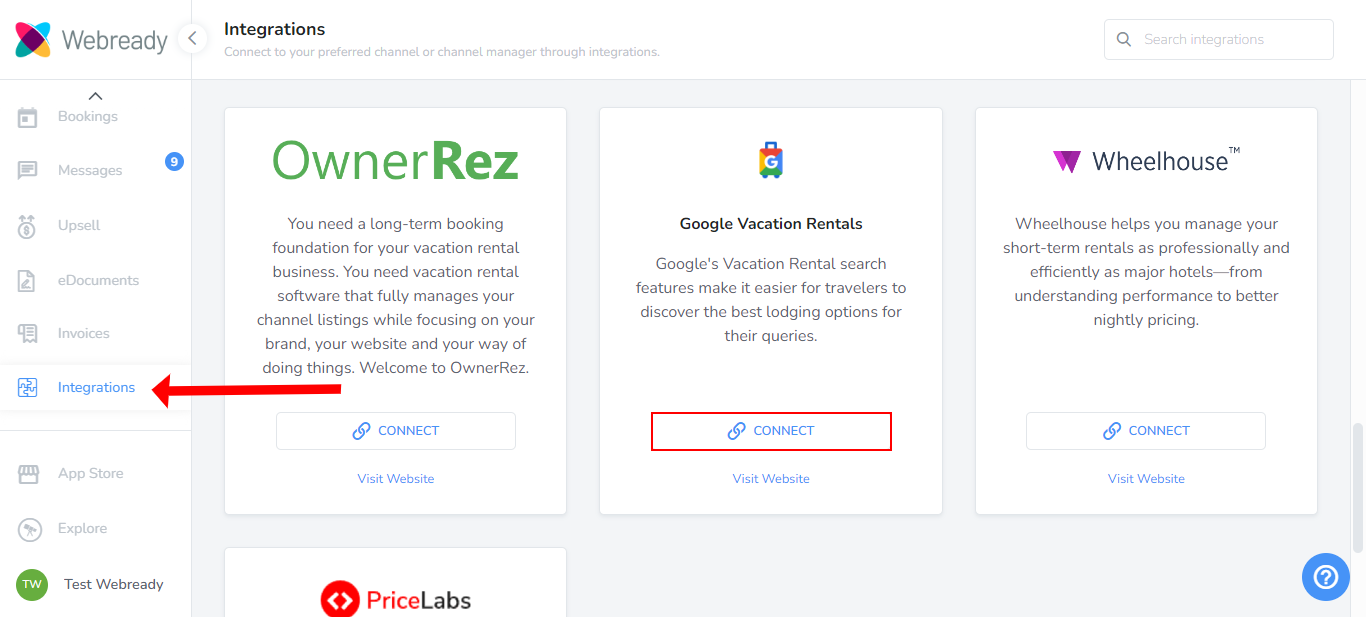
You will now see the options to Manage listings or Disconnect.

Click on Manage to view your Webready rentals.
Click on the Activate button for any rental you want to publish on Google's Vacation Rental platform.

You will be shown a pop up where you need to select the website, domain and cancellation policy.
If the rental is not added to any websites, you will see the following banner and would need to first add the rental to a Webready website.
Select a website and domain from the drop down boxes for this rental.

Select a Cancellation policy.
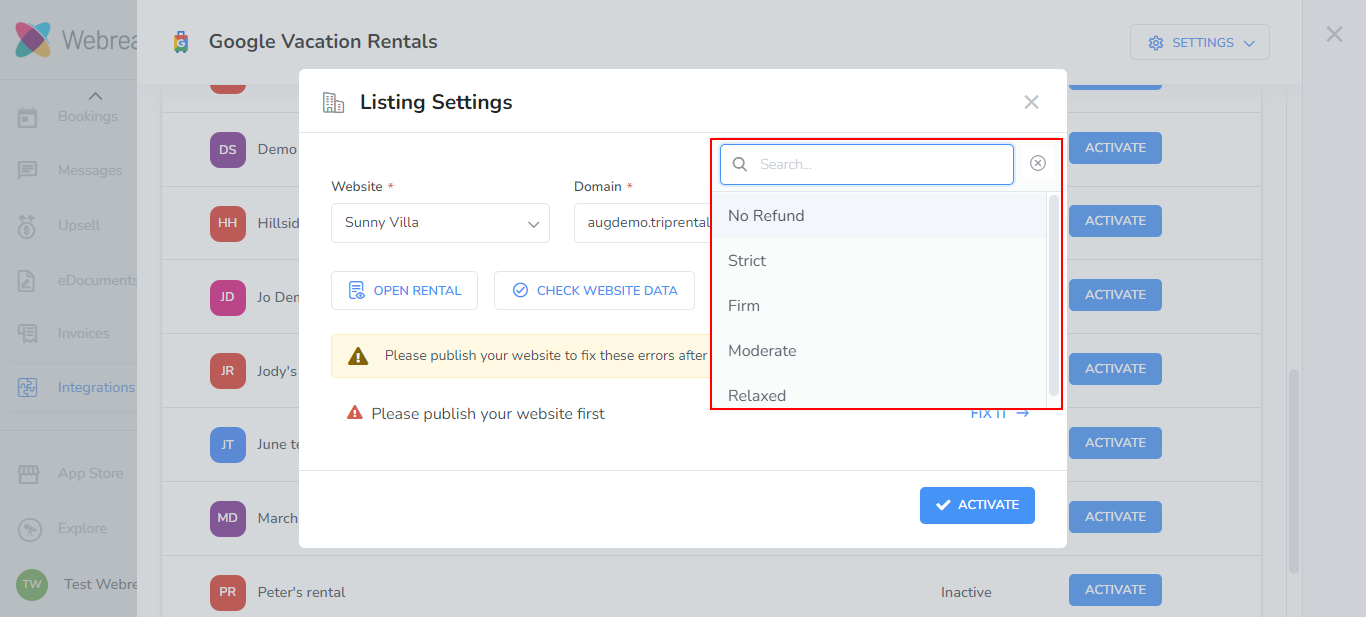
Once you have selected the website, if there are any outstanding items to be corrected before publishing your rental to Google, a list of errors will appear that needs to be fixed.
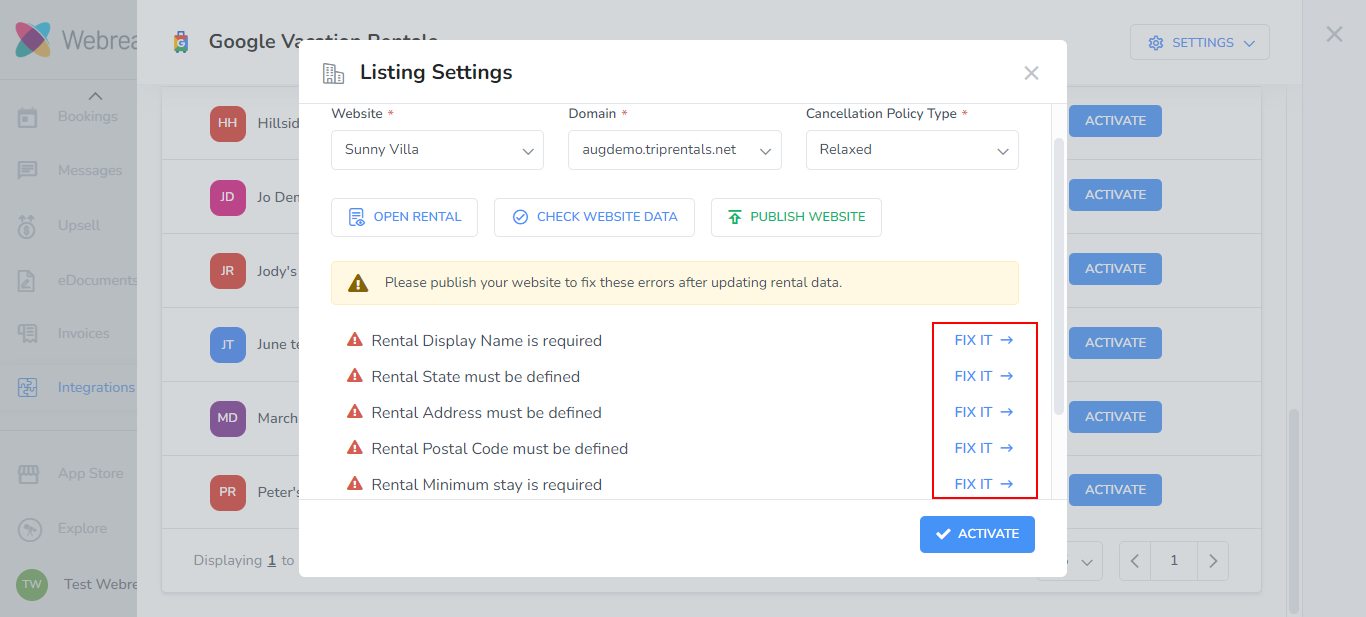
After fixing the errors, you need to publish your website. You can use the "Publish Website" button on the Listings Settings pop up that displayed the errors.

Once the errors are fixed and the website published, you can click on the Activate button.

Your listing will then be shown as Active on the Listings page.
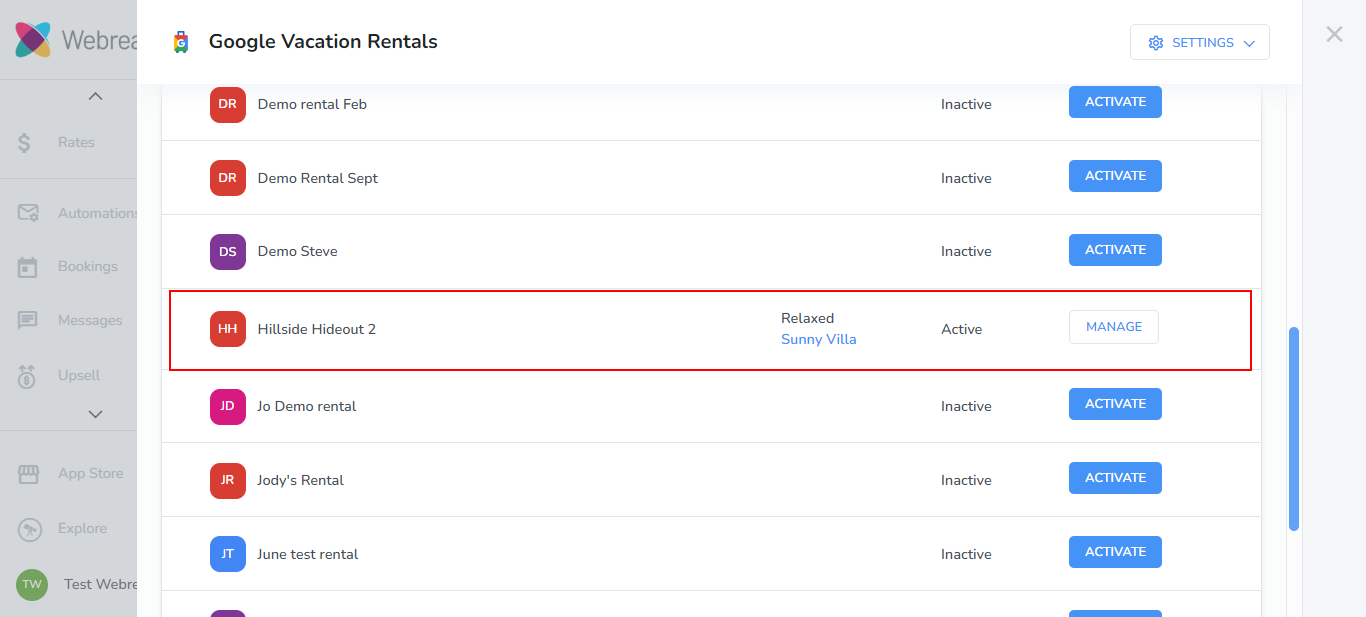
Clicking on "Manage" will give you the option to Edit or Deactivate the listing.
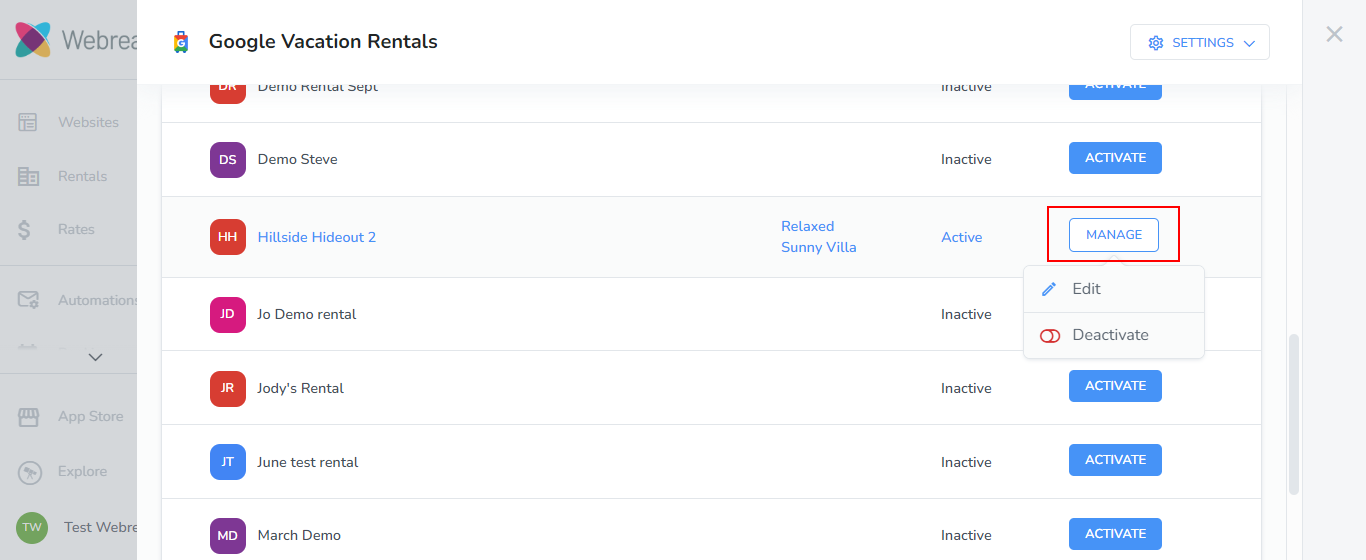
The "Edit" option allows you to change your website, domain and cancellation policy that was previously set.

Once the website is published, your listings will be sent to the Hotel Center. The GVR team will review them and once they are made live on Google's end, guests will be able to book through Google.
For listing requirements and FAQs for the this channel, please see this article.