To save time from manually creating rentals, you can upload them to Webready using a CSV file in the specified format.
Here's how.
Navigate to the Rentals section in the left panel
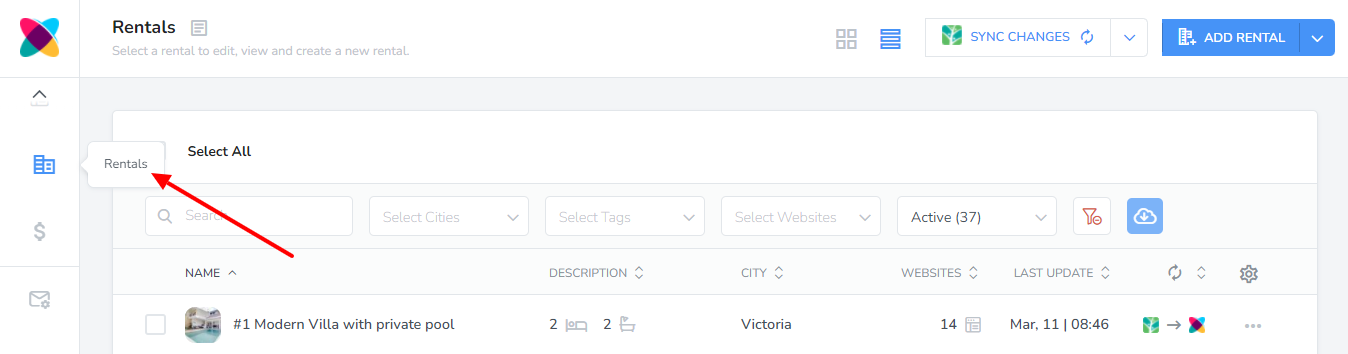
Click on the drop down arrow on the "Add Rental" button then on "Upload Rentals".
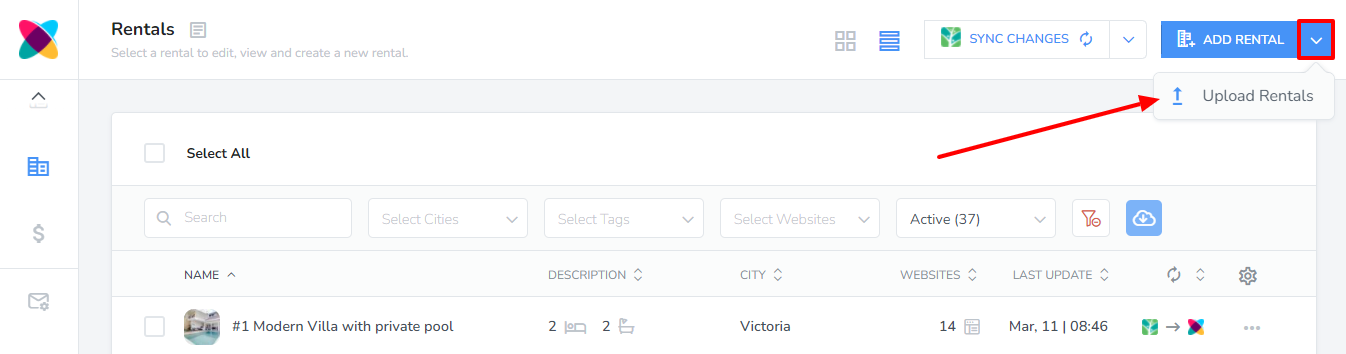
On the pop up box, click on the "Download Sample File" link to view the Sample CSV file.
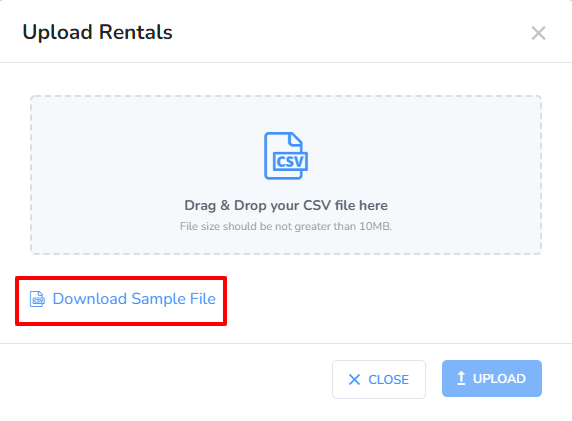
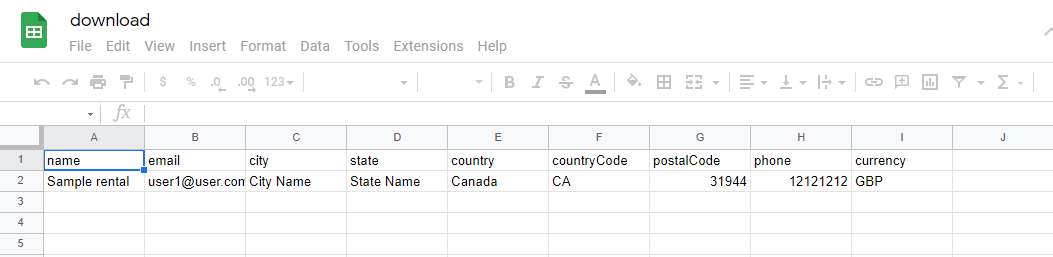
Ensure that your CSV file matches the fields and order listed in the sample file.
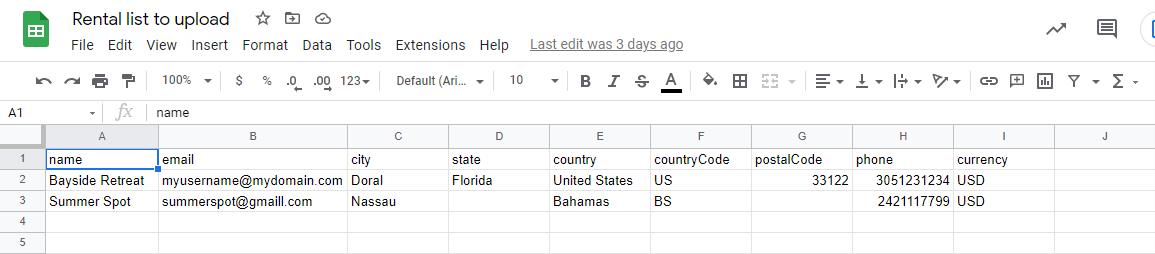
Drag & Drop or select your CSV file then click "Upload".
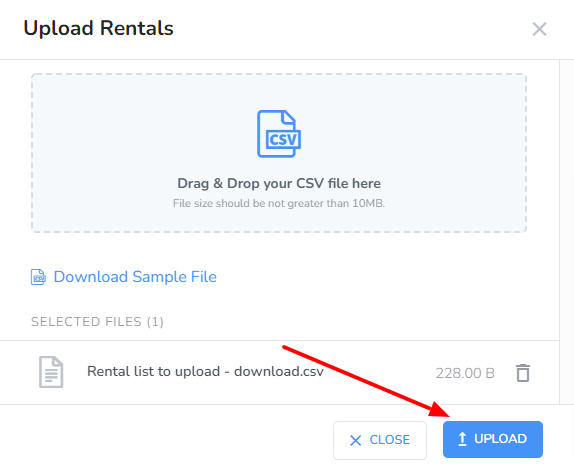 The Upload button will be enabled once you have selected a file.
The Upload button will be enabled once you have selected a file.Use the Select All checkbox to upload all rentals or select the individual checkboxes at the left of the rental name to choose which rentals you will like to upload.

Click on "Upload Rentals".
That's it!