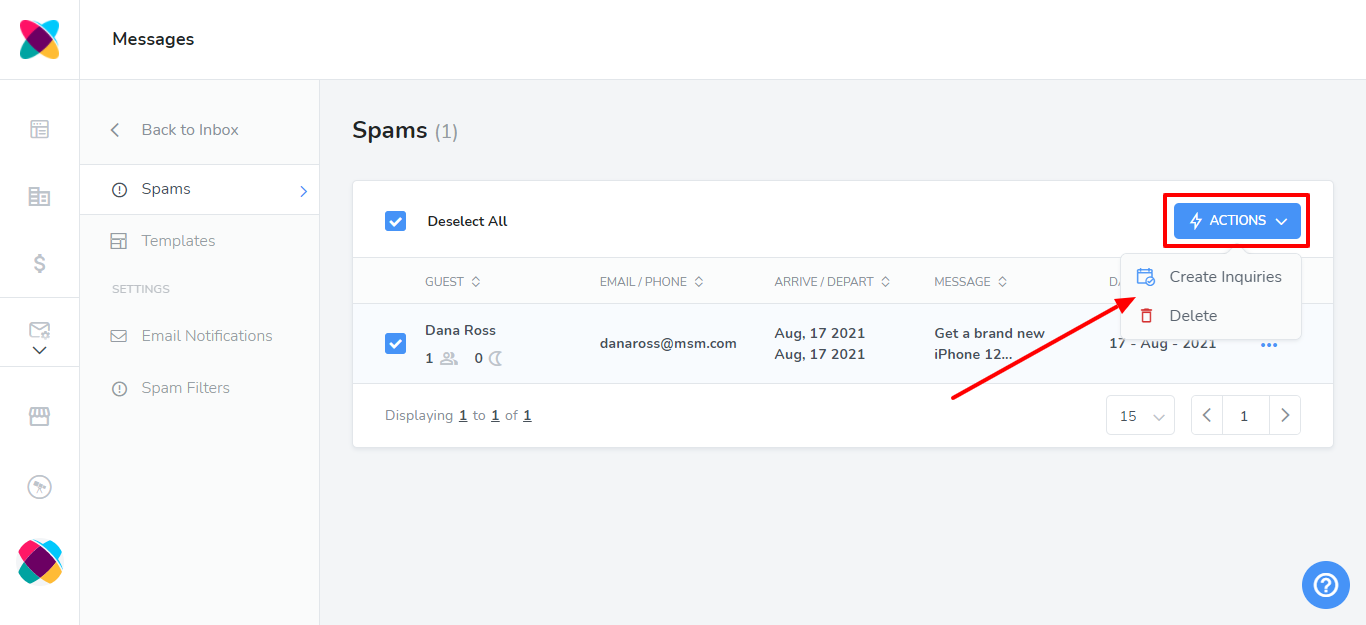Your messages include a Spam section that will allow you to see any messages flagged as Spam. Messages here will be those that match any spam filters that you have created.
Navigate to Messages
To access the Messages section, scroll through the left pane and click on the Messages icon:
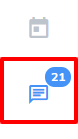
Click on the Spam tab.
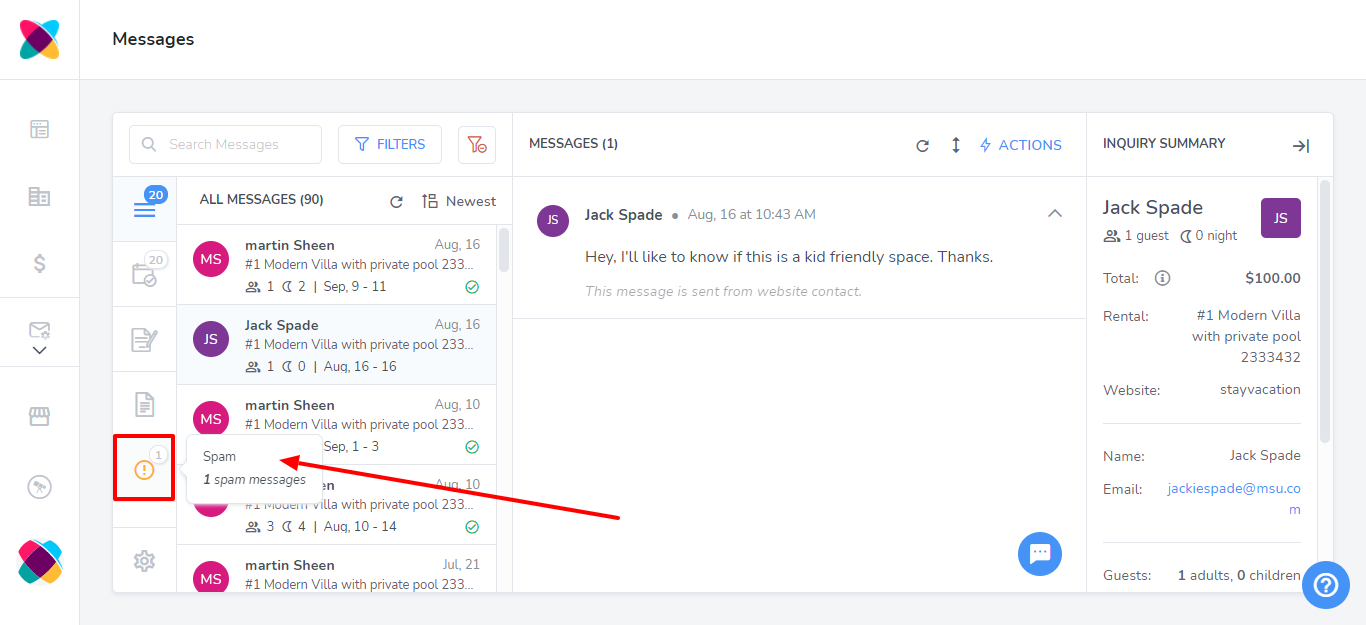
After clicking on the spam tab, you will see a list of all spam messages.
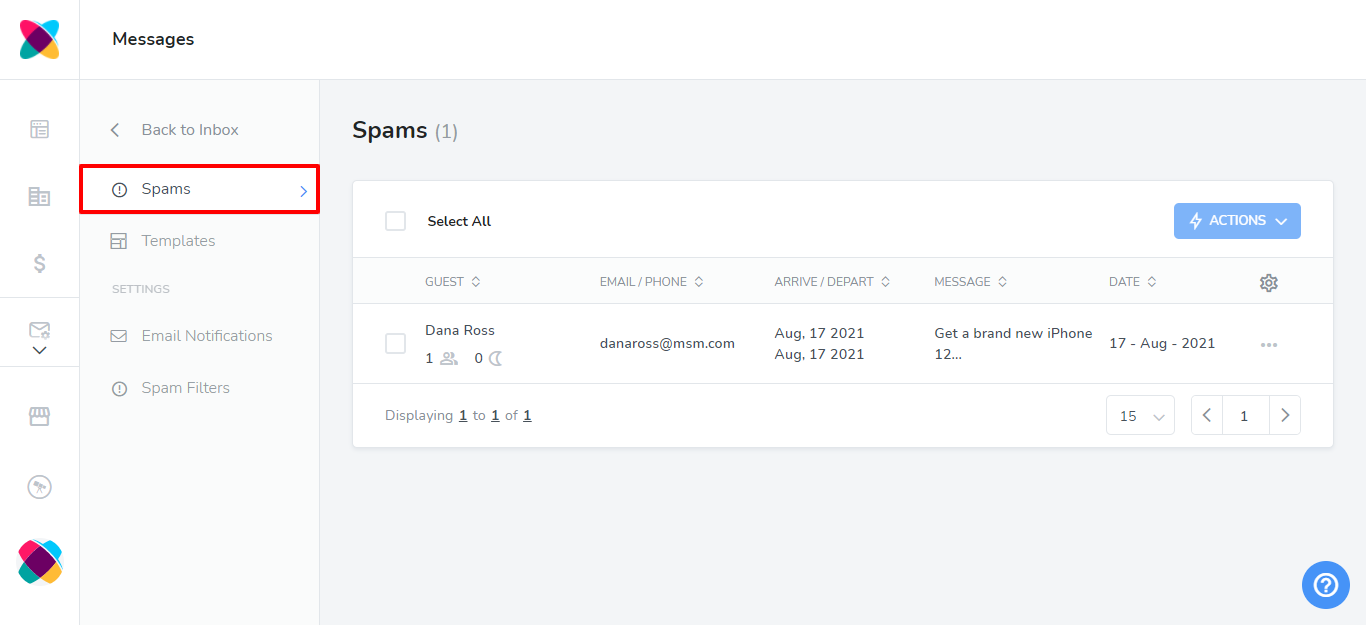
You will be able to view the content of the message by hovering over the item in the list. It will also show you where the message was sent from (inquiry or contact form).
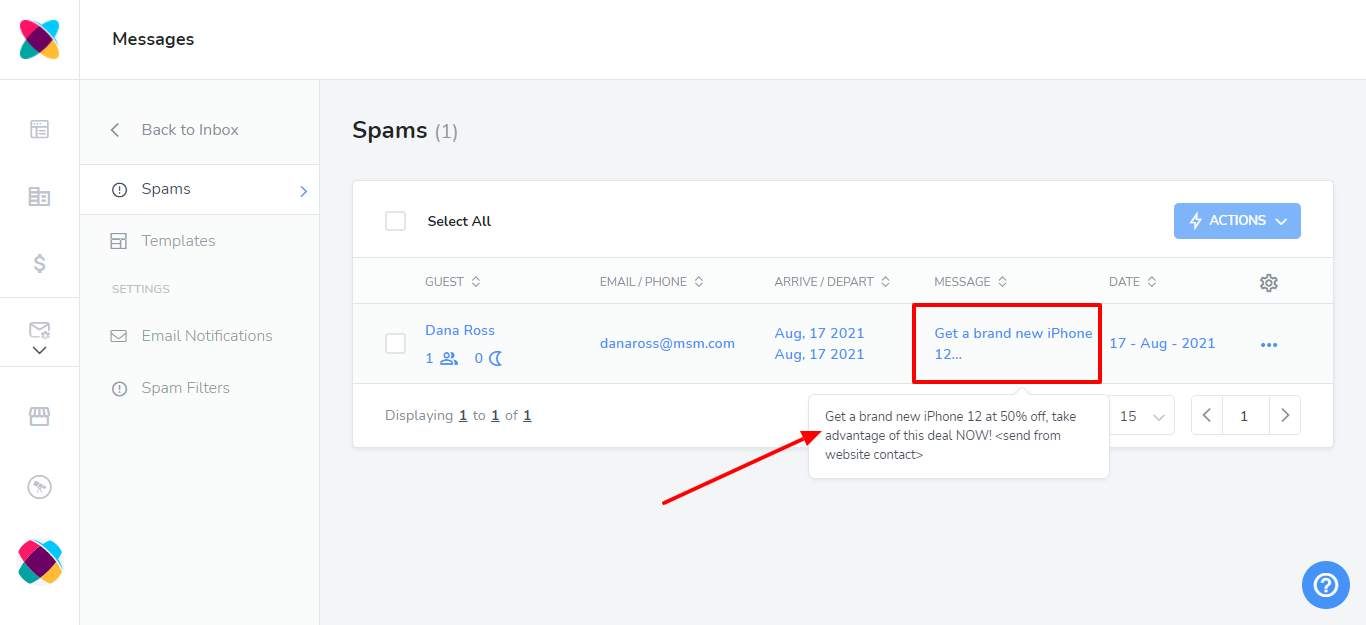
You can use the Options icon next to the spam item to either delete the spam or create an inquiry from it.
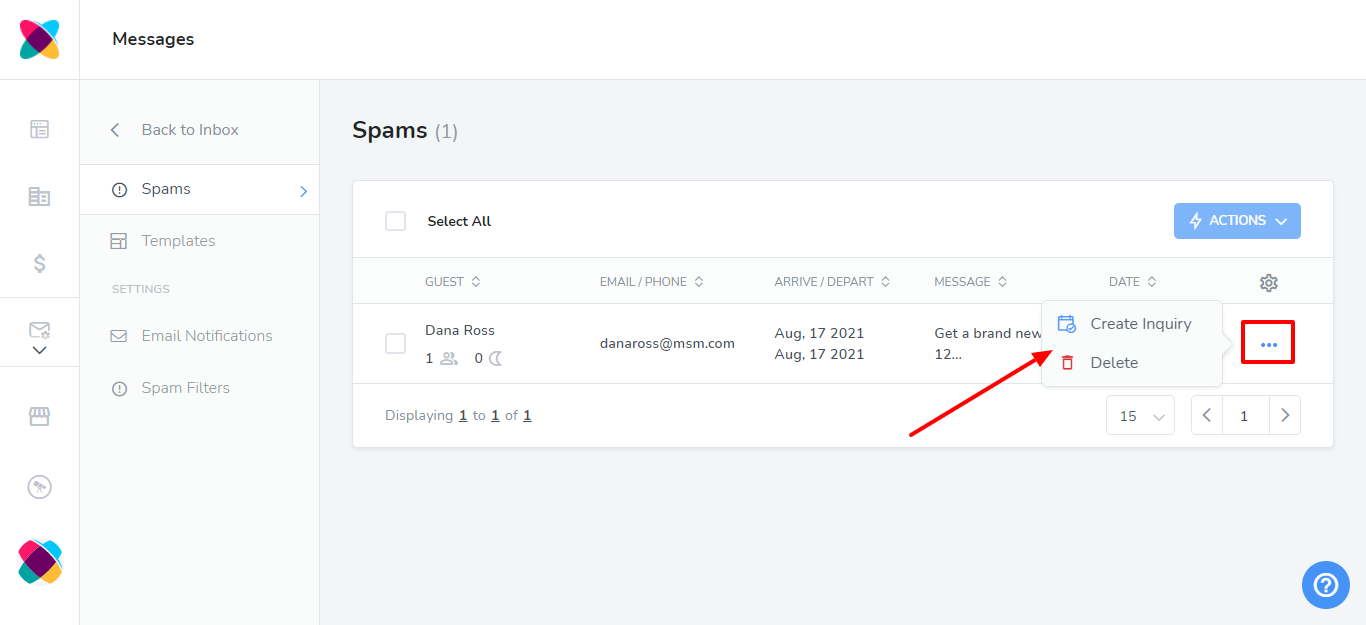
You can also perform these actions for multiple spam messages at once by using the Actions button.