View and respond to your guest messages in Webready through the Messages section. You can also create message templates and set up email notifications so you can reply while you're on the go.
To access the Messages section, scroll through the left pane and click on the Messages icon:
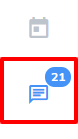
You will be taken to the Messages Inbox page. Here, you will be able to view all of your messages or filter by those sent from Bookings, Inquiries or Contact Forms. Other available areas are as follows:
Spam - a list of messages that have been flagged as spam will be displayed in this section. An action button will allow you to delete spam messages or create an inquiry from a spam item that is legitimate.
Settings - clicking on the Settings tab will allow you to access the other areas below.
Templates is where you will be able to create pre-defined messages that you can re-use to quickly send to guests.
Email Notifications allows you to set email addresses to be notified of a new guest message and allow you to reply. You'll be able to choose specific websites or rentals and also if you want to be notified for messages sent from bookings, inquiries or contact forms.
Spam Filters lets you enter values that you will like to be flagged as a spam message. You'll be able to set conditions, allowing you to choose the input field to be checked (e.g message, email address) and what value you will like to flag and in what way ("equal", "contain" etc).