Very often you need to split your invoices into two or more. One invoice for the rental deposit which will be sent to the guest now, and the other for the balance which will be sent later.
But many property managers forget to send their balance invoice at the correct time or it's simply a hassle keeping track of which invoices to send when. If only there was a way to schedule your invoice to be automatically sent to your guest sometime in the future.
How to Schedule Invoices:
Open your invoice by either navigating to the Bookings module > Calendar, clicking on the calendar event then clicking on the invoice number. Or by navigating to the invoices module and selecting the invoice from there.
For instructions on how to create an invoice click here.Using the drop-down menu next to the Send button, choose "Send Later".
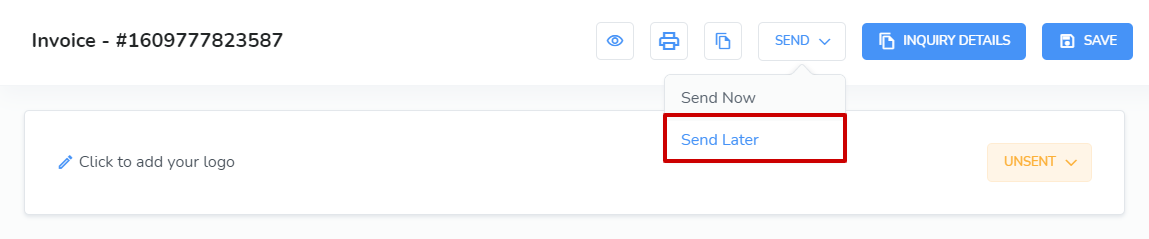
Select the date you would like the invoice to go out automatically.
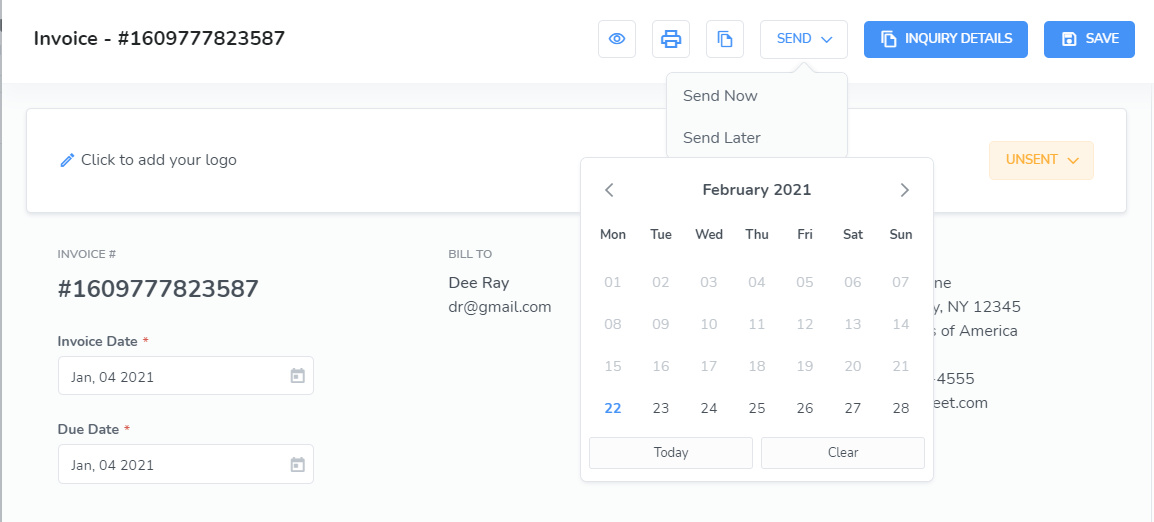
If you choose to cancel or change the date your invoice is scheduled to send, you can click on the down arrow again and choose the "Cancel Schedule" or "Change Schedule" option.

There are a number of things to remember when scheduling an invoice with Webready:
The invoice will not be sent if it is canceled, paid, or already has been sent.
The invoice will not be sent if the inquiry or rental has been deleted for some reason.
The invoice will be sent at some time during the scheduled day, most usually in the morning, but the exact time cannot be guaranteed or configured.