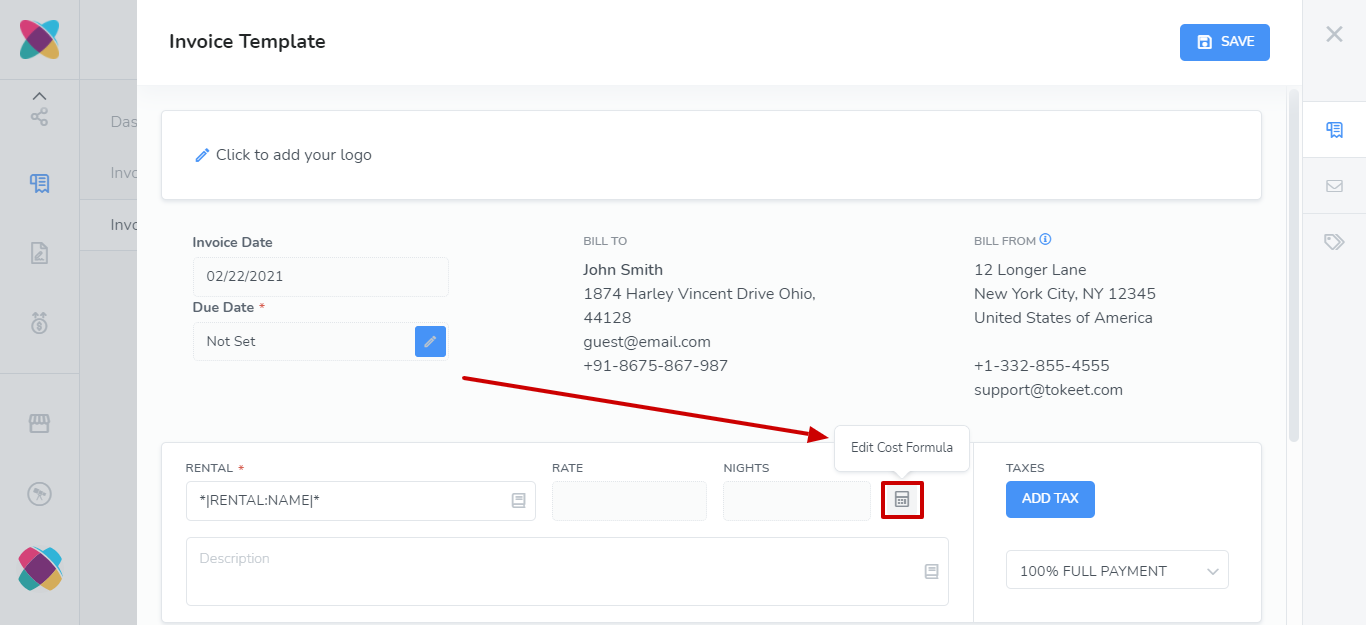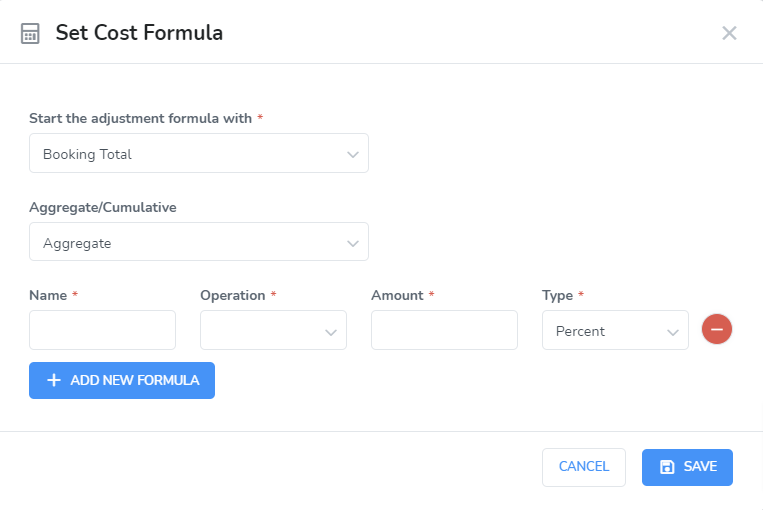Invoice templates work together with rules in Webready to automate your invoicing and streamline your workflow.
Invoice Templates are utilized by Invoice Rules which can be event-based or time-based. Once you define a template and associate it with a rule, you can charge the invoice, send the invoice to the guest or mark the invoice as paid.
The process for creating Invoice Templates is easy with Webready Invoicing.
Navigate to Invoices
Note: Invoices is a paid add on for Webready. To access this module, you will need to subscribe to Webready Invoicing in the Tokeet App Store. If you have a Tokeet account, you will not need to subscribe, simply use the included Invoicing section.Click on Invoice Templates
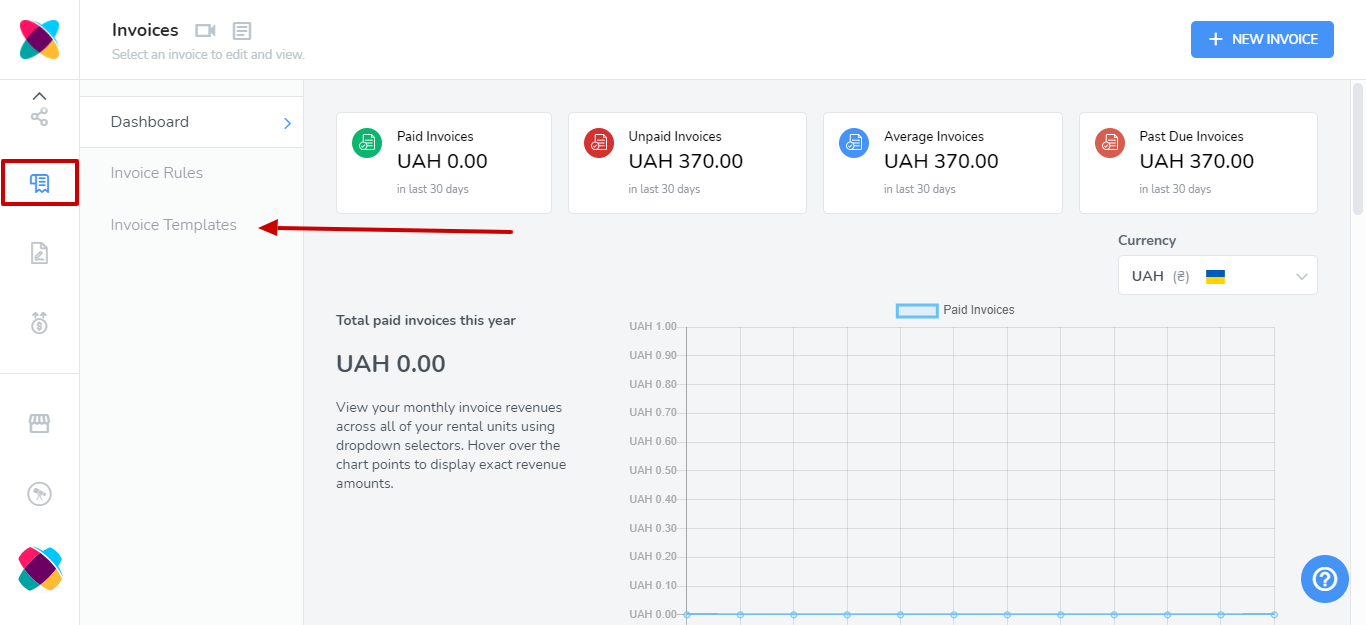
Here you will see a list of the Invoice templates that have been created. You will have the option to edit or delete existing templates, or to create a new template.
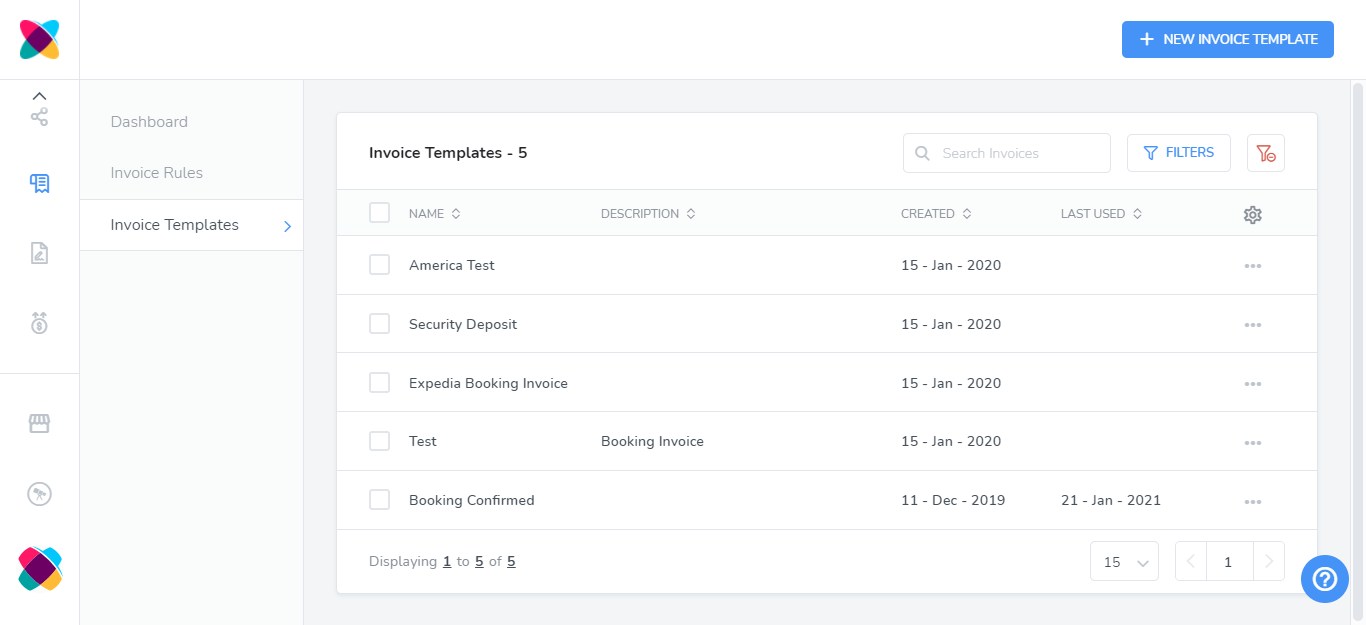
You can create two types of templates
Booking Invoice Template: This template takes the pricing from an incoming booking when the rule fires.
General Invoice Template: This template allows you to create a generic invoice where you can add items and their cost.
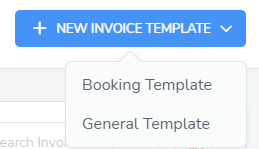
The Add New Invoice Template overlay will allow you to make changes such as setting a due date and adding new line items.
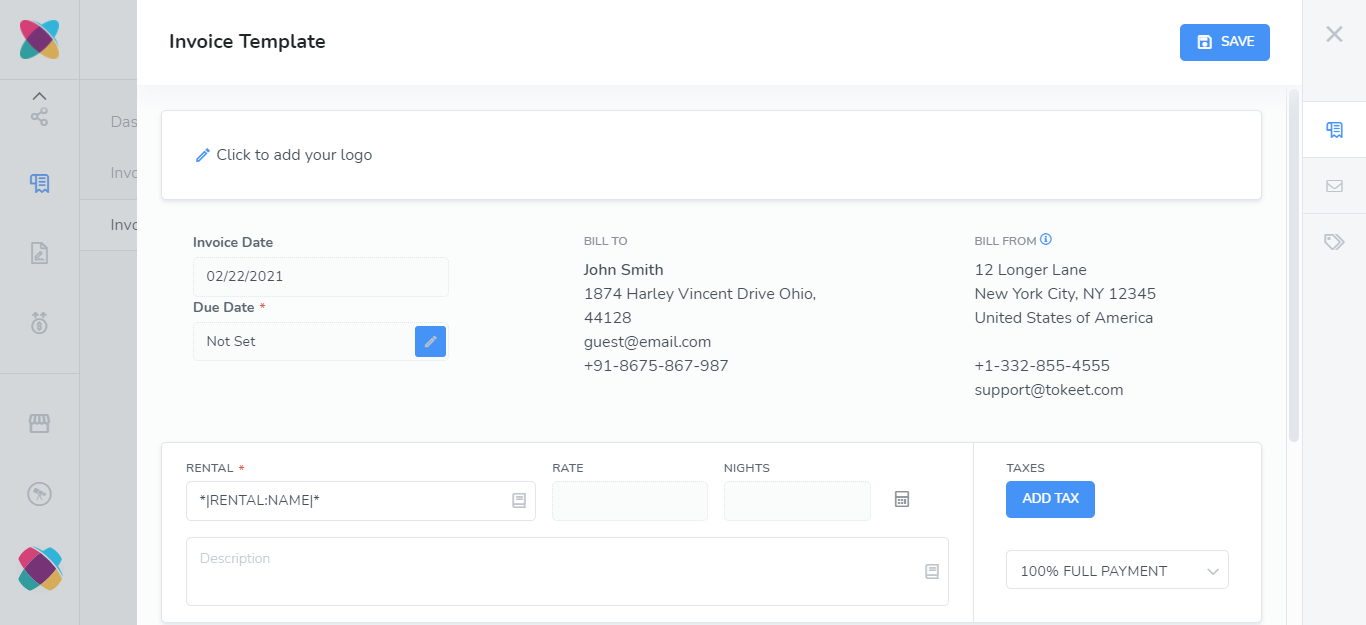
You can also set up the email template which will be sent for the invoice template.
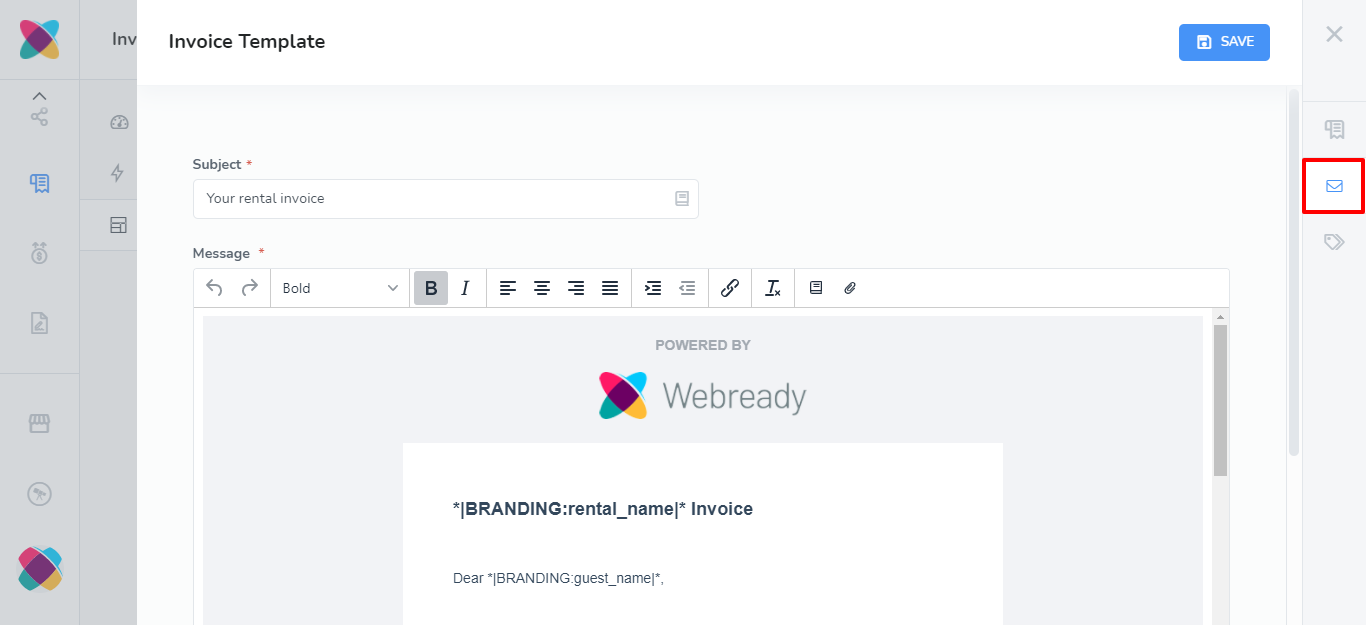
Cost Formula
The invoice template contains a cost formula option that lets you specify how additions and subtractions should be performed on the Booking Total amount. You can set up the Cost Formula to be Aggregate (default) or Cumulative.