You may have multiple categories of items that need to be charged separately. Rather than flood your guest’s inbox with multiple invoices for specific items, you might decide that they would be better served by a single invoice featuring multiple items.
How to Create a Single Invoice with Multiple Items:
First, click on the Booking tab on the left navigation bar, open the booking details overlay for the booking you would like to create an invoice for. Select New Invoice.

Webready will auto-generate an invoice based on the billing information for the inquiry.
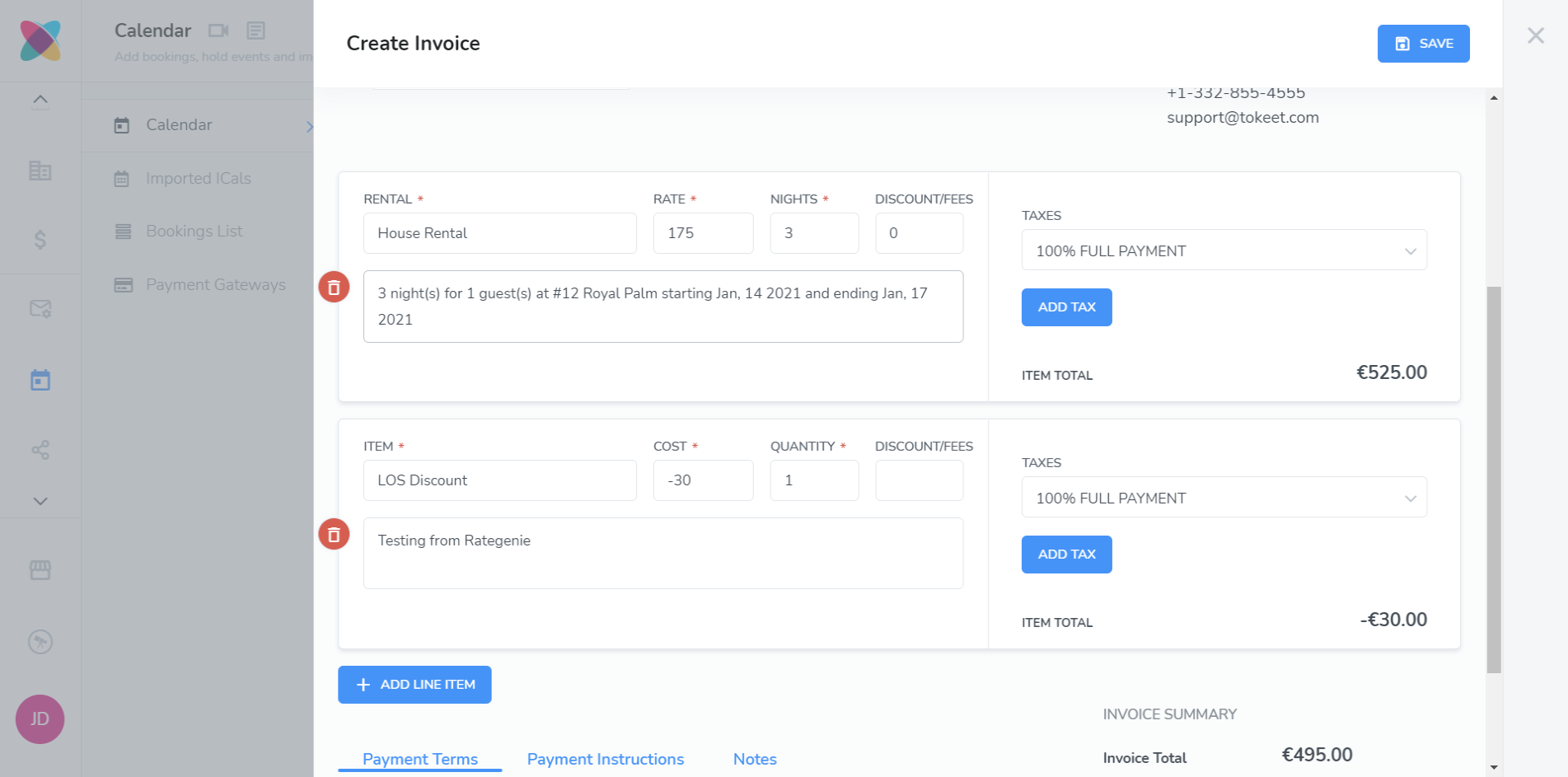
On the invoice view select +Add Item to add one or more line items to your invoice.
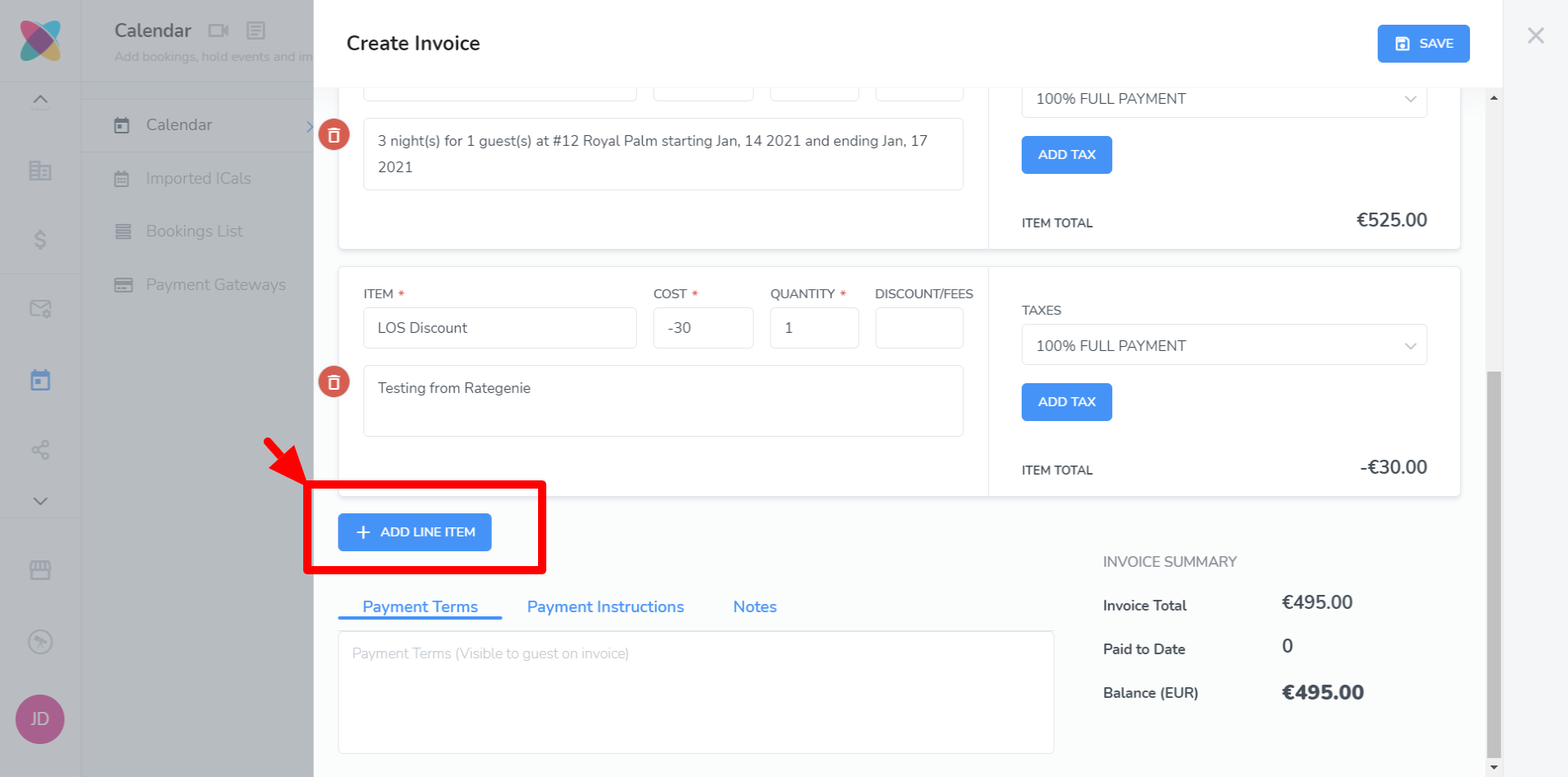
Complete each line item with the appropriate information.
Click the blue “Save” button at top when finished.
You may preview your invoice by clicking the blue Preview button which appears at the top.
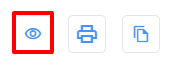
Now you will be able to send this invoice to your guest. The invoice will include an in-depth list of each line item, increasing the visibility, detail and openness of interactions with your guest and improving their overall experience with your rental.
Webready sends a link to the online invoice and does not send attachments. This is a very valuable feature that will save you a lot of time.
Sometimes your guest invoices may need to be updated due to human error or additional charges that are not currently accounted for. Simply edit the invoice and save again. The invoice will now be updated and any version that was previously sent to your guest will also automatically be updated. There is no need to send a new invoice.