If you do not have a logo image or maybe it won’t be suitable for use on your website, you can use the Webready Logo Creator tool to create a logo using text.
Here’s how to do it!
First, you must go to the Editor by clicking on the “Edit” button on your website details page.

Locate the logo image on your website and hover over it to see the “Edit Image” option.
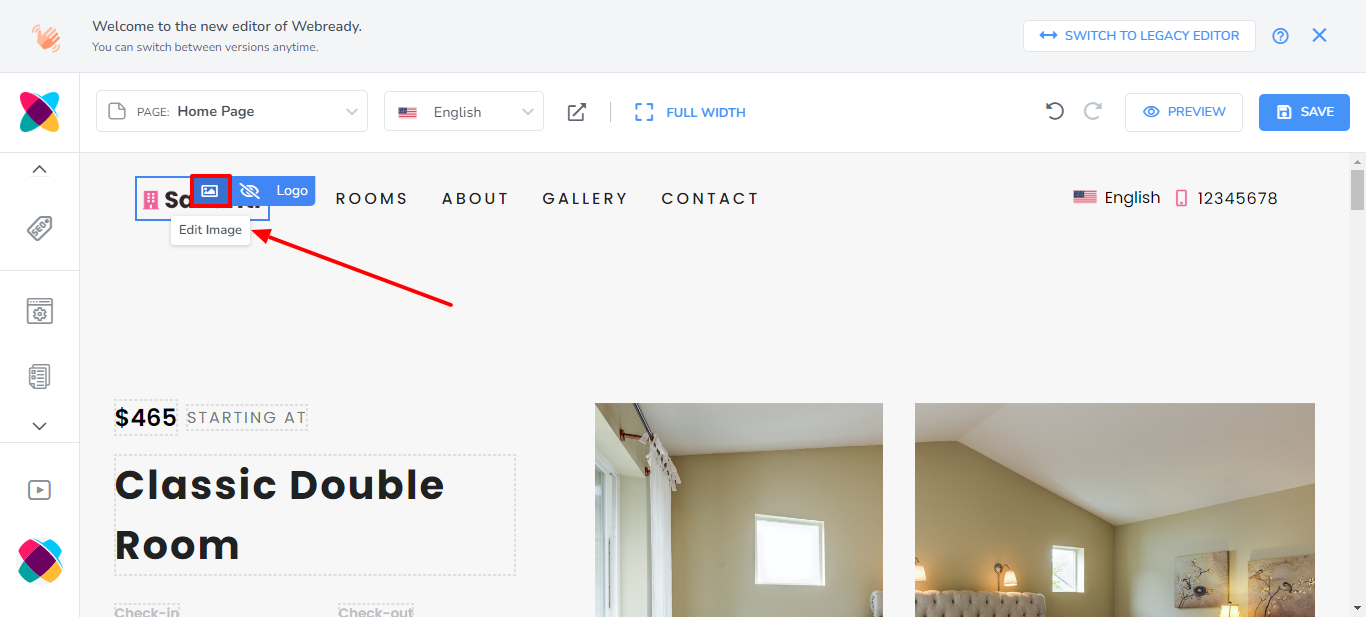
Note: If you cannot see a logo on your website, it may be set to hidden in the Global Settings. Go to Global Settings in the left navigation bar, click on the Logo & Favicon tab and ensure that Logo Visibility is set to “Visible”.
Click on the “Create Logo” button
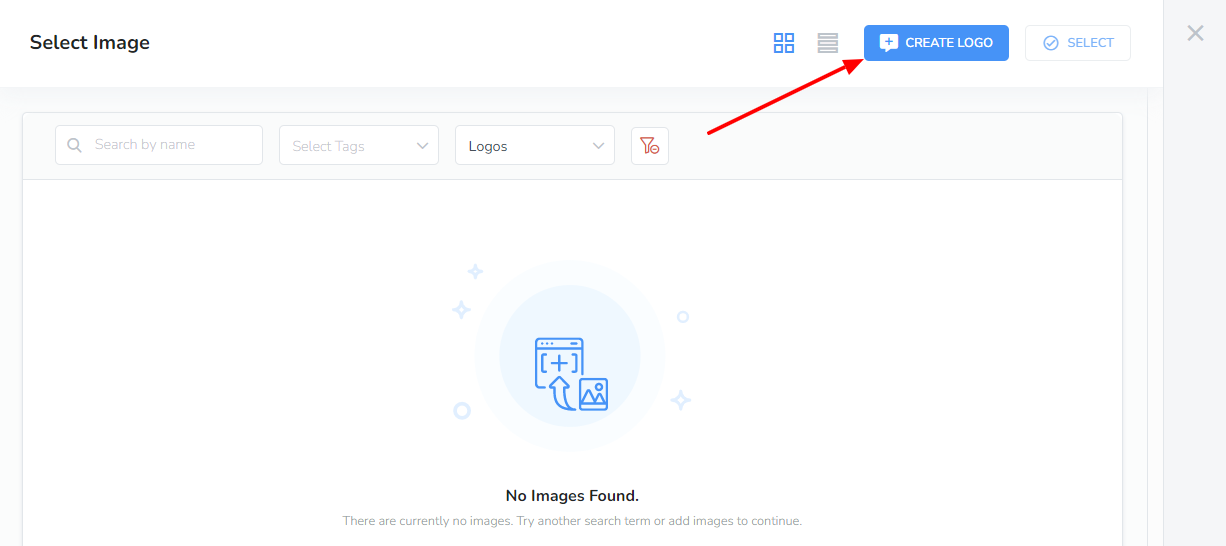
You can give your logo a name and specify the width and height
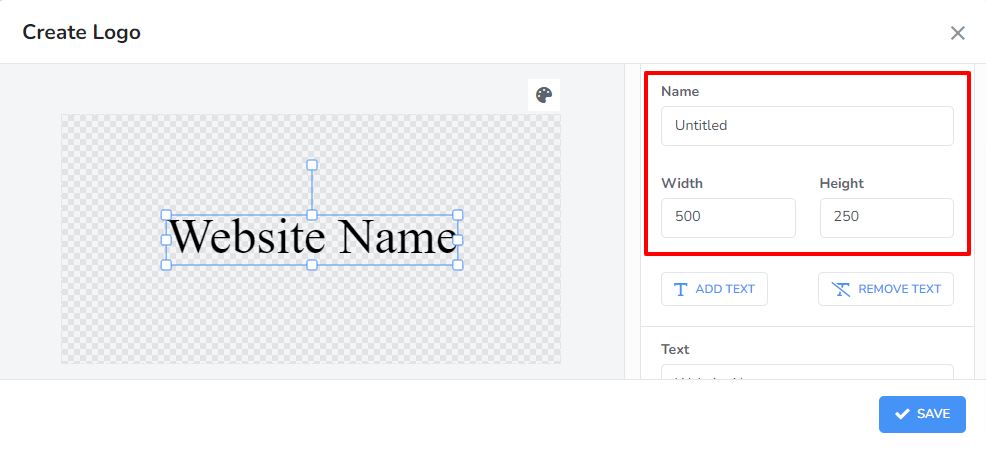
To change the text, click in the “Text” area and type your logo text
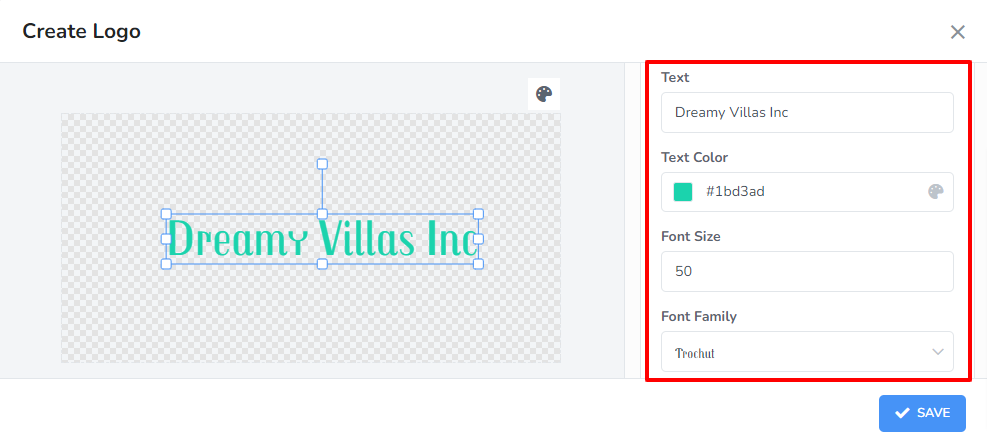
You can also adjust the color, size, font family and add effects such as bold, italics and underline.
The background color for the logo can also be updated.
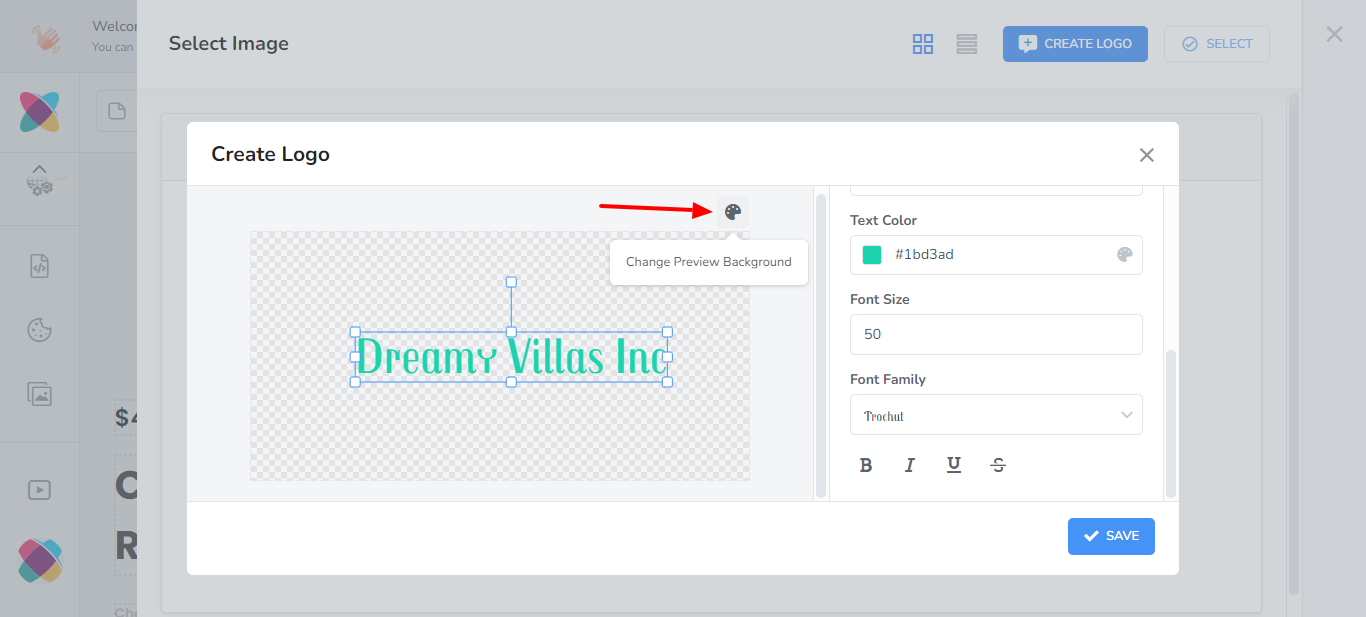
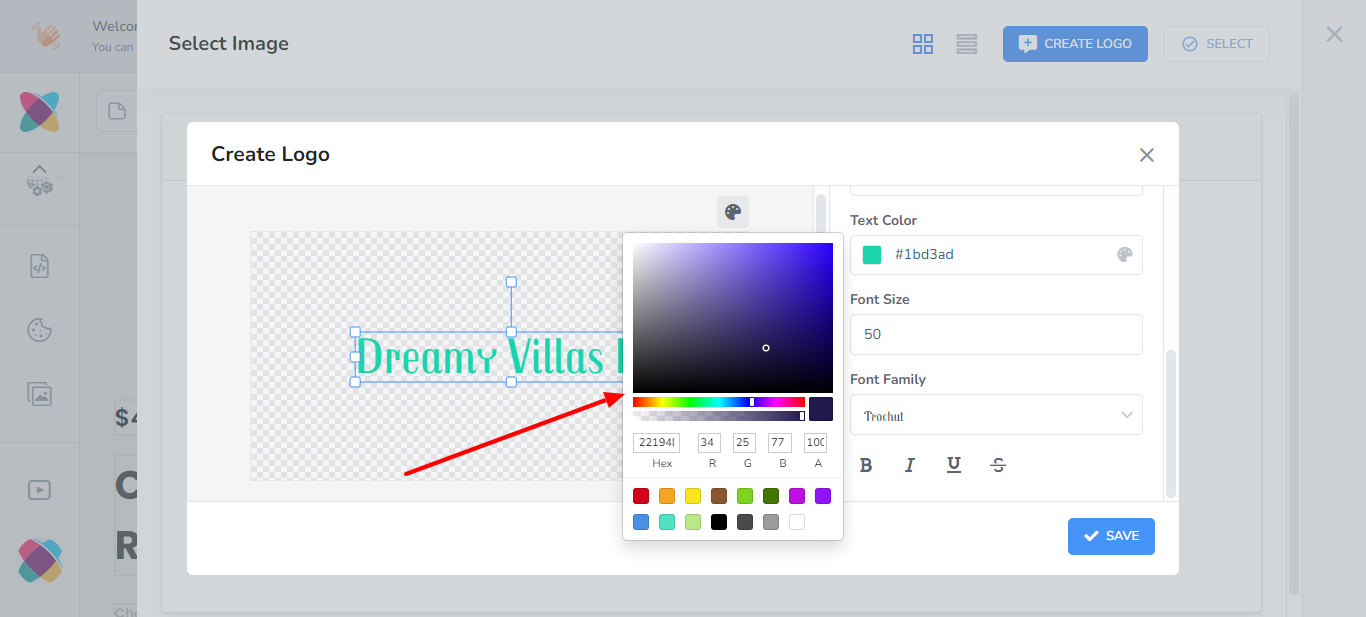
Once you have finished making changes, click on “Save”.