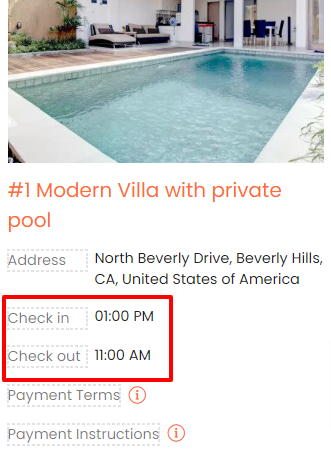The Booking Form Settings allow you to customize the look and feel of the booking process once you have enabled bookings for your website.
To get direct bookings for your Webready website, you must first subscribe to the Booking Engine app from the App Store.
The Booking Form Settings can be found on the Booking page in the Website Editor.
Below, we'll explain the different options available in the Sidebar tab of the Booking Form settings.
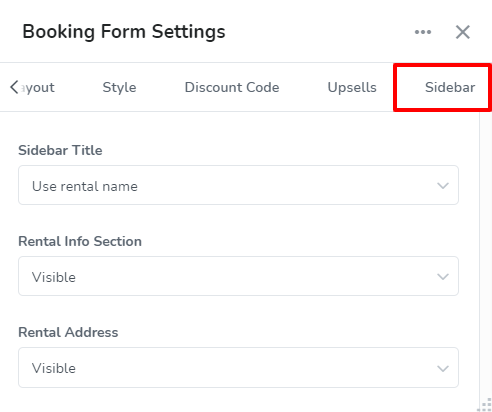
The Sidebar Tab lets you specify what is shown in the sidebar area and how the guest will see it.
You will be able to make the following customizations:
Sidebar Title
The Sidebar Title lets you choose what the text will be, with the options: Use rental name or Use custom text.
Use rental name
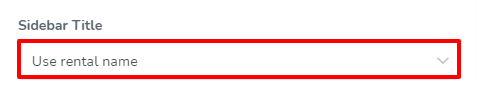
If Use rental name is selected, then the sidebar title will automatically display the name of the rental.

Use custom text

When Use custom text is selected, you will be able to enter any text as the sidebar title.
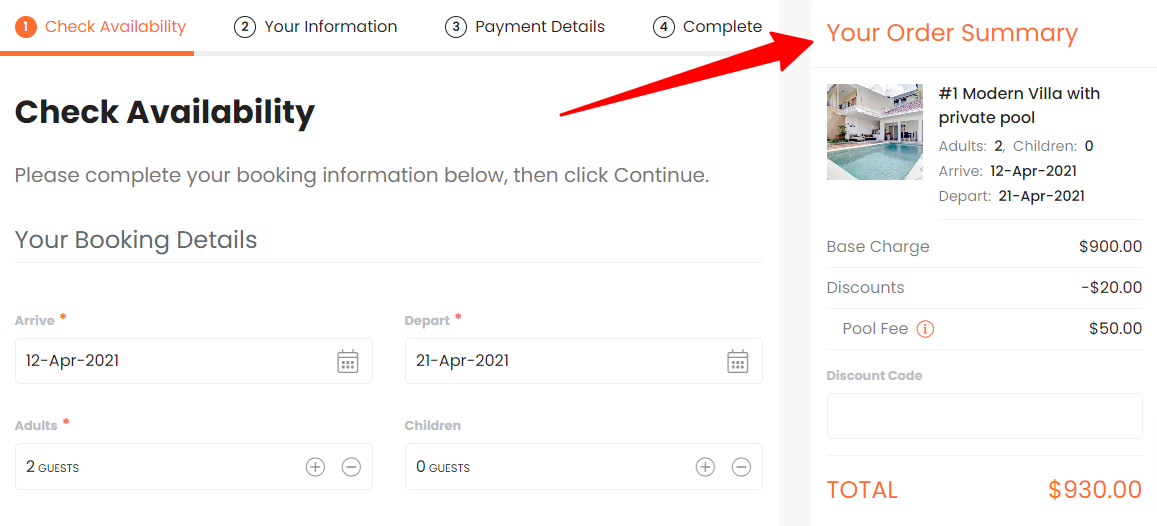
Rental Info Section
The Rental Info Section is displayed below the booking fees area in the sidebar and consists of a rental image and details about the rental. It can be set to be Visible or Hidden.
Visible:

Once the Rental Info Section is set to Visible, you will see it underneath the booking fees area.

Hidden:
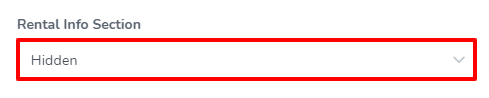
With the Hidden option, you can choose to omit the Rental Info Section from the sidebar.

Check-in / Check-out Time
The Check-in/Check-out Times are shown in the sidebar in the Rental Info Section and this can be set to Show time as is or Show time in guest time zone.
Show time as is:

When the Show time as is option is selected, the check-in and check-out times will be shown exactly as specified in the rental details in Webready e.g. if the check-in time is set as 9:00 am Est time then it will show as 9:00 am to the guest regardless of where they are located and the equivalent time in their time zone.
Check-in/check-out times in the rental details:
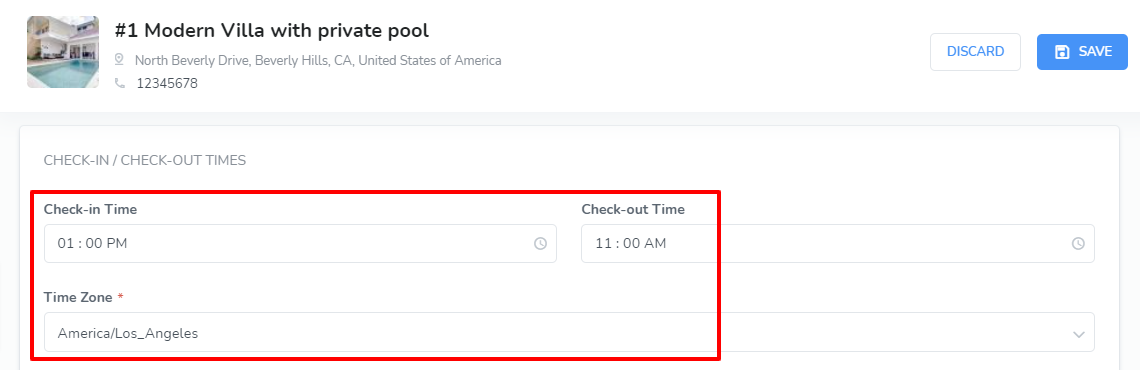
Check-in/Check-out times in booking form Sidebar:
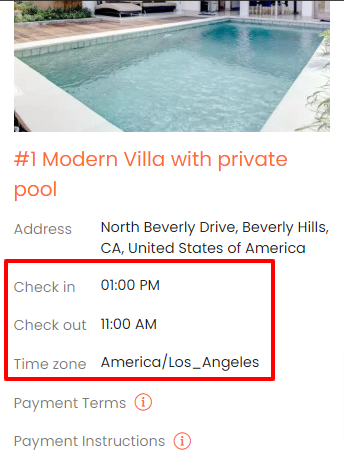
Show time in guest time zone:

When the Show time in guest time zone option is selected, the check-in and check-out times will be shown in the guest's time zone instead of showing the time in the rental time zone e.g. if the check-in time is 9:00 am Est time in the rental details but the guest is in a location where that time is equivalent to 2:00 pm then the guest will see 2:00 pm.
Check-in/check-out times in the rental details:
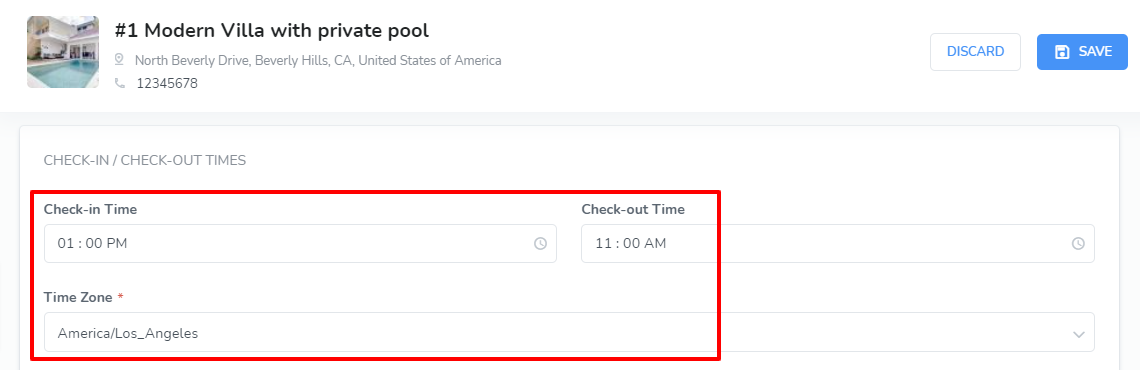
Check-in/Check-out times in booking form Sidebar for a guest in AST time zone:
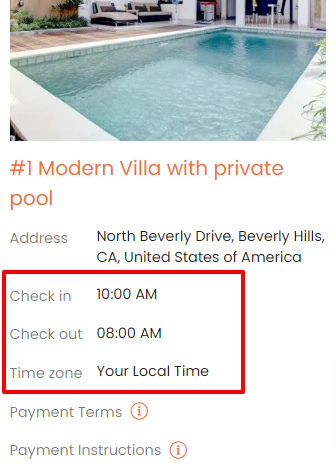
Check-in / Check-out Time Zone
The Check-in/Check-out Time Zone is shown in the sidebar in the Rental Info Section and this can be set to Show time zone or Hide time zone.
Show time zone:

When the Show time zone option is selected, the time zone of the check-in/check-out times will be displayed in the Rental Info Section of the sidebar.
Check-in/check-out times showing the timezone:
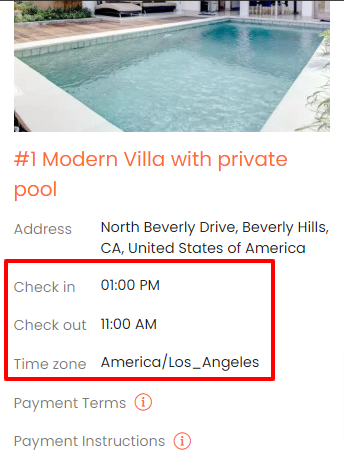
Hide time zone:

With the Hide time zone option chosen, the check-in/check/out times will be displayed without stating what time zone it is in.
Check-in/check-out times not showing the timezone: