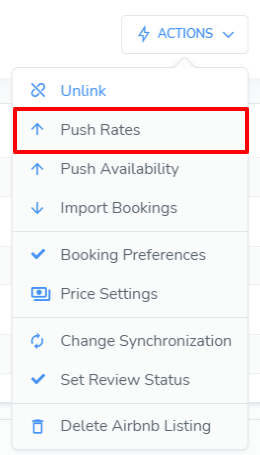Connecting your Airbnb and Webready accounts is easy and effective. Once connected, Webready will keep your websites and Airbnb accounts synced, and with the use of Automations, will automatically send messages to new guests as they book in Webready and in Airbnb.
Connect to Airbnb
First, log into your AirBnb account in a separate browser tab or window. Webready will be able to automatically detect the account and request access via the official API.
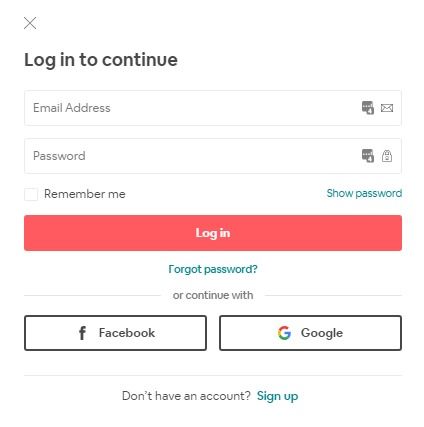
Navigate to Channel Manager > "Connect Airbnb"

Enter your Airbnb login credentials to initiate the connection.
This screen will not display if you are already logged into Airbnb in your browser.
Click on the "Preparation" arrow to go through each step
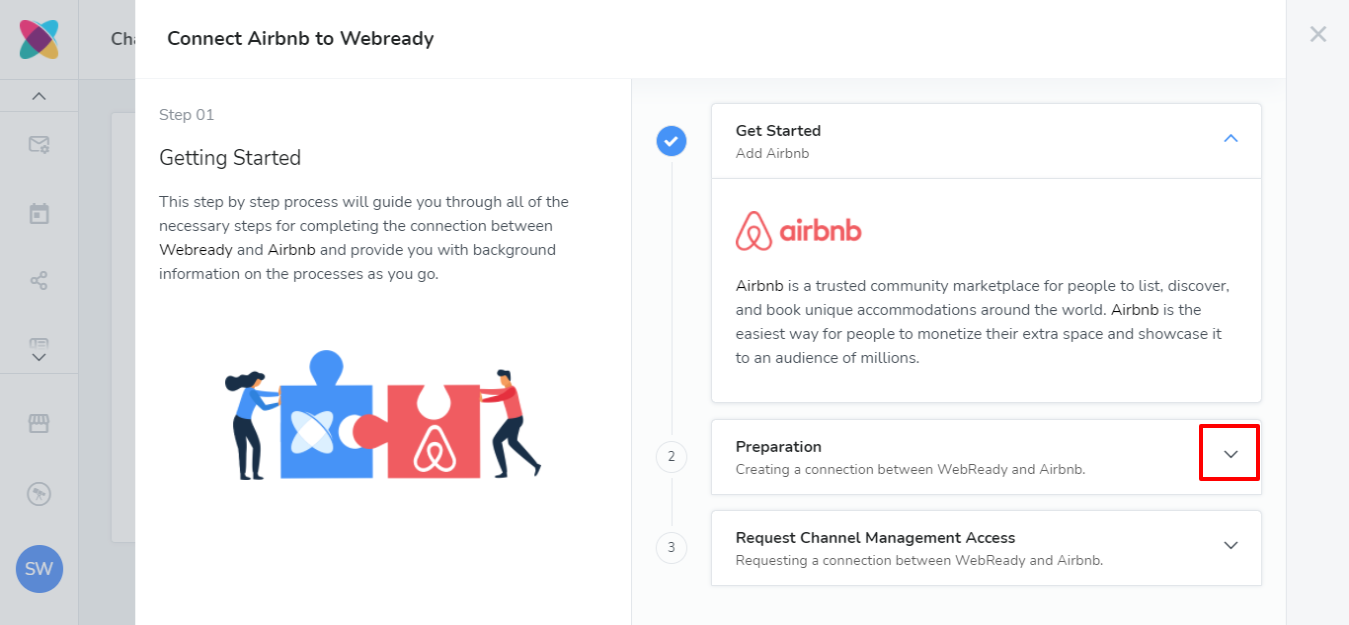
After completing the steps you will Request Channel Manager Access by clicking on the button in this step, which will pop up a window to Agree to Airbnb Terms of Service.

Click the checkbox next to the text "I Agree to Airbnb Additional Terms of Service".
Click the "Allow" button.
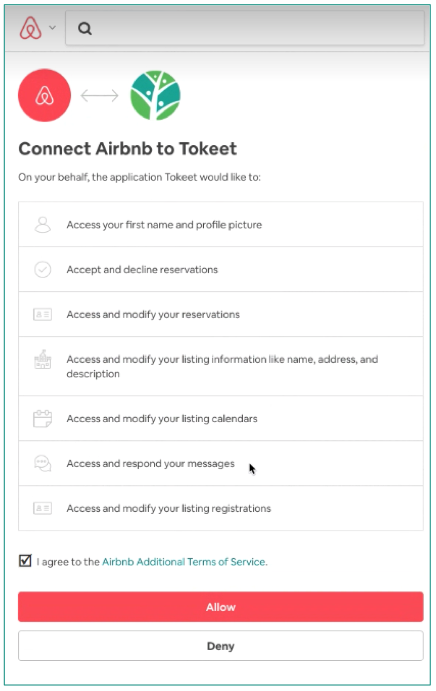
You will now receive a message confirming that the connection was successful.
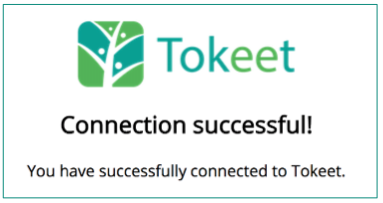
Finally, in the Airbnb connector wizard, click on "Complete".
That's it! Your Airbnb account is now connected with Webready.
Link Airbnb Listings and Webready Rentals
You will now want to link your Airbnb listings and Webready rentals. If you've already created rentals, you can link them with Airbnb listings. If you add new rentals to your Airbnb account, you can import those listings into Webready.
Link to existing Webready Rentals:
Scroll down to connections where Linked Rental is empty.
Click into the first rental you would like to connect with Webready. This will navigate you to the Connection Details page for this listing.
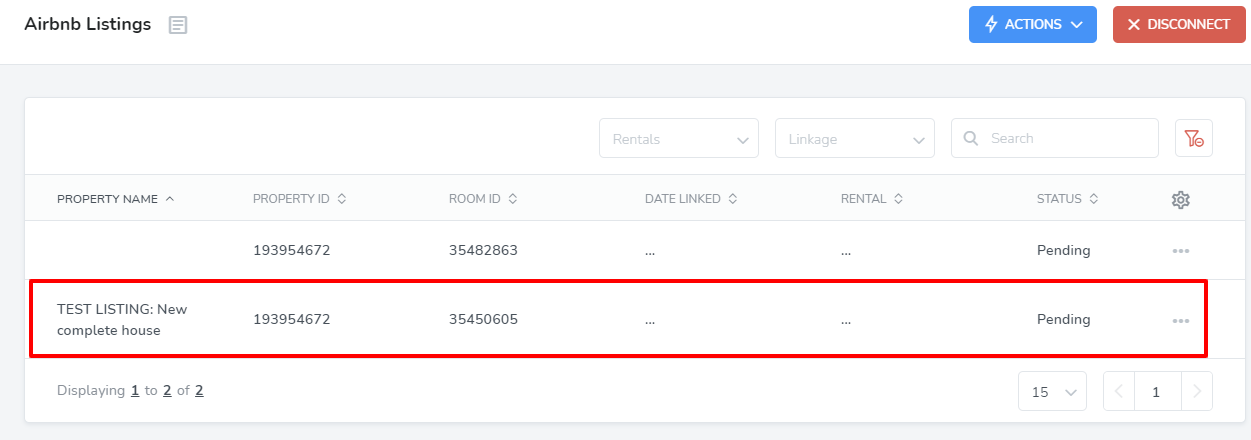
Select the Webready rental to link this listing to from the drop-down selector. Then hit Save.

Import Airbnb bookings into Webready, by selecting "Import Bookings" from the Options menu.

Update your Airbnb calendar from Webready, by selecting "Push Availability" from the Options menu.
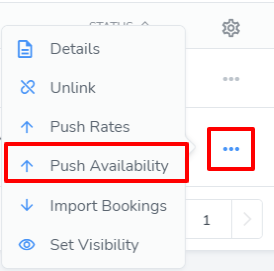
Push your rates from Webready to Airbnb, by selecting "Push Rates" from the Options menu.
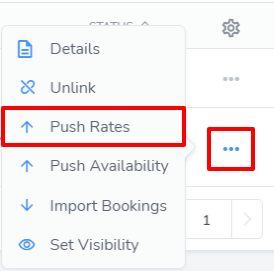
Import New Airbnb Listings into Webready:
Scroll to the connections where Linked Rental is empty.
Click the Options icon (three dots) to the right of it and select "Import Property".
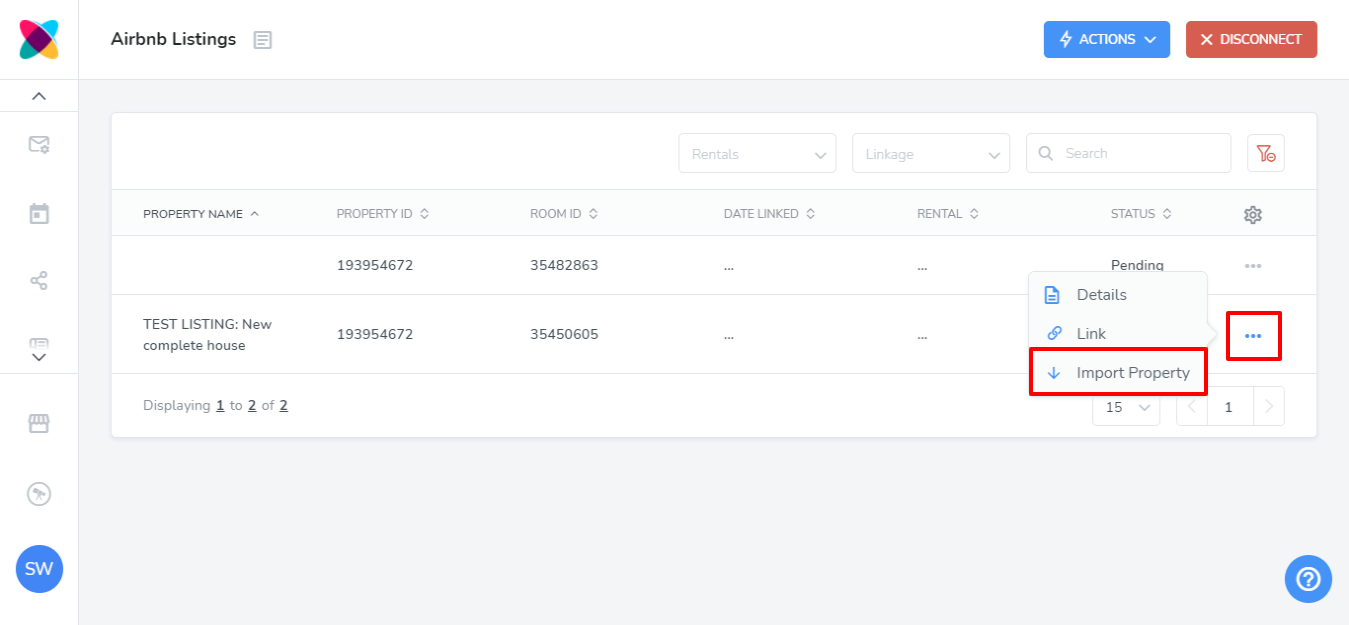
Importing the Property will result in a Webready rental being created automatically, using the details provided by AirBnb. Please click into the property name under Airbnb Listings to go to the connections details page and complete the remaining steps.
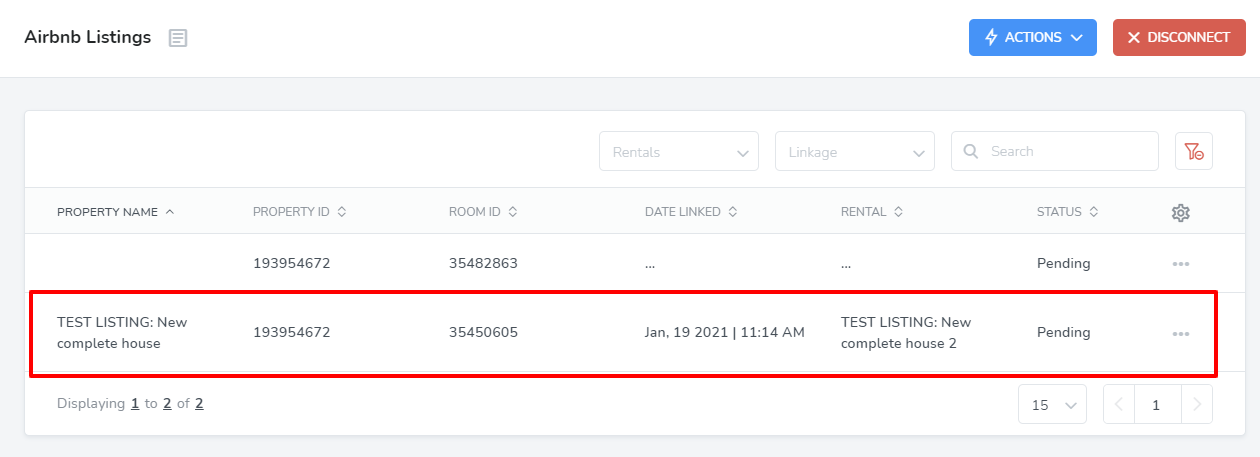
Import Airbnb bookings into Webready, by selecting "Import Bookings" from the Actions menu.

Update your Airbnb calendar from Webready, by selecting "Push Availability" from the Actions menu.
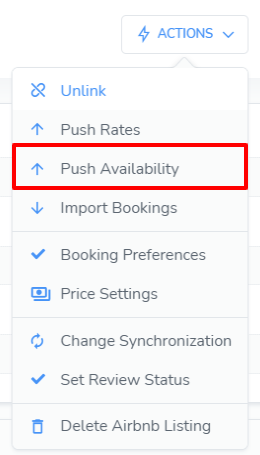
Push your rates from Webready to Airbnb, by selecting "Push Rates" from the Actions menu.