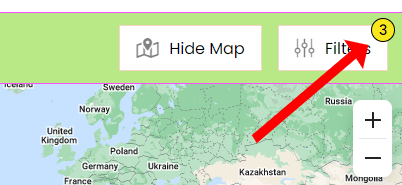The Advanced Search Settings can be found on the Rentals page in the Website Editor.
Below, we'll explain the different options available in the Style tab of the Advanced Search settings.
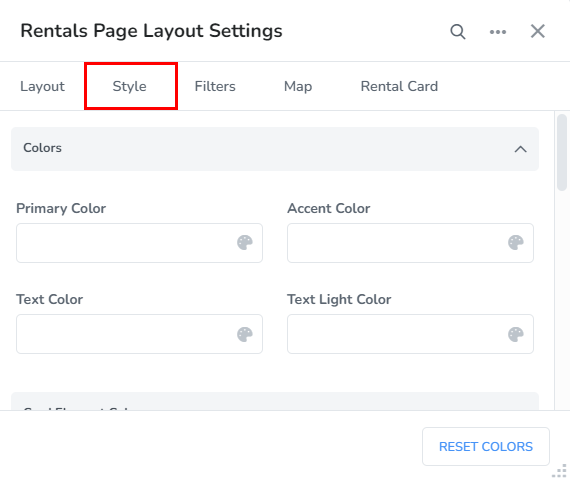
The Style Tab allows you to set your primary, accent and text colors, along with the colors for your rental card and toolbar.
Customization can be done as follows:
Colors:
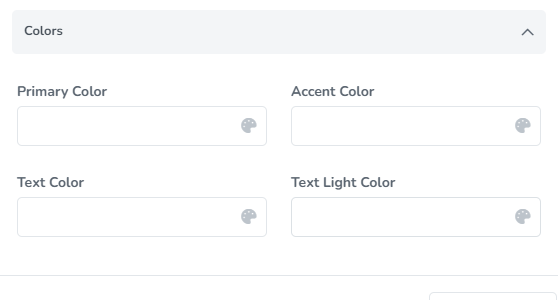
Primary Color - Adjust various areas like the rental count, type of view, button color, 'More' links, gallery navigation icons (detailed view) and amenity names.
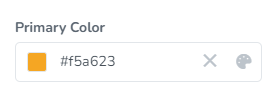
Selected primary color as applied to the Rentals page (Large card - Simple view).
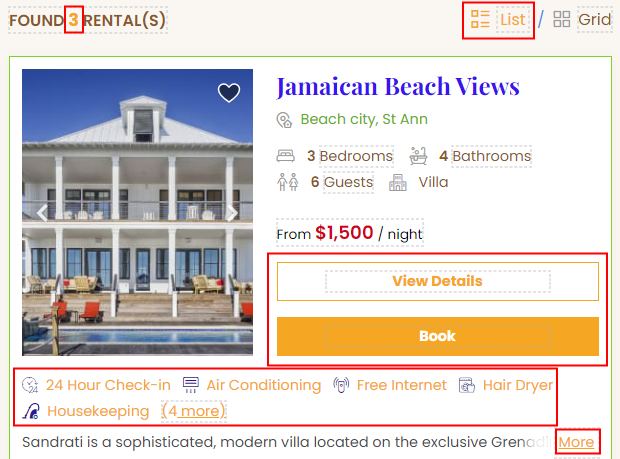
Accent Color - Adjust the color for the amenity names, 'More' link on the large rental card.
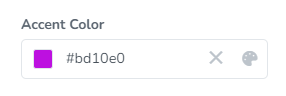
Selected accent color as applied to the Rentals page.
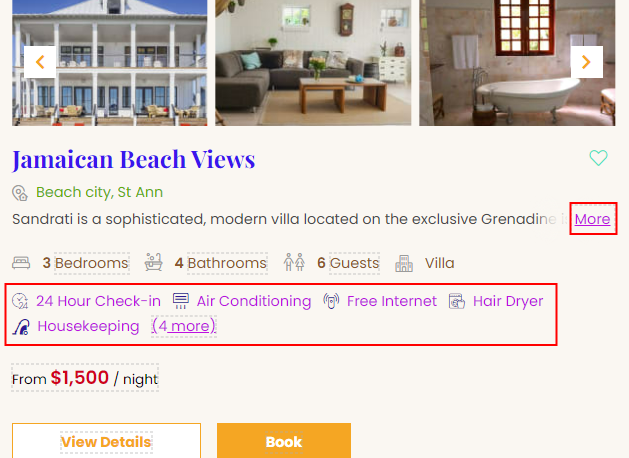
Text Color - Adjust the color of the text used for the rental name, address, amenity names and booking total, along with text at the top of the search view.
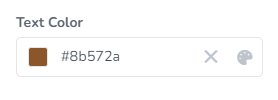
Selected text color as applied to the Rentals page.

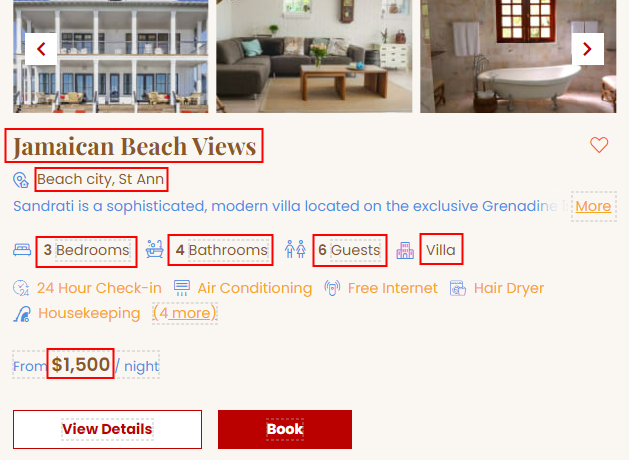
Text Light Color - Adjust text color used for the rental description, icons and other areas shown below.
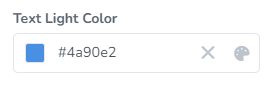
Selected text light color as applied to the Rentals page.

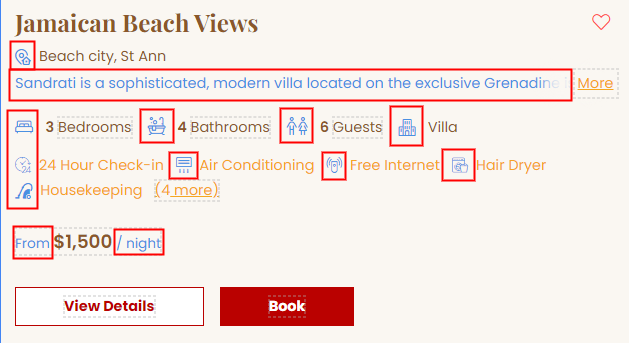
Card Element Colors:
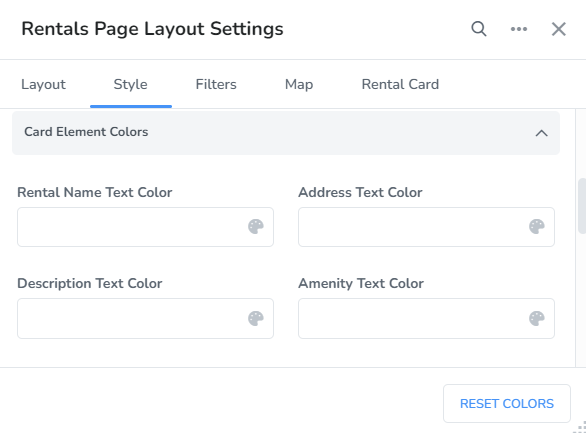
Rental Name Text Color - Adjust the color of the rental name.
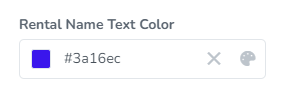
Selected rental name text color as applied to the rental card.
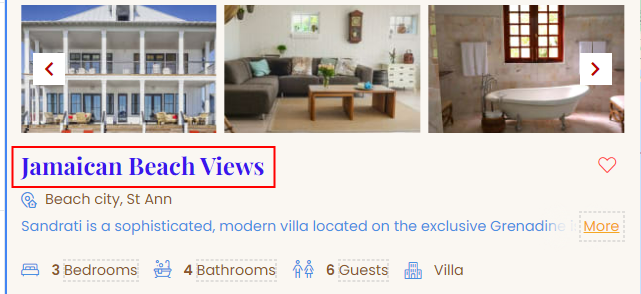
Address Text Color - Adjust the color of the address text on the rental card.
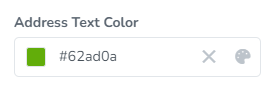
Selected address text color as applied to the rental card.
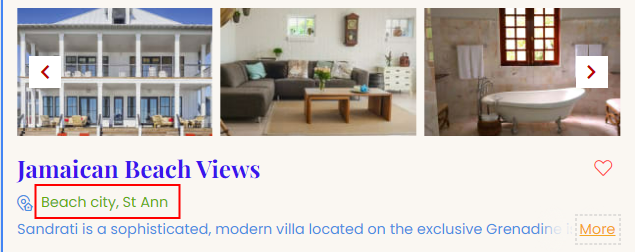
Description Text Color - Adjust the color of the description text on the rental card.

Selected description text color as applied to the rental card.
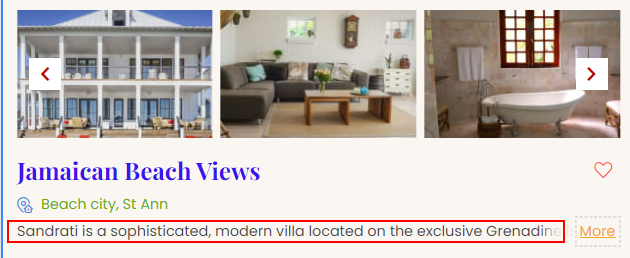
Amenity Text Color - Adjust the text color for amenities on the rental card.
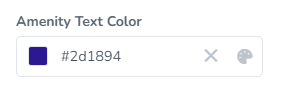
Selected amenity text color as applied to the rental card.
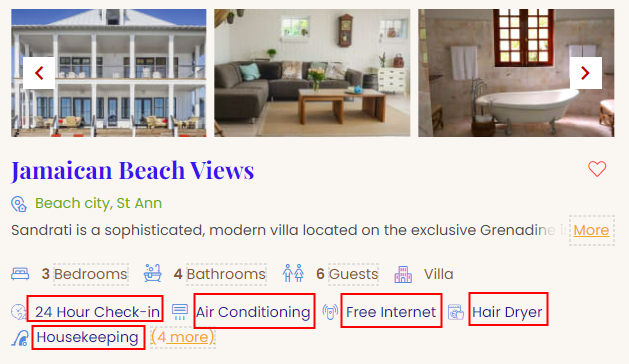
Price Text Color - Adjust the color of the price text on the rental card.
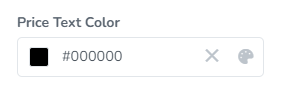
Selected price text color as applied to the rental card.
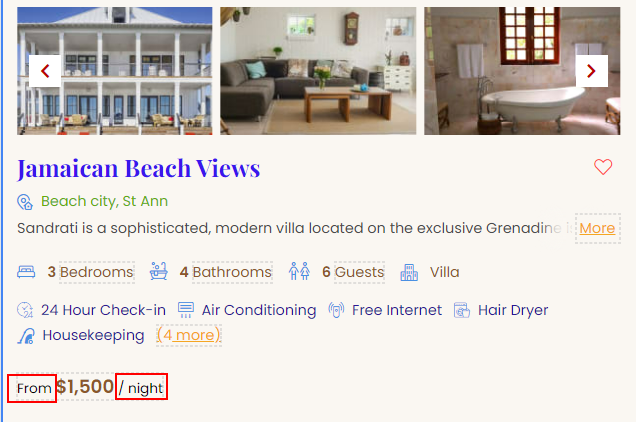
Price Amount Text Color - Adjust the text color of the price amount on the rental card.
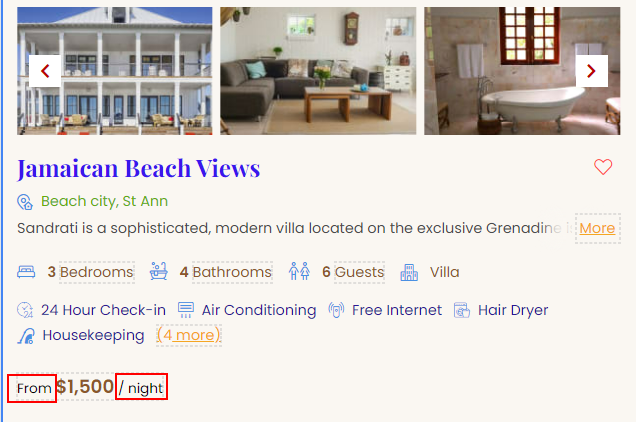
Selected price amount text color as applied to the rental card.
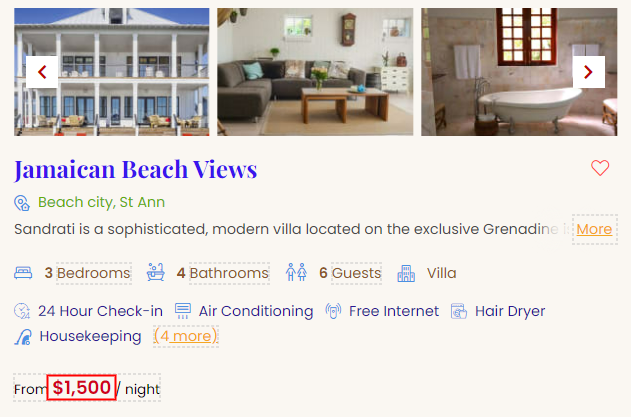
Icon Color - Adjust the color of the icons on the rental card.
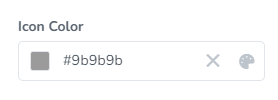
Selected icon color as applied to the rental card.
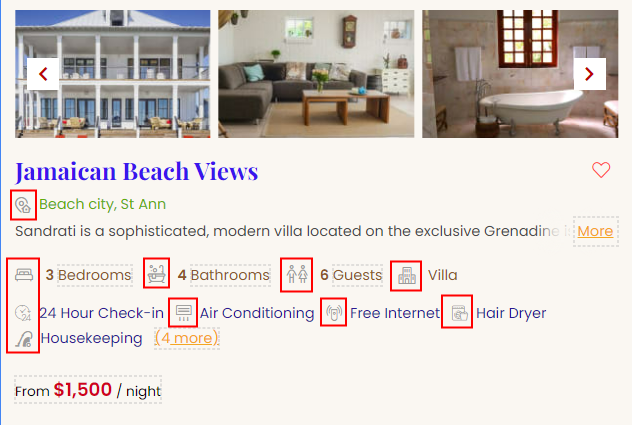
Amenity Icon Color - Adjust the color of the amenity icons on the rental card.
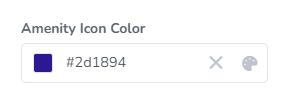
Selected amenity icon color as applied to the rental card.
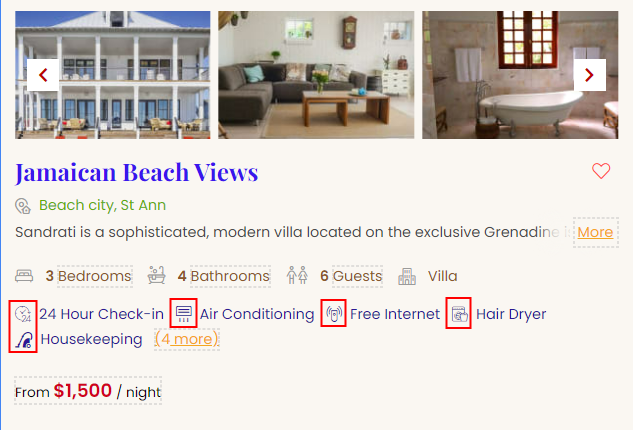
Favorite Color - Adjust the color of favorite icon on the rental card that shows for rentals that have been added as a favorite.
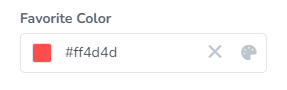
Selected favorite color as applied to the rental card.
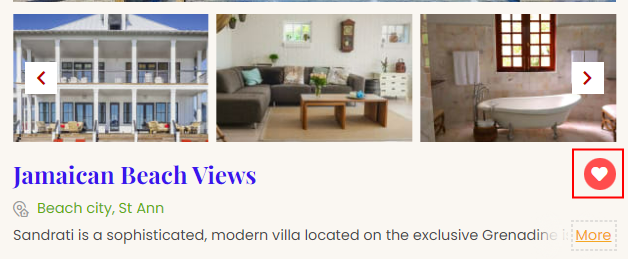
Favorite Color (Inactive) - Adjust the color of favorite icon on the rental card that shows for rentals that are not added as a favorite.
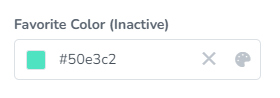
Selected favorite color (inactive) as applied to the rental card.
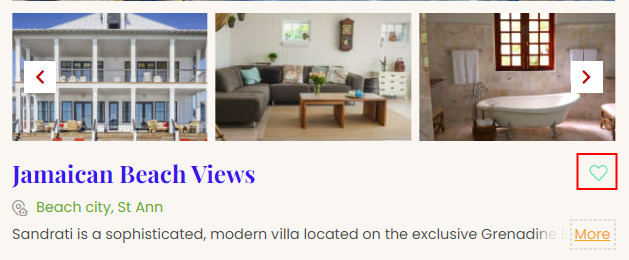
When hovering over the inactive icon:
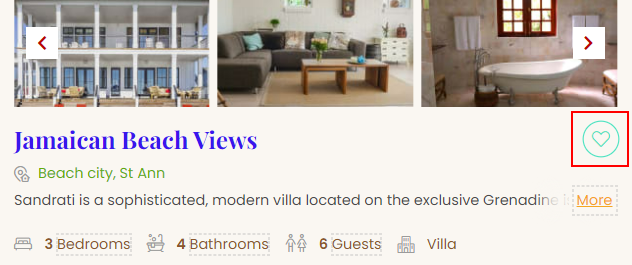
Card Border Color - Adjust the border color of the rental card. This is available for Large card - Simple layout and Small card layout.
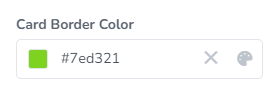
Selected card border color as applied to the rental card (in Grid view mode - small card).
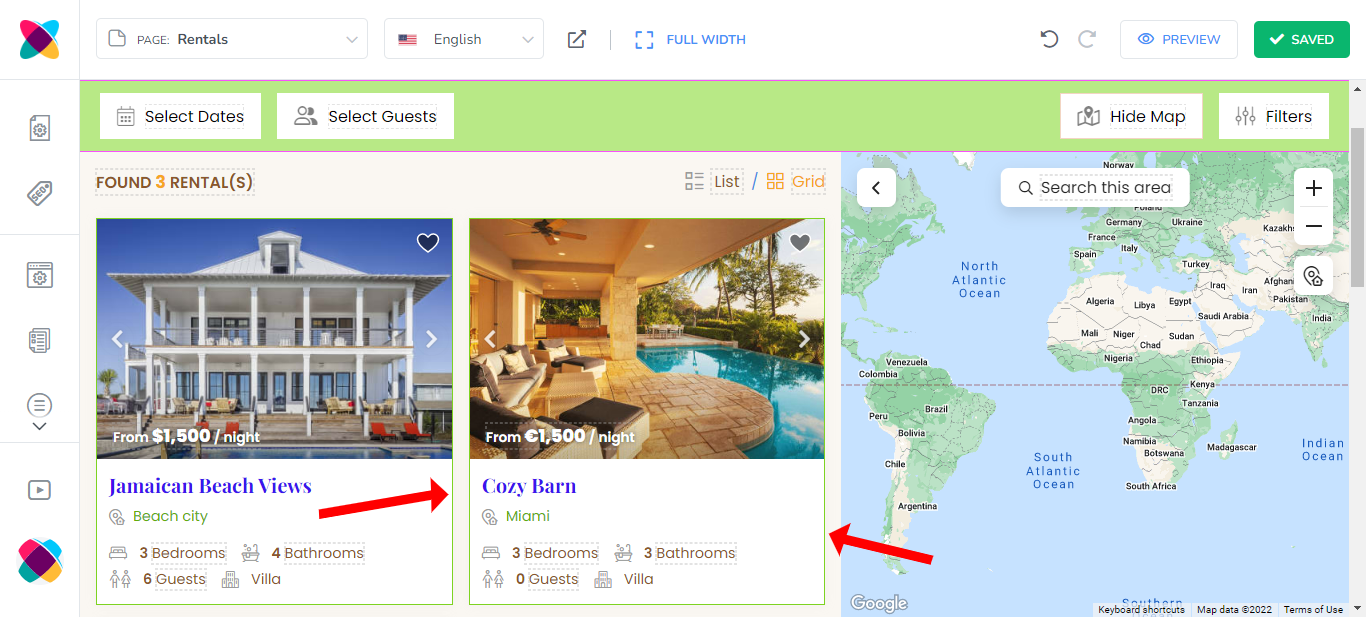
Selected card border color as applied to the rental card (in List view mode with Simple layout).
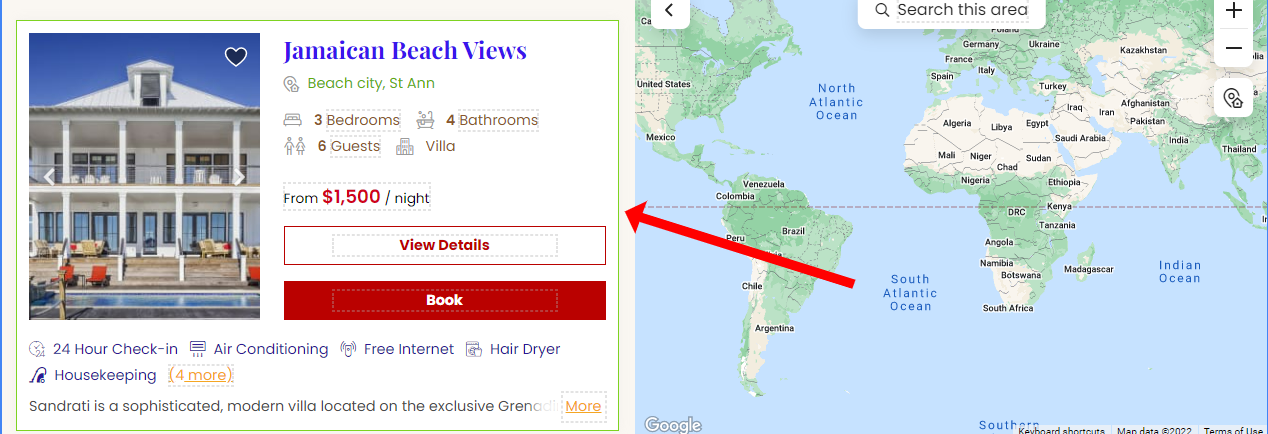
Card Border Highlight Color - Adjust the border color of the highlighted rental card.
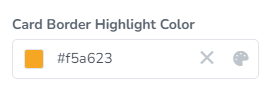
Selected card border color as applied to the highlighted rental card (in Grid view mode).
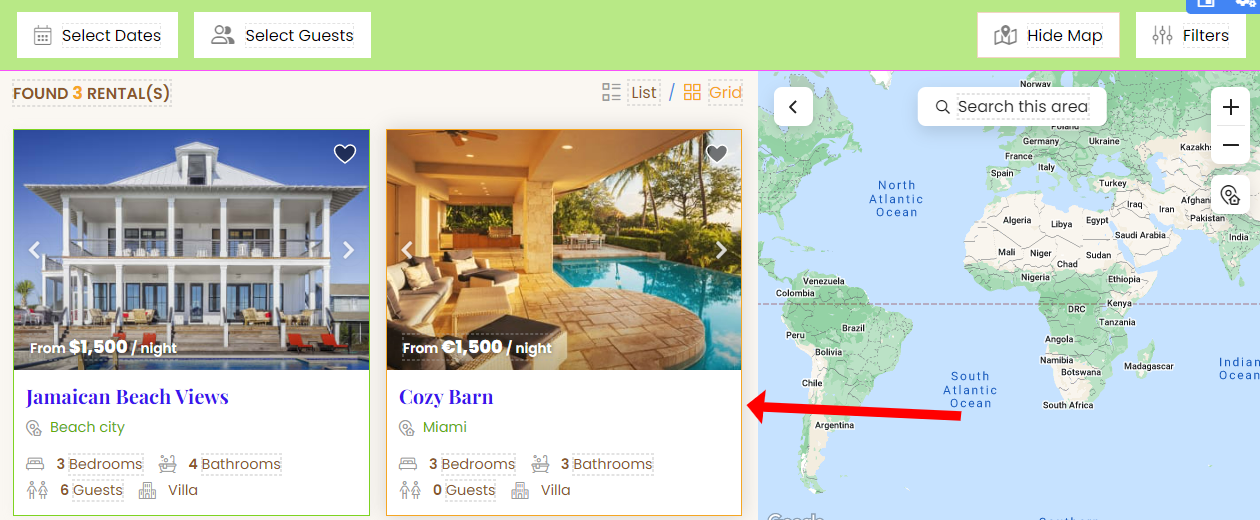
Selected card border color as applied to the highlighted rental card (in List view mode with Simple layout).
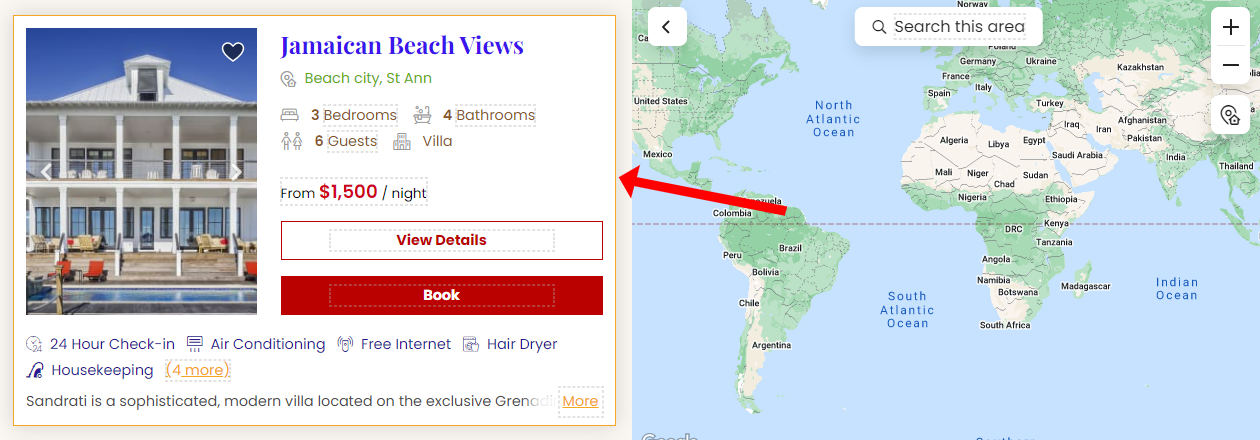
Toolbar Colors:
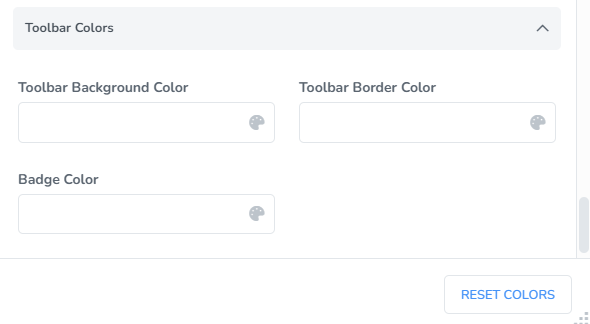
Toolbar Background Color - Adjust the background color of the toolbar area.
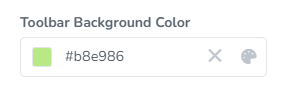
Selected toolbar background color as applied to the Rentals page.
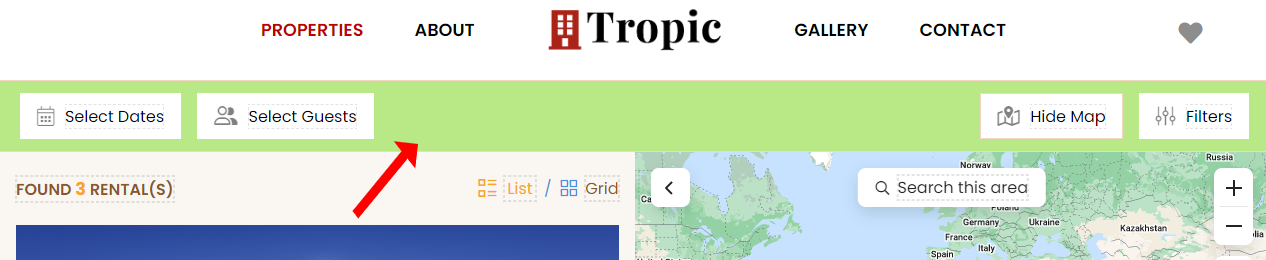
Toolbar Border Color - Adjust the border color of the toolbar.
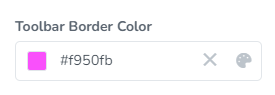
Selected toolbar border color as applied to the Rentals page.
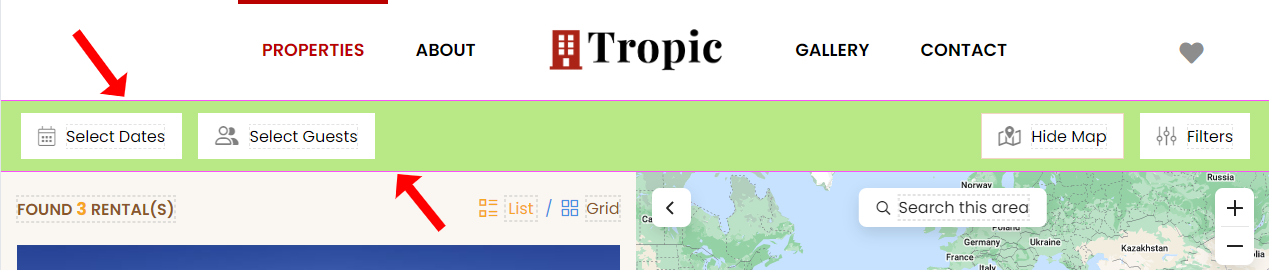
Badge Color - Adjust the color of the icon showing how many filters are selected.
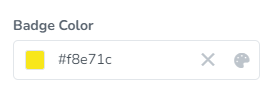
Selected badge color as applied to the Rentals page.