The Advanced Search Settings can be found on the Rentals page in the Website Editor.
Below, we'll explain the different options available in the Rental Card tab of the Advanced Search settings.
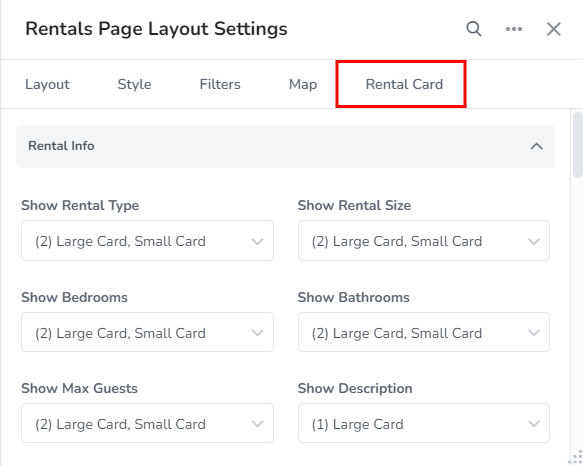
The Rental Card Tab allows you to specify how the rental card displays rental info, address, amenities, price, rental images and other settings.
Customization can be done as follows:
Rental Info
Specify the size rental card that will include different rental details.
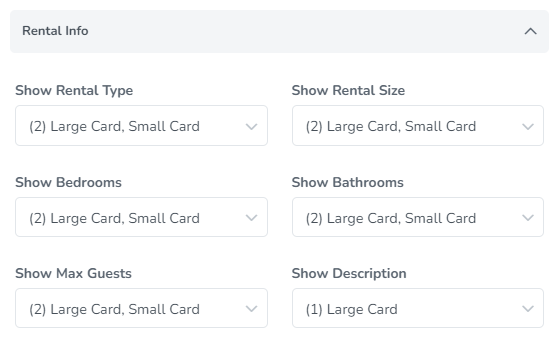
You will be able to choose if the rental details should be shown on the Large Card and/or Small Card, or be Disabled.
The rental details with these options are:
Rental Type
Rental Size
Bedrooms
Bathrooms
Max Guests
Description
Rental Info Icon
Address
Specify the size rental card that will include different address details.
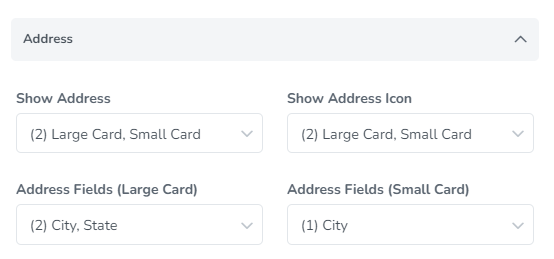
Show Address & Show Address Icon - You will be able to choose if the address should be shown on the Large Card and/or Small Card, or be Disabled.
Address Fields (Large Card) & Address Fields (Small Card) - These settings allow you to specify which parts of the address will be displayed on large or small cards. The address options are:
Street
City
State
Postal Code
Country
Amenities
Specify the size rental card that will include different amenities details. You can also set the max amount of amenities to display and choose the filter options for amenities.
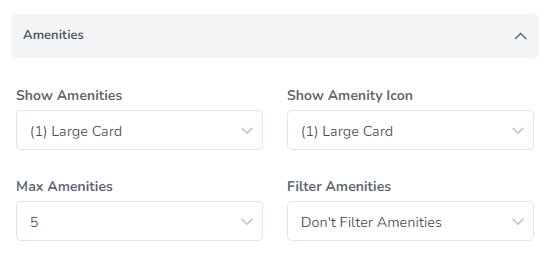
Show Amenities & Show Amenity Icon - You will be able to choose if the amenities and amenity icon should be shown on the Large Card and/or Small Card, or be Disabled.
Max Amenities - Set the maximum amount of amenities that you will like to be displayed on the rental card.
Filter Amenities - Choose if the rentals on the rental card will be displayed based on the amenities selected in the amenities filter. The options available are:
Don't Filter Amenities - Show rental amenities as is.
Filter Amenities - Filter by custom amenities in Filters popup
Filter and Sort Amenities - Filter and sort by custom amenities in Filters popup
Price
Specify the size rental card that will include different price details.
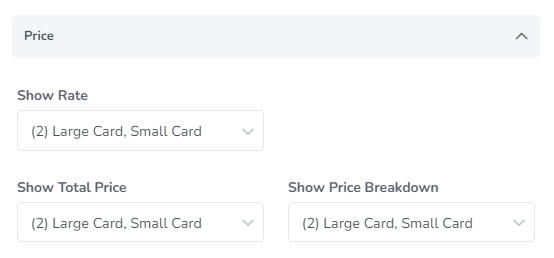
Show Rate & Show Total Price & Show Price Breakdown - You will be able to choose if the rates, total price and price breakdown should be shown on the Large Card and/or Small Card, or be Disabled.
Rental Images
Specify the max number of rental images to show and also select the index value of the rental image to display or if to use the primary image.
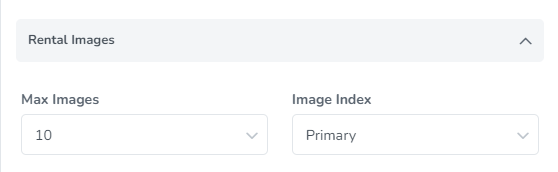
Max Images - set the maximum number of rental images will be displayed on the rental card.
Image Index - choose the index value of the rental image to display or if to use the primary image.
Other Settings
Set display options relating to buttons, whether the rental card will be clickable and if the rental should open in a new tab.
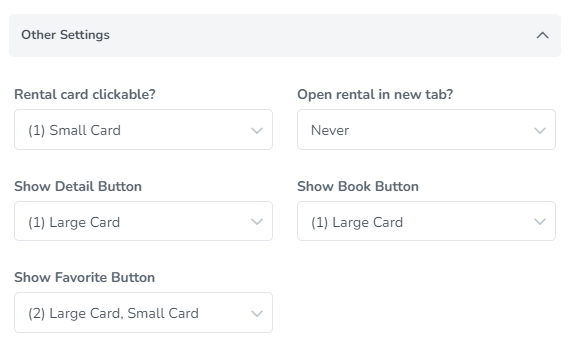
Rental card clickable? - This setting allows the rental to open up if you click on the rental card. You can choose for this to happen on the Large Card and/or Small Card or be Disabled.
Open rental in new tab? - Here you can choose if the rental will open in a new tab when the card is clicked. The options available are: Never, Always, Mobile Only and Desktop Only.
The Detail Button, Book Button and Favorite Button will also let you choose whether to display them on the Large Card and/or Small Card or be Disabled.