When signing up for Webready, a unique account is created for that user. The account information helps us to connect with and identify the Administrator of the account. This article allows you to view your account details and would assist in the completion or update of your account information.
Accounts settings
On your dashboard, click your profile image or the icon at the bottom left and select Account info from the menu options

Straightaway, you would be landed on your Accounts settings that comprises your Basic Info, your Login Info and a Close Your Webready Account section allowing you to delete your Webready account.
Basic Info
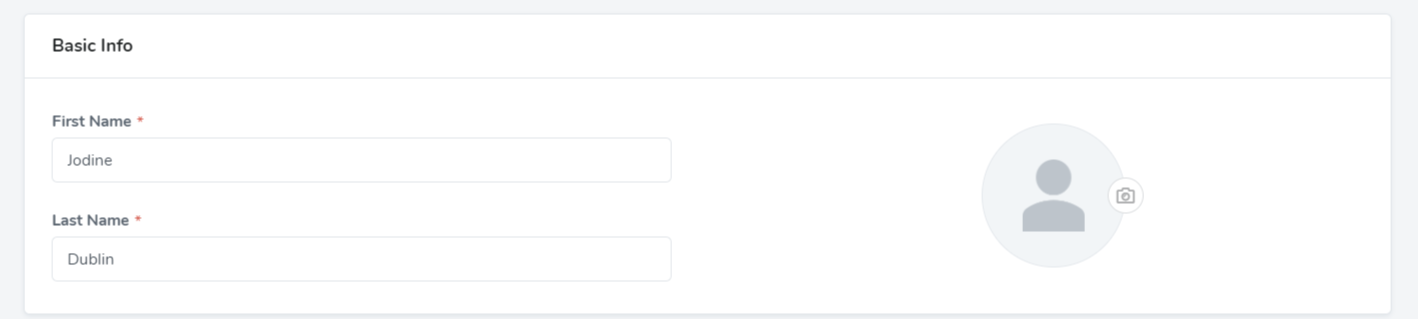
Your basic information comprises your First Name, Last Name and a picture that would best represent you or your company.
Login info

Your login information is simply the email address you use to log in to your Webready account and a phone number that is associated with your or your company.
Delete account

This section gives you the opportunity to delete your Webready account in the event you choose to.
Change password
To change your password for your Webready account, you would need to select Change Password on the left navigation bar under Account Settings. A screen would pop up prompting you to add a new password and to retype that new password.
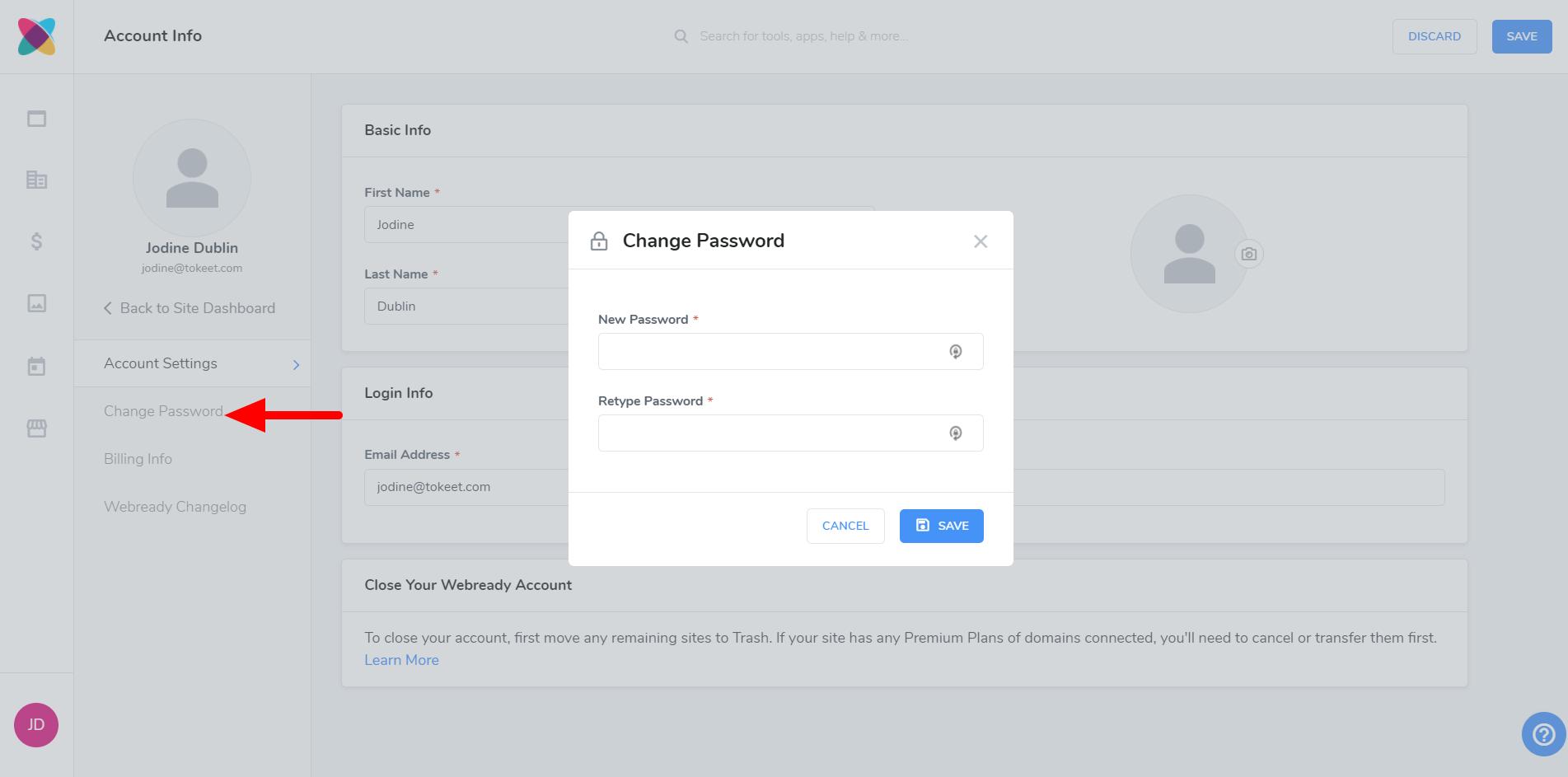
Billing info
On the billing information page, you would be able to change your Webready plan, add/update/delete your payment details and view your billing history.
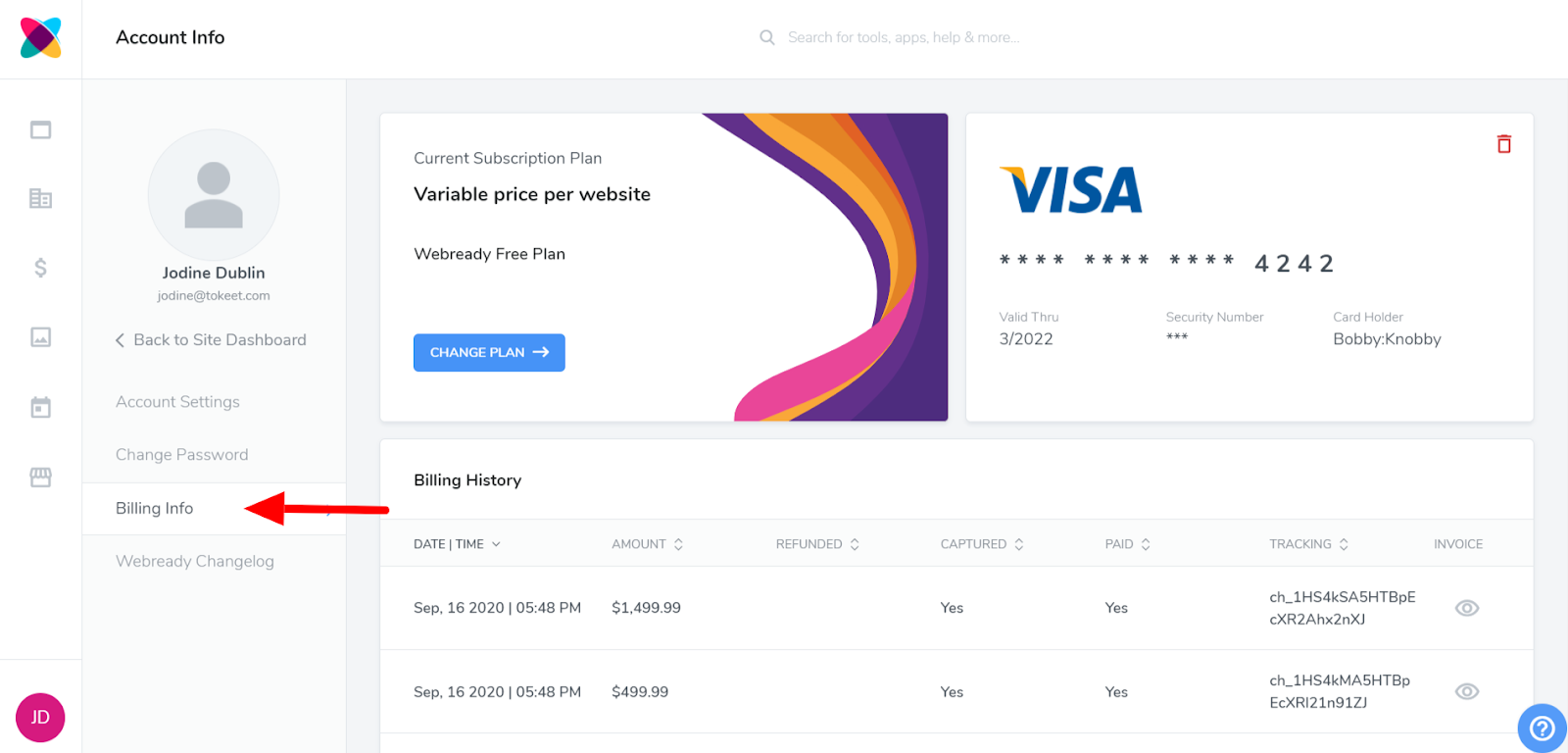
Change plan
To change your Webready plan:
Click on the change plan button

Select one of the THREE available plans that best suits you.
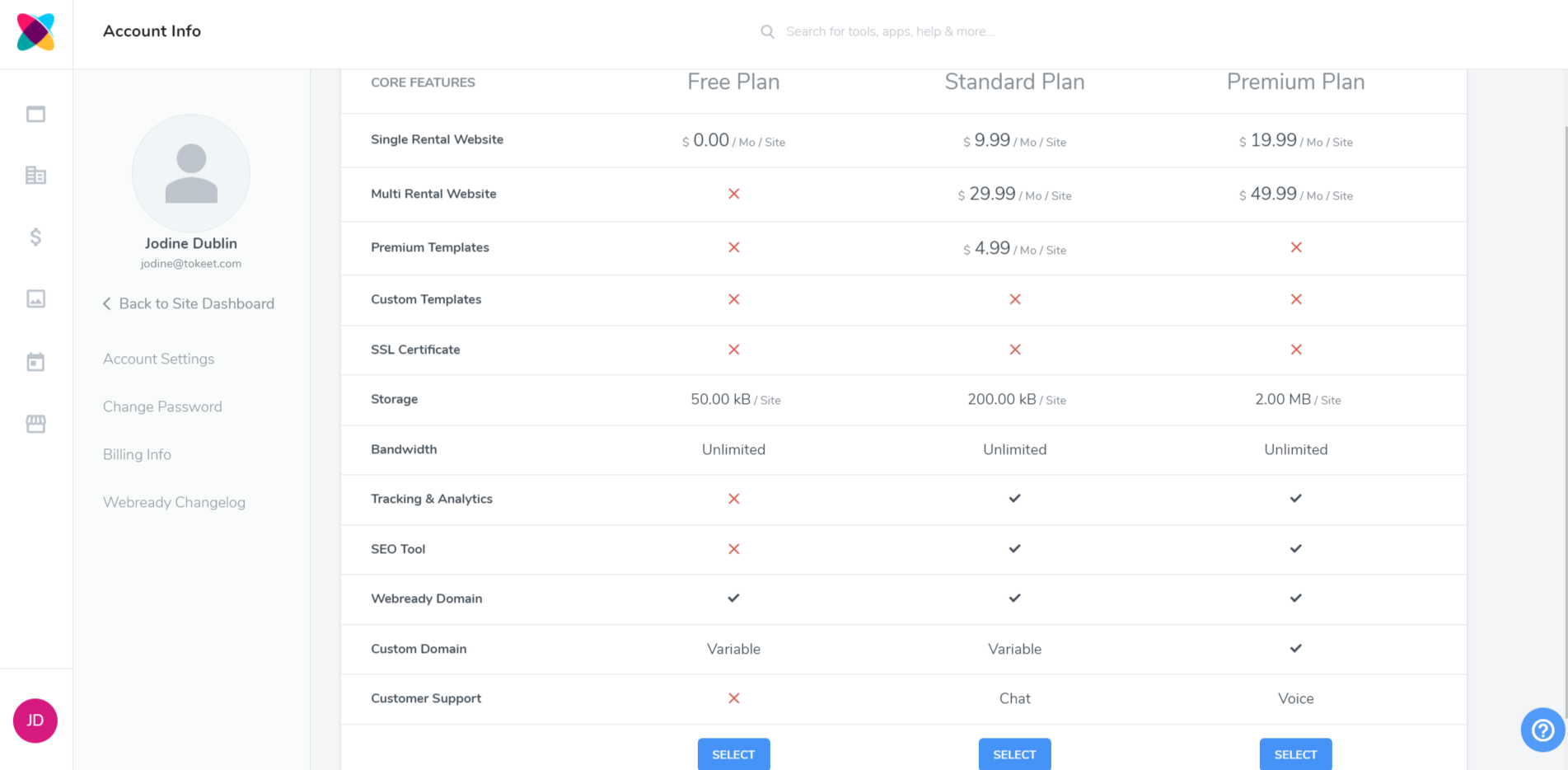
Billing Details
Deleting a card
You can delete your card by clicking on the garbage icon and clicking delete.

A pop up would be shown to ask you to proceed with the deletion of your card
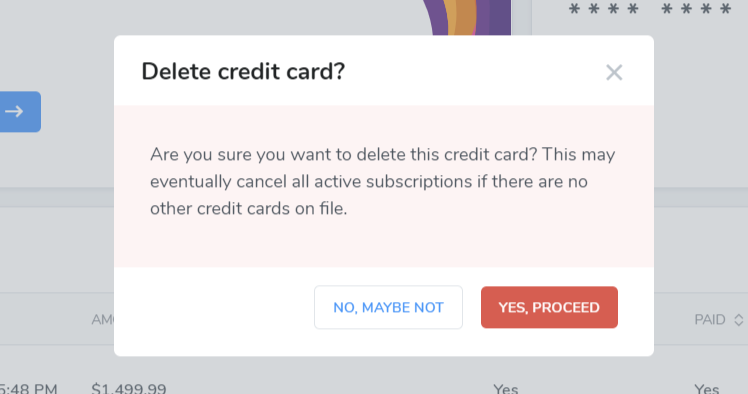
Adding a card
To add a card in your account
Click the add credit card button
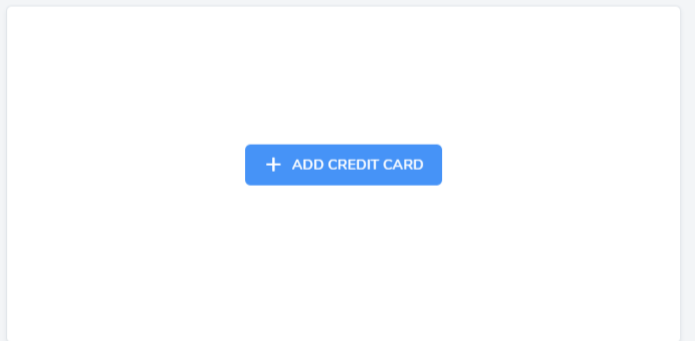
Fill in all required information and check the terms and condition button and click save to add your credit card.
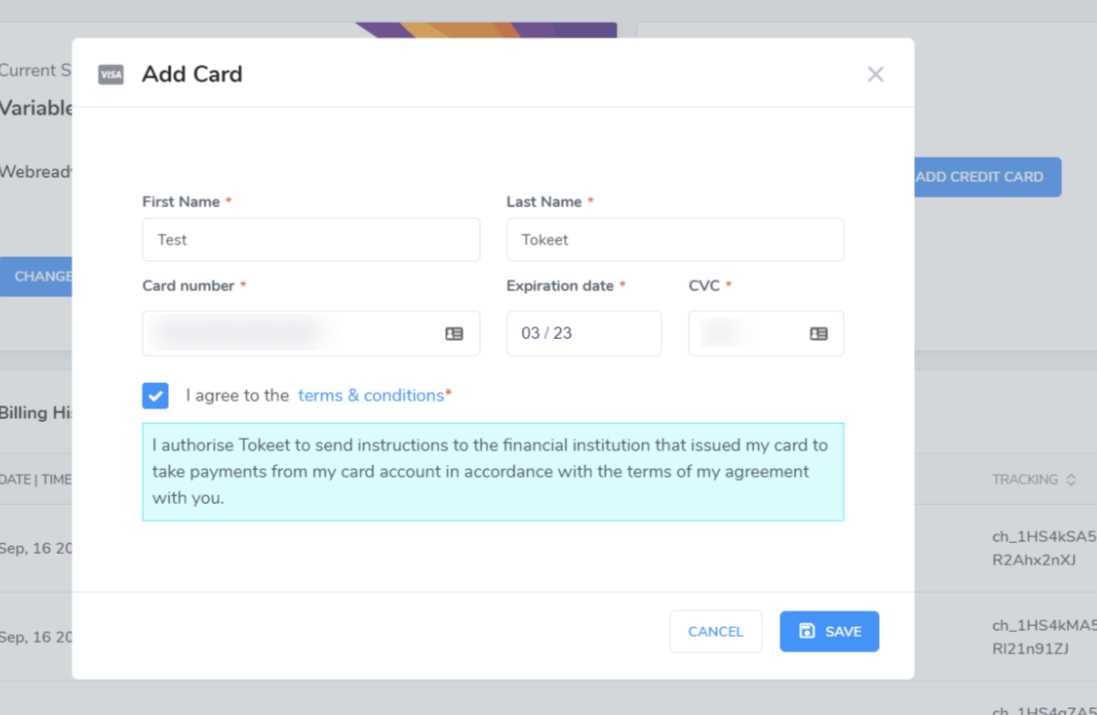
Billing History
Your billing history shows all of your successful and unsuccessful payments along with the invoice.
As always, please contact us with questions any time. We're happy to help.