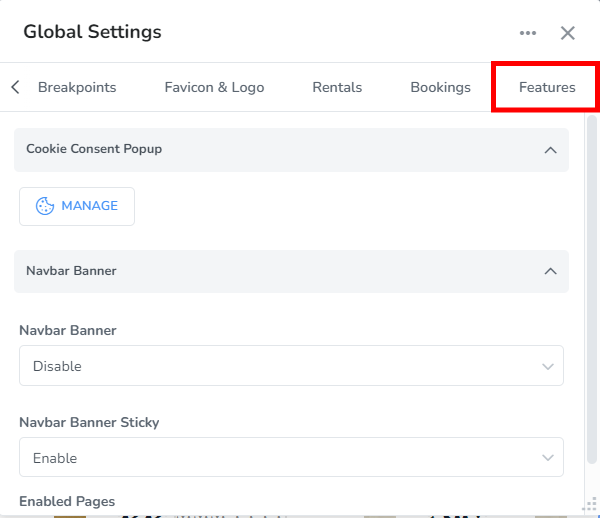Global Settings Overview
The Global Settings allows you to specify options that are applied to your entire website, such as colors, types of fonts, the logo used etc.
- First, you must go to the Editor by clicking on the “Edit” button on your website details page.
- Next, click on the “Global Settings” option in the left navigation panel.
The Global Settings pop up box can be moved by clicking the heading area and dragging it. It can also be resized by clicking the bottom right corner and moving the cursor.
The settings are separated by different tabs:
Typography - set the font type and size for your website
Colors - set your primary, text and background color on your pages and navigation menu.
Breakpoints - set your max layout width along with your navigation bar breakpoint
Favicon & Logo - select an image for your logo and the favicon for your website, you can also choose to hide your logo
Rentals - here, you can specify the rentals that can be used for components using “Featured Rentals” or “Popular Rentals” etc. You can also enable the advanced Search settings for your Rentals page.
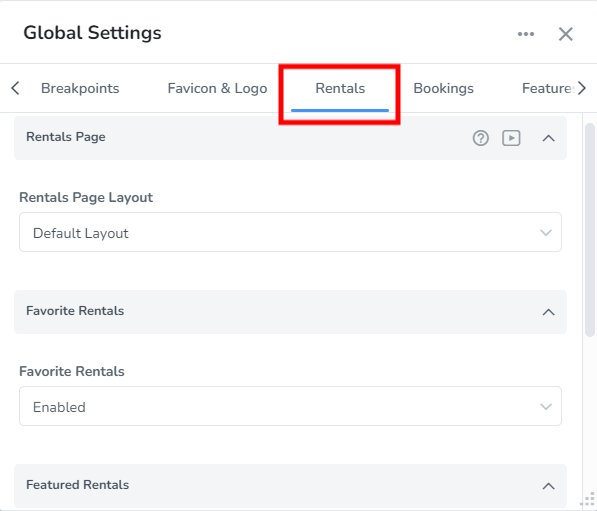
Languages - choose if to show the language menu in the header/footer and how they should be displayed
Bookings - here you can choose to allow gap night bookings on your calendar, select days that are closed for check-in and/or check-outs and add external booking settings to use a booking engine from another PMS.
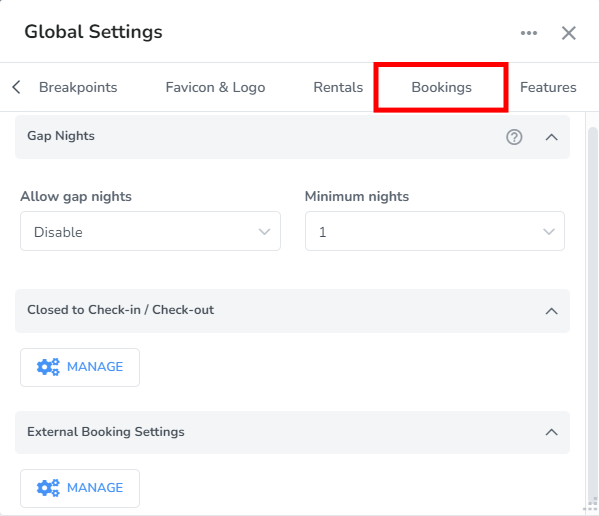
Features - enable and customize your cookie consent popup and enable a banner on your website to be displayed under the navigation menu.