Advanced Search Settings - Map Tab
The Advanced Search Settings can be found on the Rentals page in the Website Editor.
Below, we'll explain the different options available in the Map tab of the Advanced Search settings.

The Map Tab allows you to specify how rentals are displayed on the map, including the rental info popup and markers.
Customization can be done as follows:
Map Settings:

Markers Cluster
This option allows you to set if you will like to show the markers for your rentals all at once on the map.

You will be able to Enable or Disable the Markers Cluster option.
When the Markers Cluster option is enabled, you will be able to see a single marker for all rentals on your map that are in a similar area, showing the rental count.
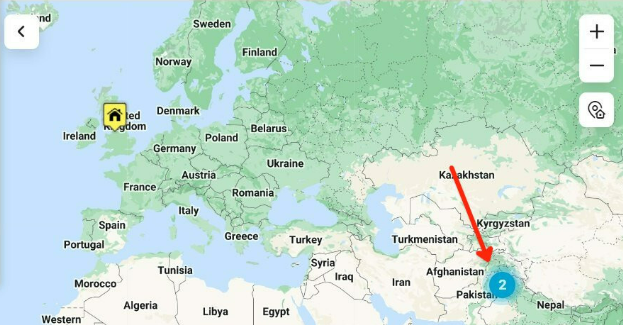
With the disabled option, you will not see separate markers for all rentals on your map.

Rental Info Popup
Here, you will be able to choose "Show on click" or "Show on Hover" to determine when the rental info will be displayed on the marker.

Show on click - with this option selected, the rental info popup will be displayed only after clicking on the marker.

Show on Hover - this option allows the rental info popup to show from hovering over a marker - this is not available on mobile devices.
Rentals
This setting allows you to choose how rentals will be displayed on the map, with the options "Show all rentals from search results" or "Show only rentals of current page".

Show all rentals from search results - This will display all rentals on the map from your search results.
Show only rentals of current page - This option will only display the rentals on the map that are shown on the current page of the search results.
Marker Icons:

Marker Icon (Default):
The default icon will be shown for your markers except for the one that is currently active.
Marker Icon (Active):
The active icon will be displayed for the marker that is currently clicked or being hovered over if the "Show on Hover" option is selected for the Rental Info Popup setting.
Search as map moves:
Enable:
If you choose any of the options here (Desktop, Mobile, Tablet), this will change the default "Search this area" button to a "Search as map moves" checkbox. When the checkbox is selected, the rentals displayed on the map will automatically change as you navigate across the map.
"Search this area" button:
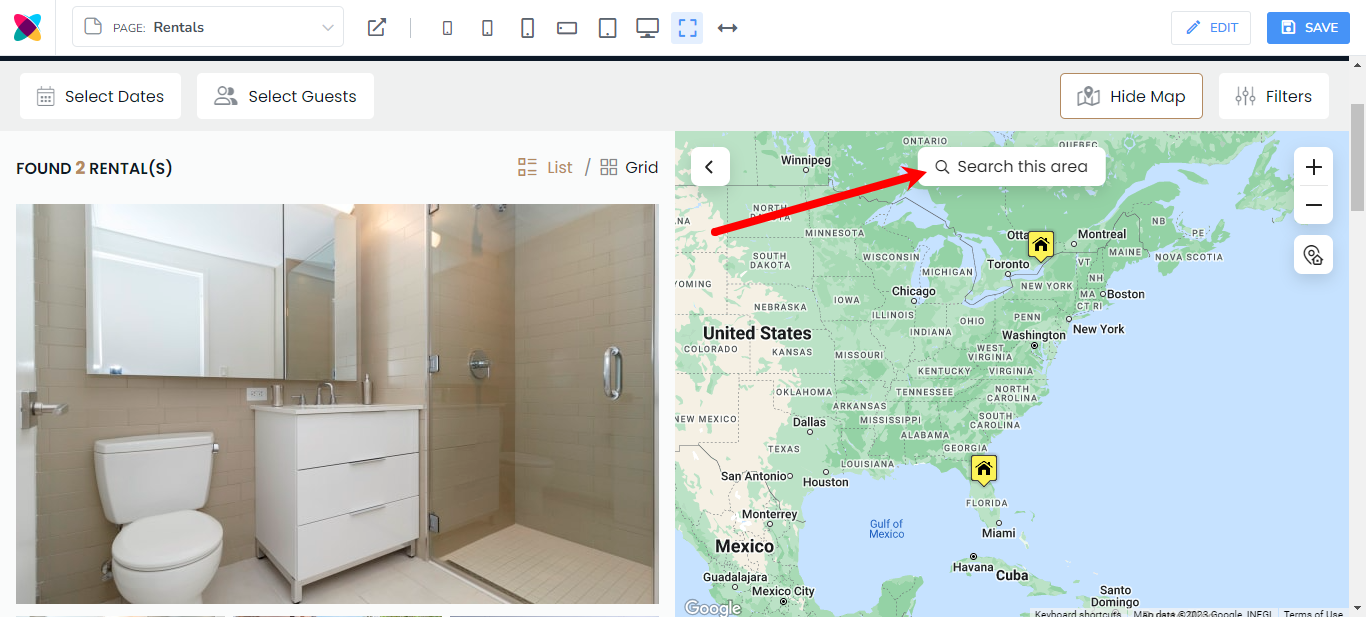
"Search as map moves" checkbox:

Checked by default:
Clicking on any of the options (Desktop, Mobile or Tablet) will allow the Search as map moves" checkbox to be selected by default.
