How do I add a Discount Code?
Offering discounts on goods or services is a way to quickly draw in potential customers. When customers hear that they can save money on the stay that they are looking for, having a discount is likely to bring their attention to you, even if they had not previously heard of your business.
Discounts not only bring new business and attention as a marketing tool, but they can also help improve your bottom line.
Here’s how you can add discount codes in Webready:
- Navigate to the Rates Module> click Add Rates> select Discount Codes from the drop-down menu
- Once selected, click on the option to “Add” a discount code:
The Discount Codes popup will show. You will need to fill in the required fields in order to save your discount.

Mandatory Fields:
- Type: Flat fee/percentage of the booking total
- Name: a contextual name is recommended for discounts based on rentals/location/pricing tier etc.
- Description: to quickly explain the purpose of the discount
- Amount: specified percentage/flat fee to be discounted from booking total
- Max Uses: the maximum uses allowed for this.
Optional Fields:
- Code: The discount code value. This can be your custom value, if left empty, a code will be generated.
- Booking Total: The minimum booking total required for the discount.
- Minimum Stay: The minimum length of stay required for the discount.
- Start: the date when the discount code begins
- End: the date when the discount code ends
- Email: the email address of the guest.
- Rentals: the rental that the discount should be applied to
Once you have saved your discount code. You can then see the code in your codes list and you will be able to copy the code.
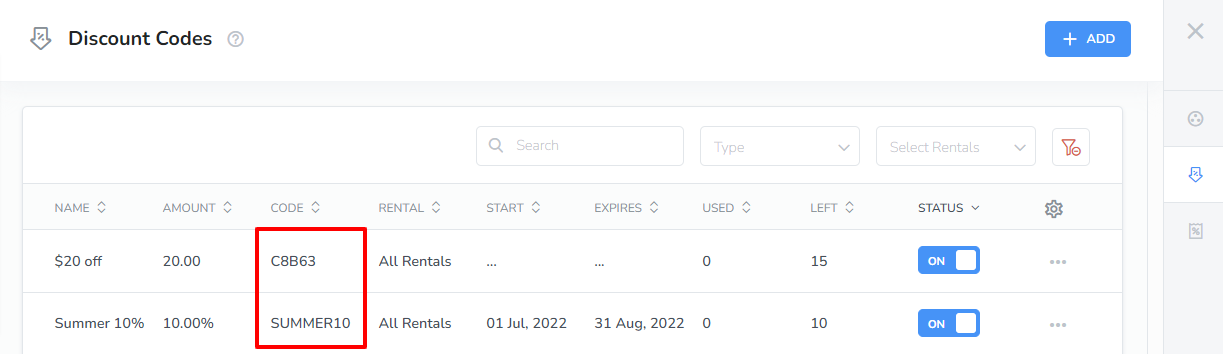
You can view the activity and the logs of the discount code as well.
The Discount Code is displayed on the Booking Form once you have enabled the Booking Engine on your website.
To specify whether to allow a discount code to be entered on your website and to select the placement of the discount code field on the form, you will need to customize the Discount Code Tab for the Booking Form Settings.
