Configuring DNS to Point your Domain to Webready
You must configure the DNS settings of your domain to point to Webready.
If you are on the Free plan and wish to connect your own domain name, you must first upgrade your site by purchasing a plan.
Before updating the DNS settings in your domain host account, go to the Domains page in your Webready dashboard and add your desired website domains by selecting Add Domain, then Custom Domain.
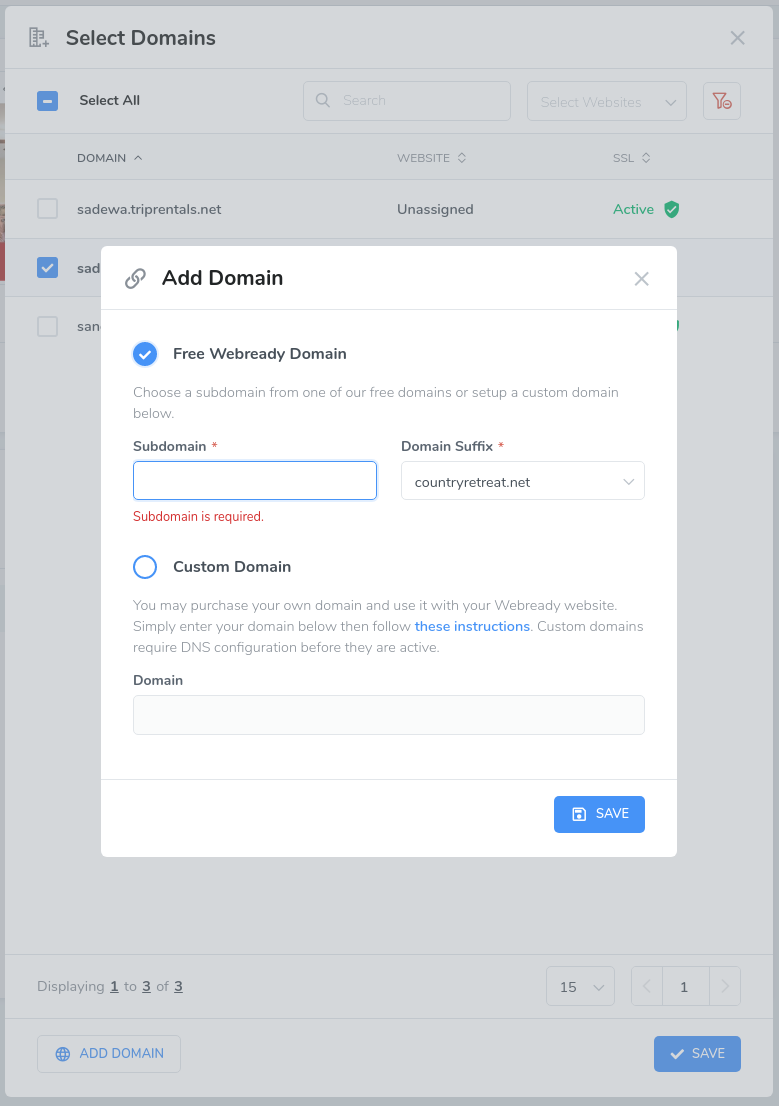
When adding a custom domain, you must do this step twice, once for the domain without "www" and one with it included. e.g. mydomain.com and www.mydomain.com
Now, you will configure your DNS settings to point these domains to your Webready website.
- Login to your domain registrar's website and locate the DNS (Domain Name System) settings for your domain.
- Create a new CNAME record pointing to websites.usewebready.com. For example, you may have a domain called villarentals.com, so you will create a CNAME DNS record for www.villarentals.com and point it to websites.usewebready.com. Now, anytime a guest enters www.villarentals.com into their browser they will be directed to your website.
- Create or update your domain's A record to point to either of these IP addresses 75.2.52.75 or 99.83.207.237. Updating your A record means that any requests to villarentals.com, without the leading www, will also be directed to Webready.
This is an example of proper CNAME and A Record configuration Important: Please ensure that if there was already an A or CNAME record for the names in this image (@ and www), that they are deleted first or updated to have the values shown here. There should only be one instance saved.
Important: Please ensure that if there was already an A or CNAME record for the names in this image (@ and www), that they are deleted first or updated to have the values shown here. There should only be one instance saved. - Also, you must assign both domains (e.g. villarentals.com and www.villarentals.com) to your website in the Webready domains section.
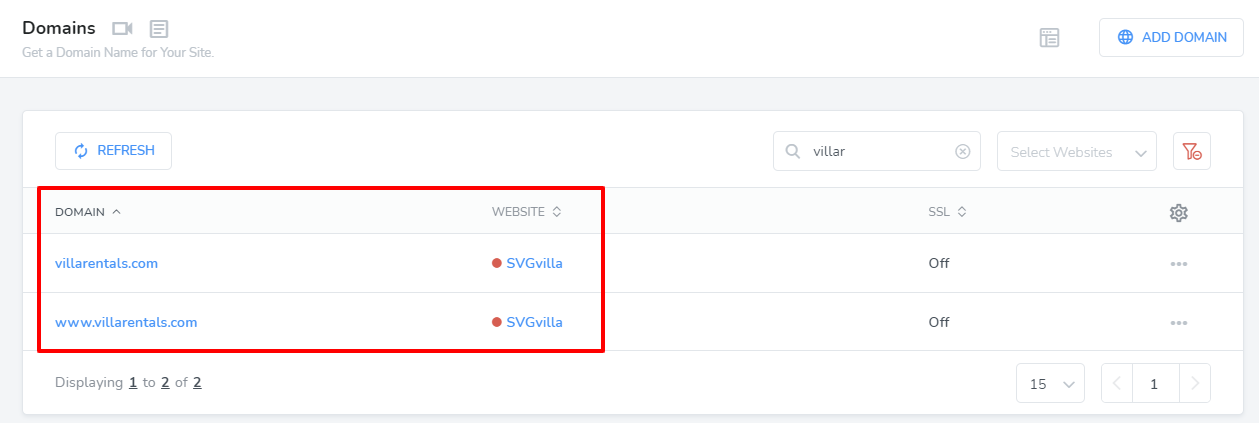
- Be sure to request SSL certificates for each from within Webready. See this link for details on securing your website.
You must update both your CNAME and A record with your domain host. If you don't, your site will appear as unsecure and your visitors may see a warning message.
If you're having trouble updating your DNS records, contact your domain host for assistance. For your convenience, we've created this email template to help you explain what you need to do.
Note: Your DNS settings may take up to 72 hours to activate depending on your domain registrar. If your custom domain still isn't taking you to your website after 72 hours, contact your registrar to make sure you entered the DNS settings correctly.
