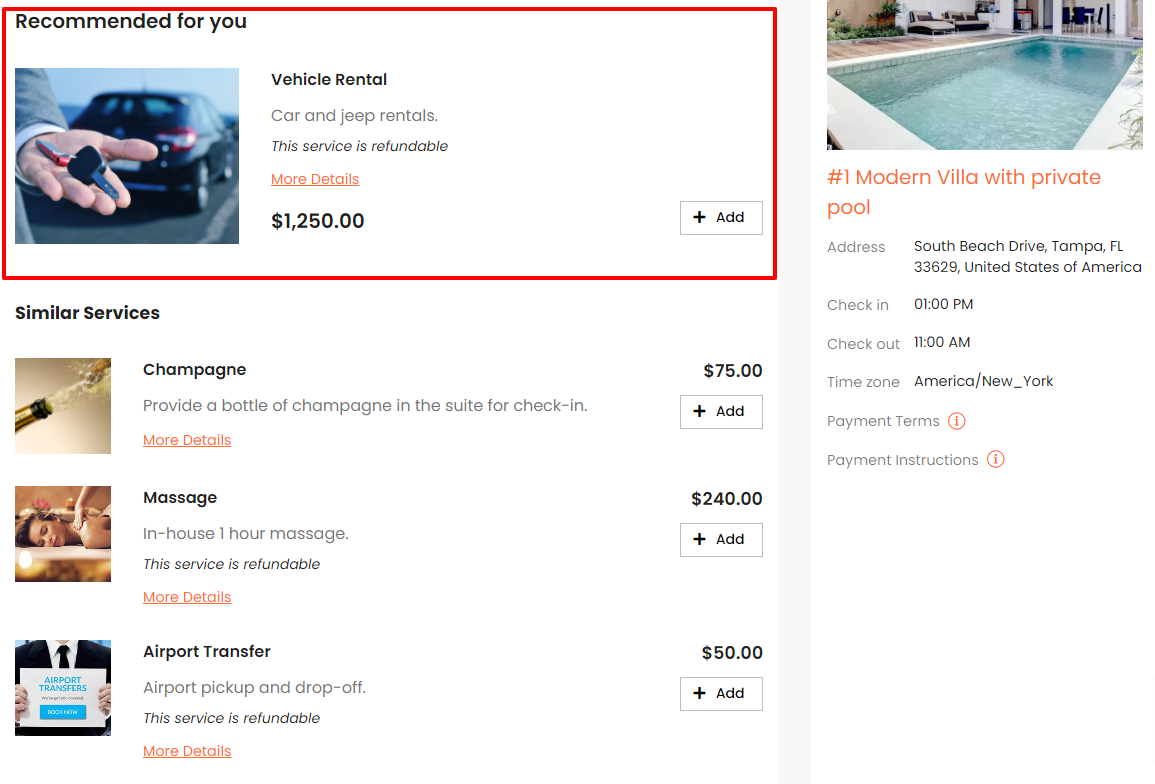Booking Form Settings - Upsells Tab
The Booking Form Settings allow you to customize the look and feel of the booking process once you have enabled bookings for your website.
To get direct bookings for your Webready website, you must first subscribe to the Booking Engine app from the App Store.
The Booking Form Settings can be found on the Booking page in the Website Editor.
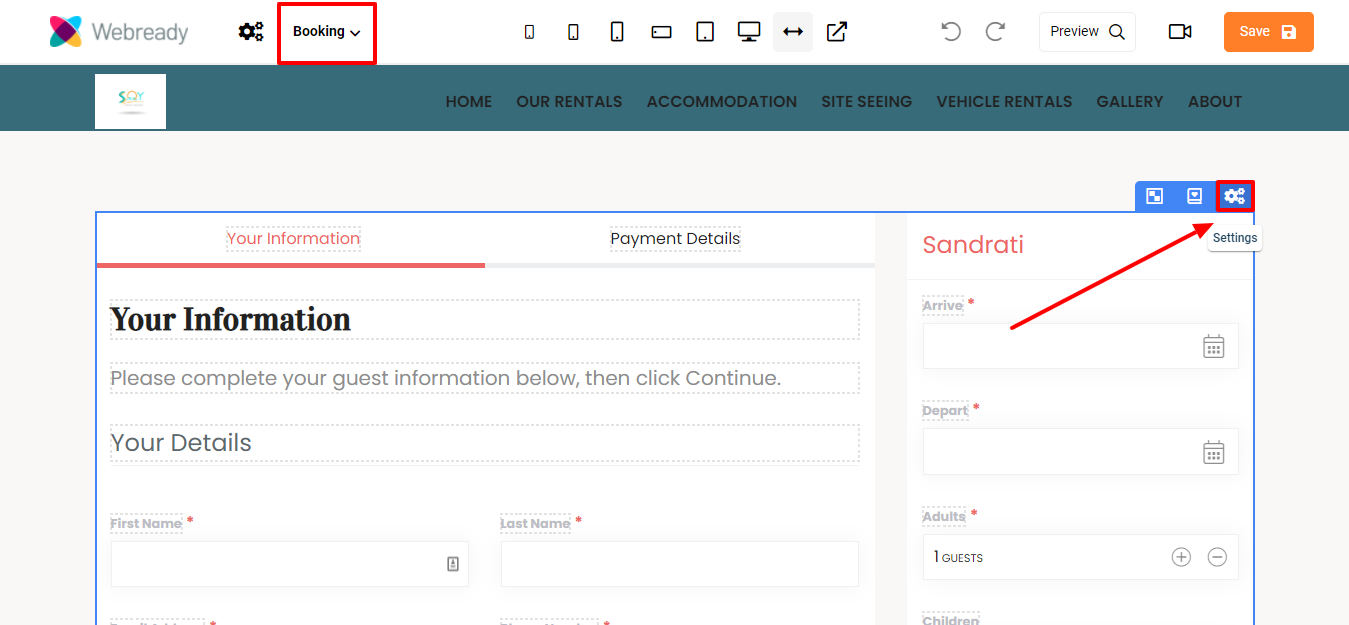
Below, we'll explain the different options available in the Upsells tab of the Booking Form settings.
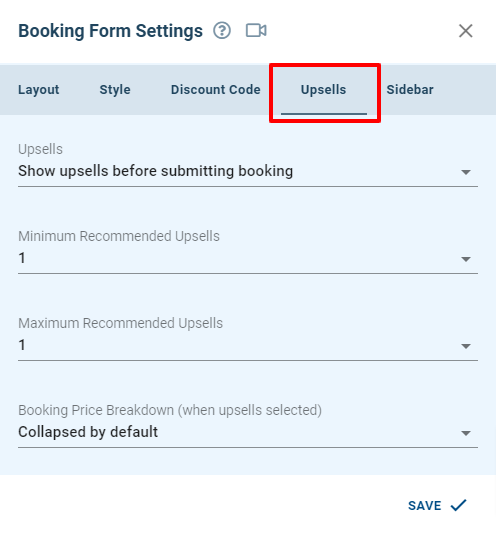
The Upsells Tab allows you to control if you will like upsells to be available for purchase during the booking process and when they will be displayed.
Customization can be done as follows:
Upsells
The Upsells selection specifies if to show upsells to guests and when they should be displayed.
There are 3 options to choose from:
- Disable upsells
- Show upsells before submitting booking
- Show upsells after booking submitted
Disable upsells:

The Disable upsells option will prevent upsells from being offered to guests on the booking form.
Show upsells before submitting booking:

With the Show upsells before submitting booking option, the available upsells will be shown to the guests after they have finished filling in all of the information required to book, but before they have clicked on the button to complete the booking.
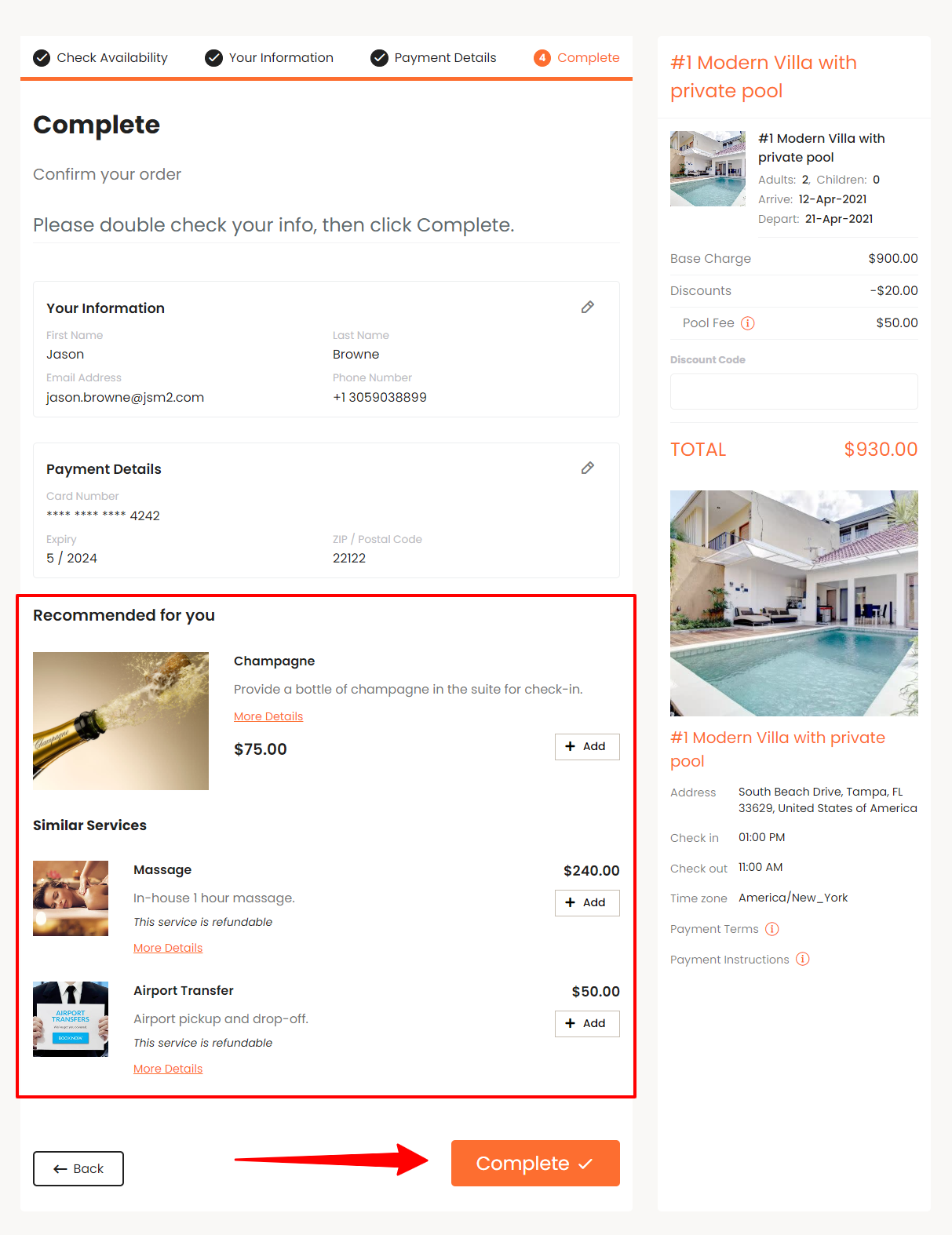
Show upsells after booking submitted:

When the Show upsells after booking submitted option is used, the available upsells will be shown to the guests after they have clicked on the button to complete their booking. They will then be able to add those purchases to the booking.
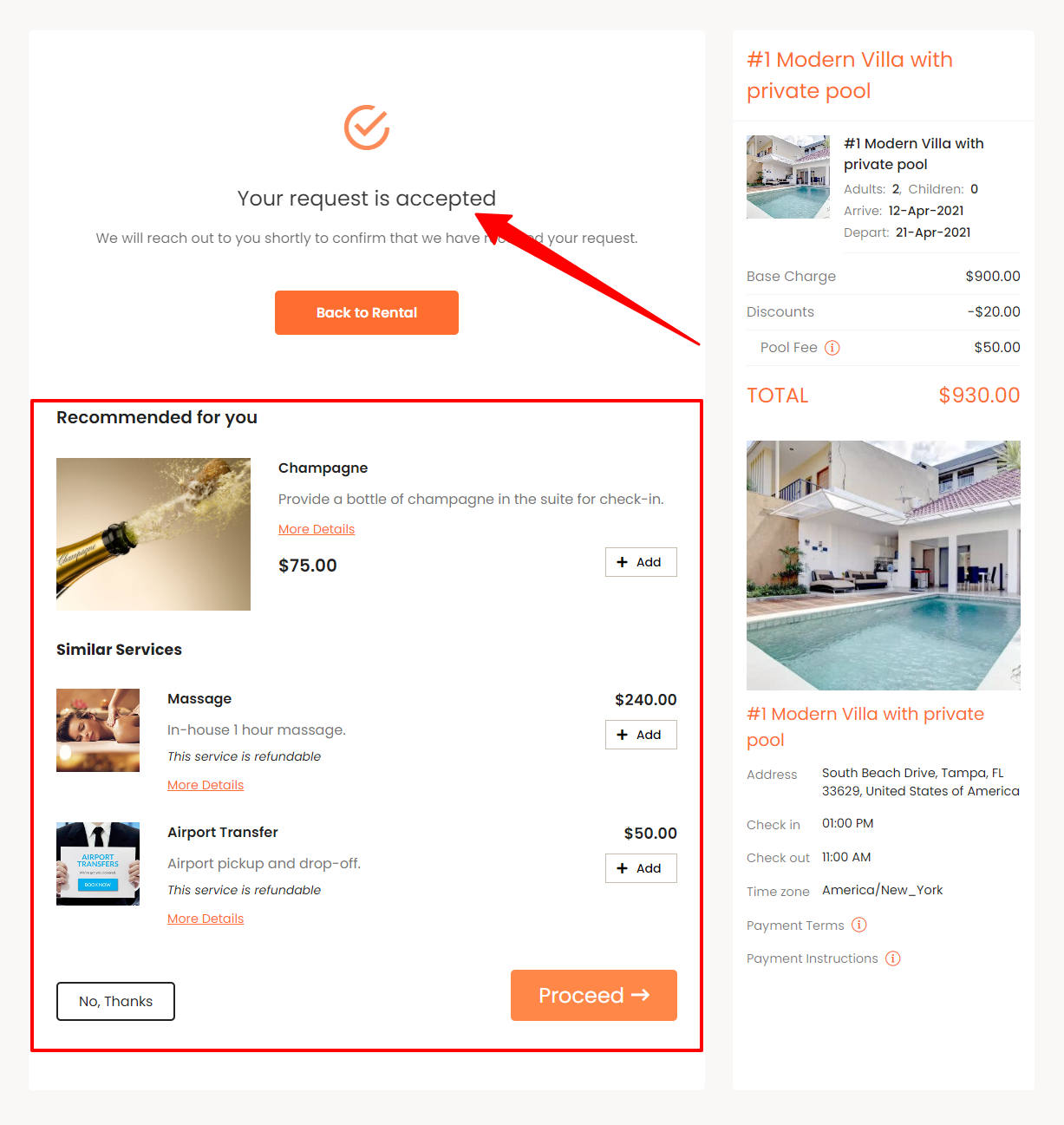
Minimum Recommended Upsells

The Minimum Recommended Upsells lets you control the minimum number of upsells that will be displayed under the Recommended for you section.
In this case, there are 3 upsells available for this booking and the minimum recommended upsells is set to 2:
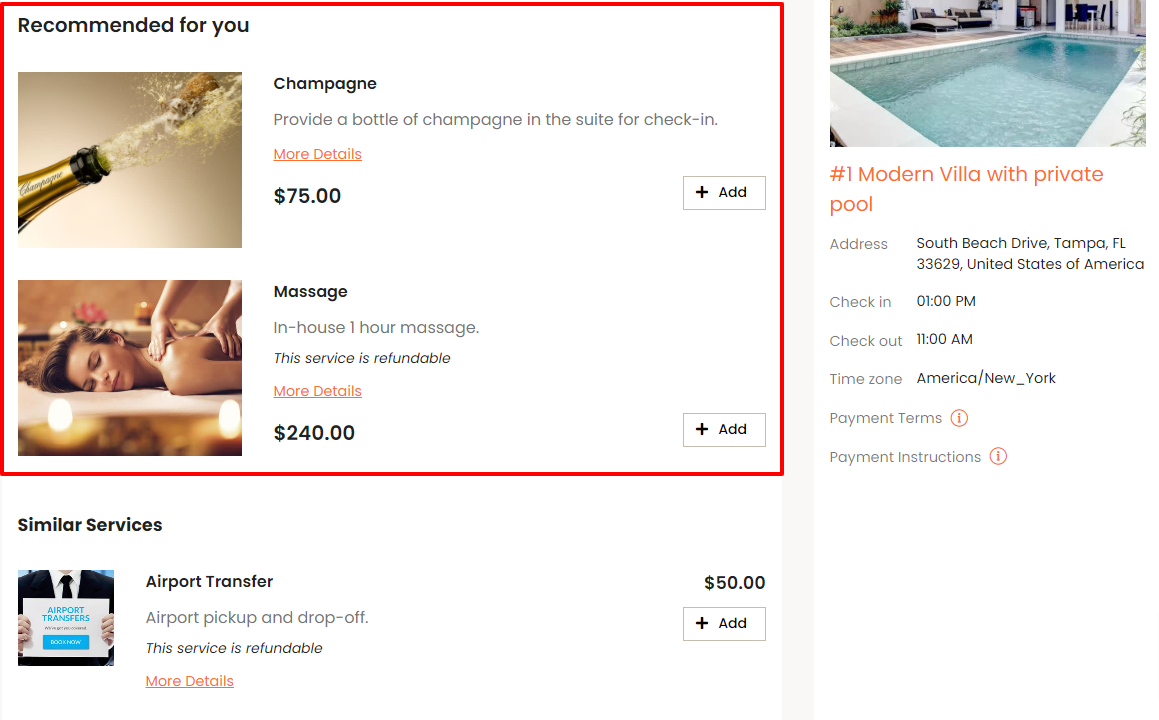
Maximum Recommended Upsells

The Maximum Recommended Upsells lets you control the maximum number of upsells that will be displayed under the Recommended for you section.
In this case, there are 4 upsells available for this booking and the maximum recommended upsells is set to 1: